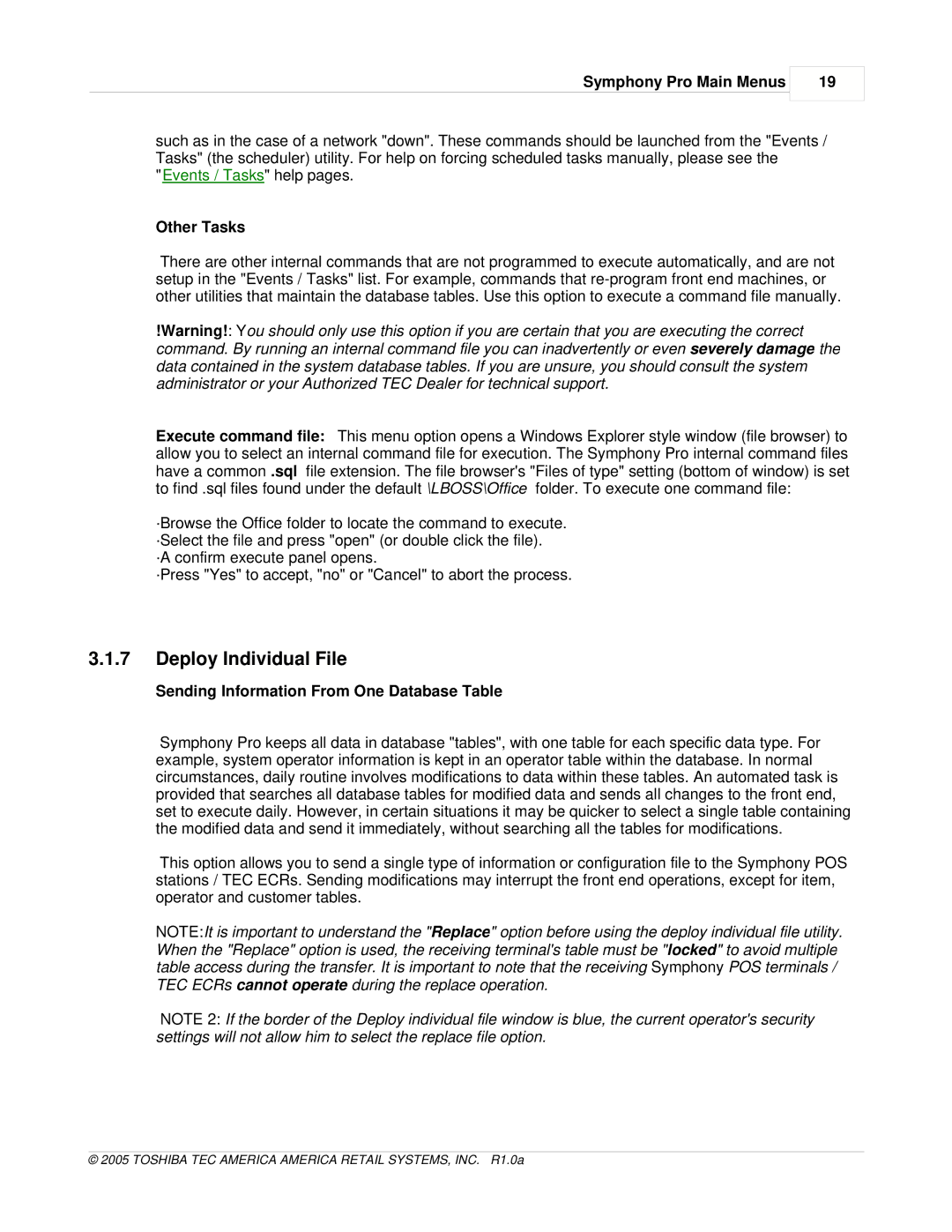Symphony Pro Main Menus
19
such as in the case of a network "down". These commands should be launched from the "Events / Tasks" (the scheduler) utility. For help on forcing scheduled tasks manually, please see the
"Events / Tasks" help pages.
Other Tasks
There are other internal commands that are not programmed to execute automatically, and are not setup in the "Events / Tasks" list. For example, commands that
!Warning!: You should only use this option if you are certain that you are executing the correct command. By running an internal command file you can inadvertently or even severely damage the data contained in the system database tables. If you are unsure, you should consult the system administrator or your Authorized TEC Dealer for technical support.
Execute command file: This menu option opens a Windows Explorer style window (file browser) to allow you to select an internal command file for execution. The Symphony Pro internal command files have a common .sql file extension. The file browser's "Files of type" setting (bottom of window) is set to find .sql files found under the default \LBOSS\Office folder. To execute one command file:
·Browse the Office folder to locate the command to execute. ·Select the file and press "open" (or double click the file).
·A confirm execute panel opens.
·Press "Yes" to accept, "no" or "Cancel" to abort the process.
3.1.7Deploy Individual File
Sending Information From One Database Table
Symphony Pro keeps all data in database "tables", with one table for each specific data type. For example, system operator information is kept in an operator table within the database. In normal circumstances, daily routine involves modifications to data within these tables. An automated task is provided that searches all database tables for modified data and sends all changes to the front end, set to execute daily. However, in certain situations it may be quicker to select a single table containing the modified data and send it immediately, without searching all the tables for modifications.
This option allows you to send a single type of information or configuration file to the Symphony POS stations / TEC ECRs. Sending modifications may interrupt the front end operations, except for item, operator and customer tables.
NOTE:It is important to understand the "Replace" option before using the deploy individual file utility. When the "Replace" option is used, the receiving terminal's table must be "locked" to avoid multiple table access during the transfer. It is important to note that the receiving Symphony POS terminals / TEC ECRs cannot operate during the replace operation.
NOTE 2: If the border of the Deploy individual file window is blue, the current operator's security settings will not allow him to select the replace file option.
© 2005 TOSHIBA TEC AMERICA AMERICA RETAIL SYSTEMS, INC. R1.0a