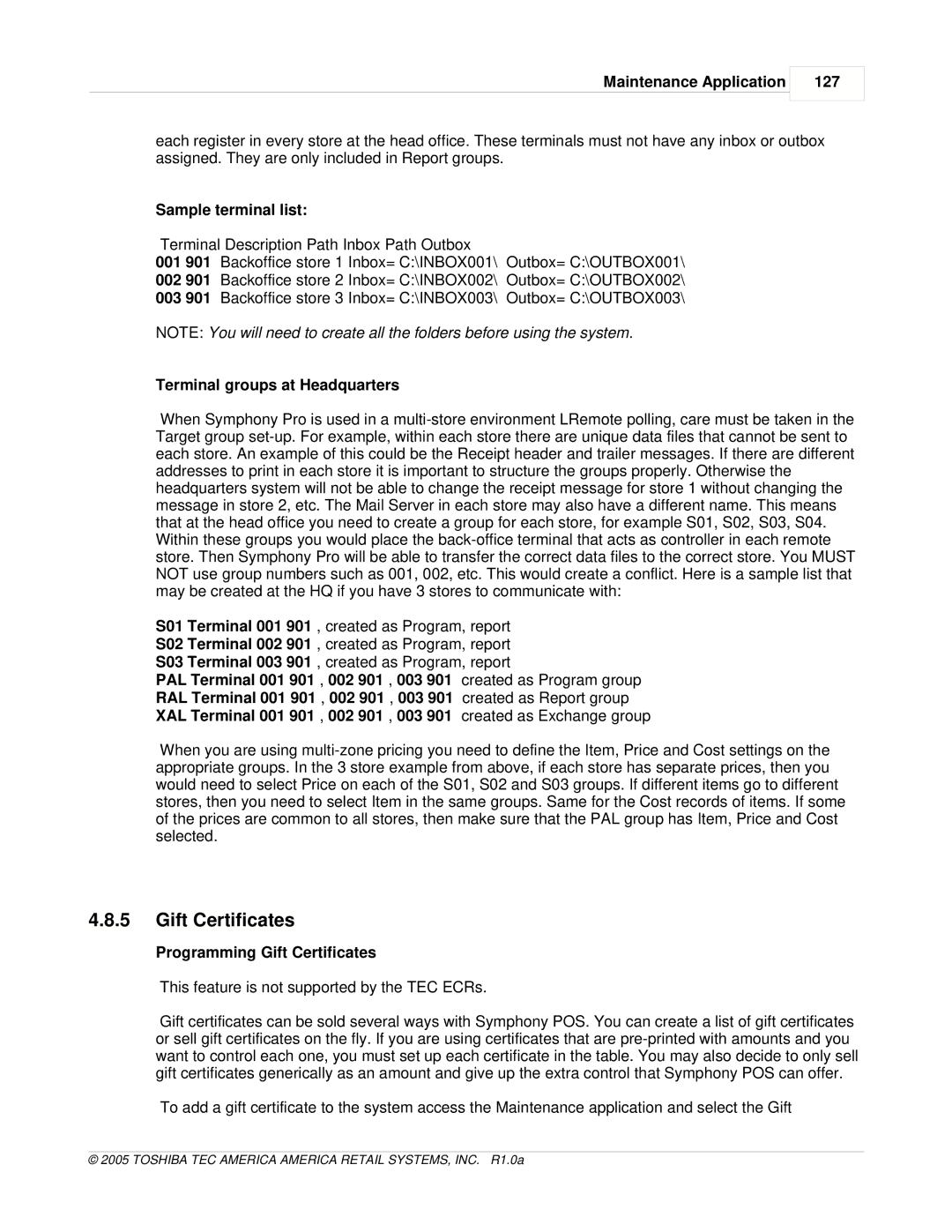Maintenance Application
127
each register in every store at the head office. These terminals must not have any inbox or outbox assigned. They are only included in Report groups.
Sample terminal list:
Terminal Description Path Inbox Path Outbox
001 901 Backoffice store 1 Inbox= C:\INBOX001\ Outbox= C:\OUTBOX001\
002 901 Backoffice store 2 Inbox= C:\INBOX002\ Outbox= C:\OUTBOX002\
003 901 Backoffice store 3 Inbox= C:\INBOX003\ Outbox= C:\OUTBOX003\
NOTE: You will need to create all the folders before using the system.
Terminal groups at Headquarters
When Symphony Pro is used in a
S01 Terminal 001 901 , created as Program, report
S02 Terminal 002 901 , created as Program, report
S03 Terminal 003 901 , created as Program, report
PAL Terminal 001 901 , 002 901 , 003 901 created as Program group
RAL Terminal 001 901 , 002 901 , 003 901 created as Report group
XAL Terminal 001 901 , 002 901 , 003 901 created as Exchange group
When you are using
4.8.5Gift Certificates
Programming Gift Certificates
This feature is not supported by the TEC ECRs.
Gift certificates can be sold several ways with Symphony POS. You can create a list of gift certificates or sell gift certificates on the fly. If you are using certificates that are
To add a gift certificate to the system access the Maintenance application and select the Gift