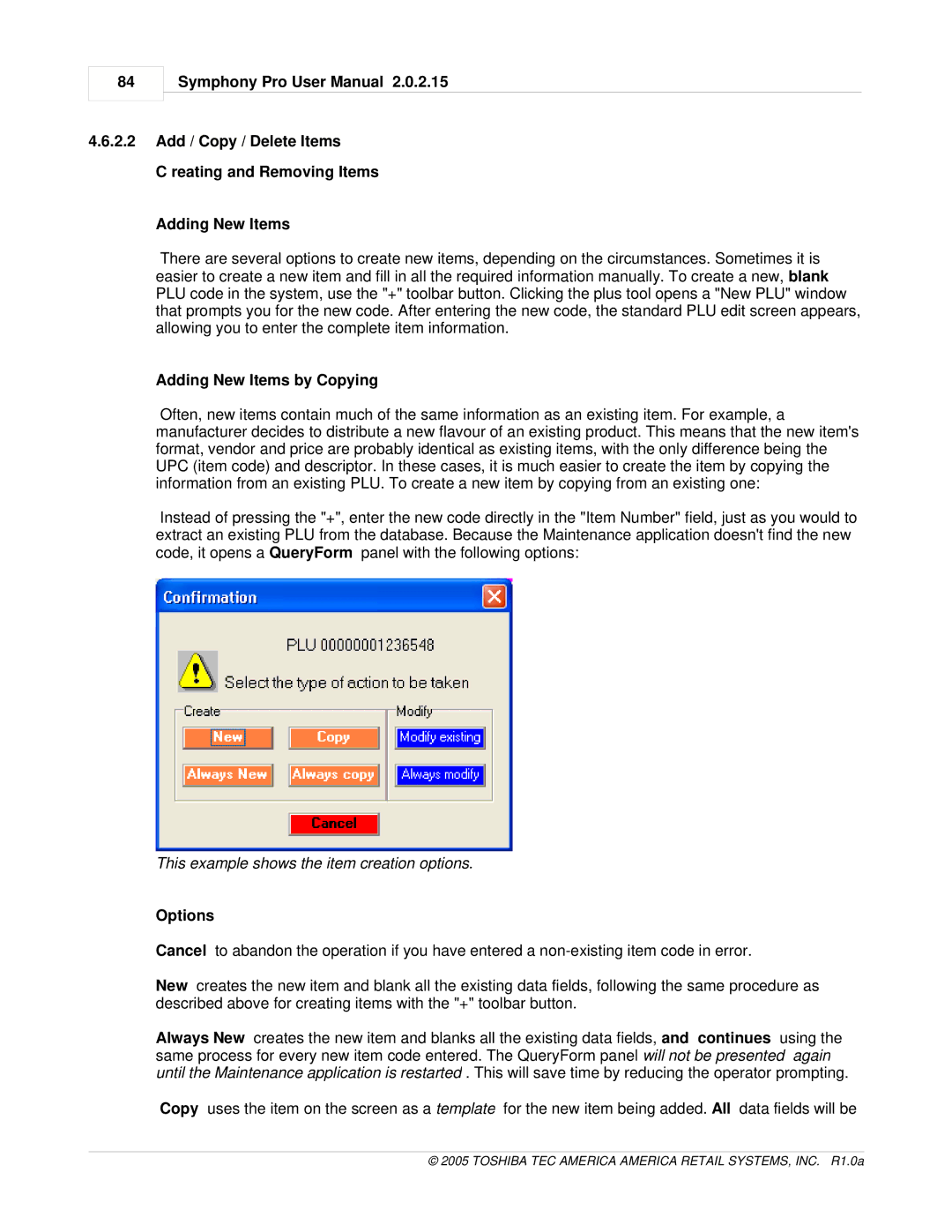84
Symphony Pro User Manual 2.0.2.15
4.6.2.2Add / Copy / Delete Items
C reating and Removing Items
Adding New Items
There are several options to create new items, depending on the circumstances. Sometimes it is easier to create a new item and fill in all the required information manually. To create a new, blank PLU code in the system, use the "+" toolbar button. Clicking the plus tool opens a "New PLU" window that prompts you for the new code. After entering the new code, the standard PLU edit screen appears, allowing you to enter the complete item information.
Adding New Items by Copying
Often, new items contain much of the same information as an existing item. For example, a manufacturer decides to distribute a new flavour of an existing product. This means that the new item's format, vendor and price are probably identical as existing items, with the only difference being the UPC (item code) and descriptor. In these cases, it is much easier to create the item by copying the information from an existing PLU. To create a new item by copying from an existing one:
Instead of pressing the "+", enter the new code directly in the "Item Number" field, just as you would to extract an existing PLU from the database. Because the Maintenance application doesn't find the new code, it opens a QueryForm panel with the following options:
This example shows the item creation options.
Options
Cancel to abandon the operation if you have entered a
New creates the new item and blank all the existing data fields, following the same procedure as described above for creating items with the "+" toolbar button.
Always New creates the new item and blanks all the existing data fields, and continues using the same process for every new item code entered. The QueryForm panel will not be presented again until the Maintenance application is restarted . This will save time by reducing the operator prompting.
Copy uses the item on the screen as a template for the new item being added. All data fields will be