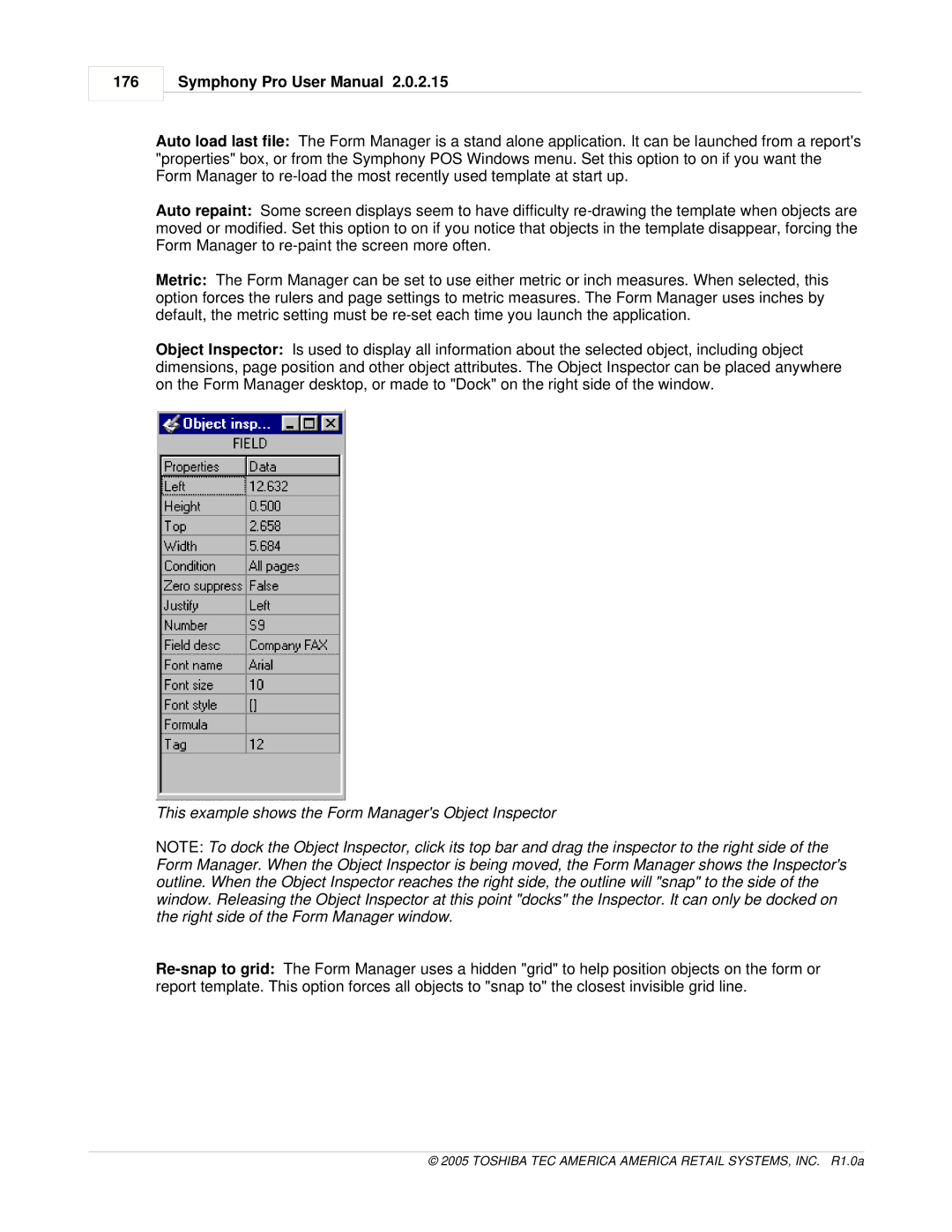176
Symphony Pro User Manual 2.0.2.15
Auto load last file: The Form Manager is a stand alone application. It can be launched from a report's "properties" box, or from the Symphony POS Windows menu. Set this option to on if you want the Form Manager to
Auto repaint: Some screen displays seem to have difficulty
Metric: The Form Manager can be set to use either metric or inch measures. When selected, this option forces the rulers and page settings to metric measures. The Form Manager uses inches by default, the metric setting must be
Object Inspector: Is used to display all information about the selected object, including object dimensions, page position and other object attributes. The Object Inspector can be placed anywhere on the Form Manager desktop, or made to "Dock" on the right side of the window.
This example shows the Form Manager's Object Inspector
NOTE: To dock the Object Inspector, click its top bar and drag the inspector to the right side of the Form Manager. When the Object Inspector is being moved, the Form Manager shows the Inspector's outline. When the Object Inspector reaches the right side, the outline will "snap" to the side of the window. Releasing the Object Inspector at this point "docks" the Inspector. It can only be docked on the right side of the Form Manager window.