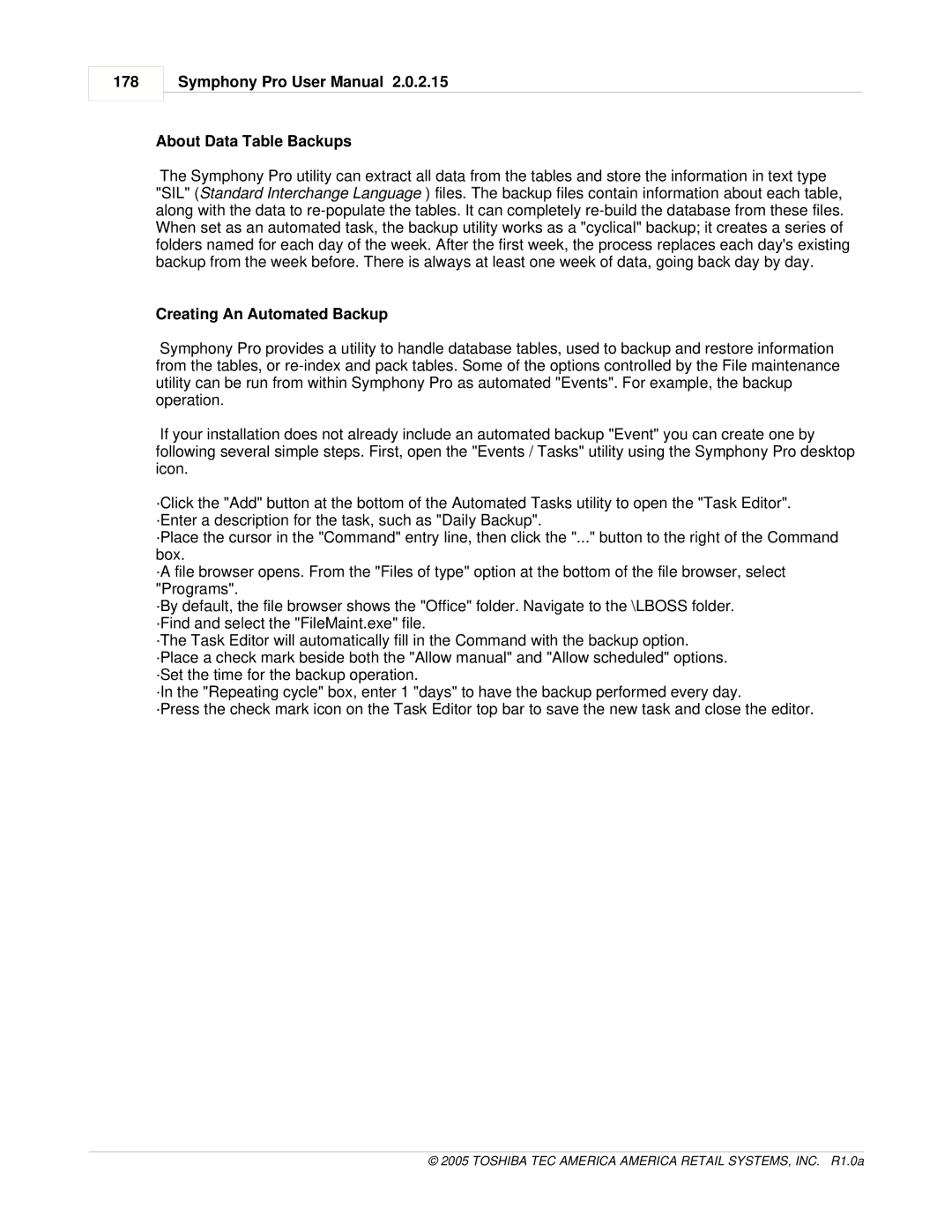178
Symphony Pro User Manual 2.0.2.15
About Data Table Backups
The Symphony Pro utility can extract all data from the tables and store the information in text type "SIL" (Standard Interchange Language ) files. The backup files contain information about each table, along with the data to
Creating An Automated Backup
Symphony Pro provides a utility to handle database tables, used to backup and restore information from the tables, or
If your installation does not already include an automated backup "Event" you can create one by following several simple steps. First, open the "Events / Tasks" utility using the Symphony Pro desktop icon.
·Click the "Add" button at the bottom of the Automated Tasks utility to open the "Task Editor". ·Enter a description for the task, such as "Daily Backup".
·Place the cursor in the "Command" entry line, then click the "..." button to the right of the Command box.
·A file browser opens. From the "Files of type" option at the bottom of the file browser, select "Programs".
·By default, the file browser shows the "Office" folder. Navigate to the \LBOSS folder. ·Find and select the "FileMaint.exe" file.
·The Task Editor will automatically fill in the Command with the backup option. ·Place a check mark beside both the "Allow manual" and "Allow scheduled" options. ·Set the time for the backup operation.
·In the "Repeating cycle" box, enter 1 "days" to have the backup performed every day.
·Press the check mark icon on the Task Editor top bar to save the new task and close the editor.