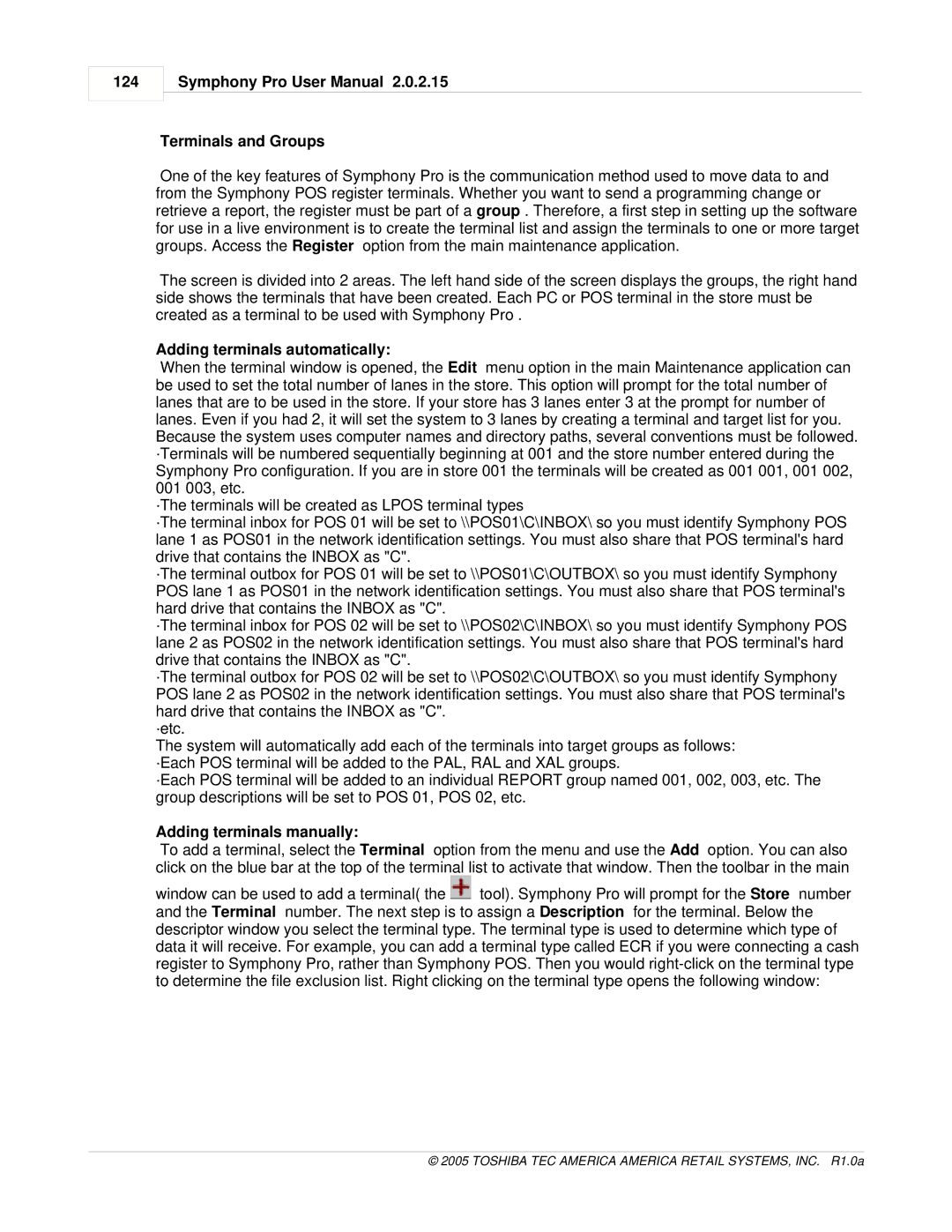124
Symphony Pro User Manual 2.0.2.15
Terminals and Groups
One of the key features of Symphony Pro is the communication method used to move data to and from the Symphony POS register terminals. Whether you want to send a programming change or retrieve a report, the register must be part of a group . Therefore, a first step in setting up the software for use in a live environment is to create the terminal list and assign the terminals to one or more target groups. Access the Register option from the main maintenance application.
The screen is divided into 2 areas. The left hand side of the screen displays the groups, the right hand side shows the terminals that have been created. Each PC or POS terminal in the store must be created as a terminal to be used with Symphony Pro .
Adding terminals automatically:
When the terminal window is opened, the Edit menu option in the main Maintenance application can be used to set the total number of lanes in the store. This option will prompt for the total number of lanes that are to be used in the store. If your store has 3 lanes enter 3 at the prompt for number of lanes. Even if you had 2, it will set the system to 3 lanes by creating a terminal and target list for you. Because the system uses computer names and directory paths, several conventions must be followed. ·Terminals will be numbered sequentially beginning at 001 and the store number entered during the Symphony Pro configuration. If you are in store 001 the terminals will be created as 001 001, 001 002, 001 003, etc.
·The terminals will be created as LPOS terminal types
·The terminal inbox for POS 01 will be set to \\POS01\C\INBOX\ so you must identify Symphony POS lane 1 as POS01 in the network identification settings. You must also share that POS terminal's hard drive that contains the INBOX as "C".
·The terminal outbox for POS 01 will be set to \\POS01\C\OUTBOX\ so you must identify Symphony POS lane 1 as POS01 in the network identification settings. You must also share that POS terminal's hard drive that contains the INBOX as "C".
·The terminal inbox for POS 02 will be set to \\POS02\C\INBOX\ so you must identify Symphony POS lane 2 as POS02 in the network identification settings. You must also share that POS terminal's hard drive that contains the INBOX as "C".
·The terminal outbox for POS 02 will be set to \\POS02\C\OUTBOX\ so you must identify Symphony POS lane 2 as POS02 in the network identification settings. You must also share that POS terminal's hard drive that contains the INBOX as "C".
·etc.
The system will automatically add each of the terminals into target groups as follows: ·Each POS terminal will be added to the PAL, RAL and XAL groups.
·Each POS terminal will be added to an individual REPORT group named 001, 002, 003, etc. The group descriptions will be set to POS 01, POS 02, etc.
Adding terminals manually:
To add a terminal, select the Terminal option from the menu and use the Add option. You can also click on the blue bar at the top of the terminal list to activate that window. Then the toolbar in the main
window can be used to add a terminal( the ![]() tool). Symphony Pro will prompt for the Store number and the Terminal number. The next step is to assign a Description for the terminal. Below the descriptor window you select the terminal type. The terminal type is used to determine which type of data it will receive. For example, you can add a terminal type called ECR if you were connecting a cash register to Symphony Pro, rather than Symphony POS. Then you would
tool). Symphony Pro will prompt for the Store number and the Terminal number. The next step is to assign a Description for the terminal. Below the descriptor window you select the terminal type. The terminal type is used to determine which type of data it will receive. For example, you can add a terminal type called ECR if you were connecting a cash register to Symphony Pro, rather than Symphony POS. Then you would