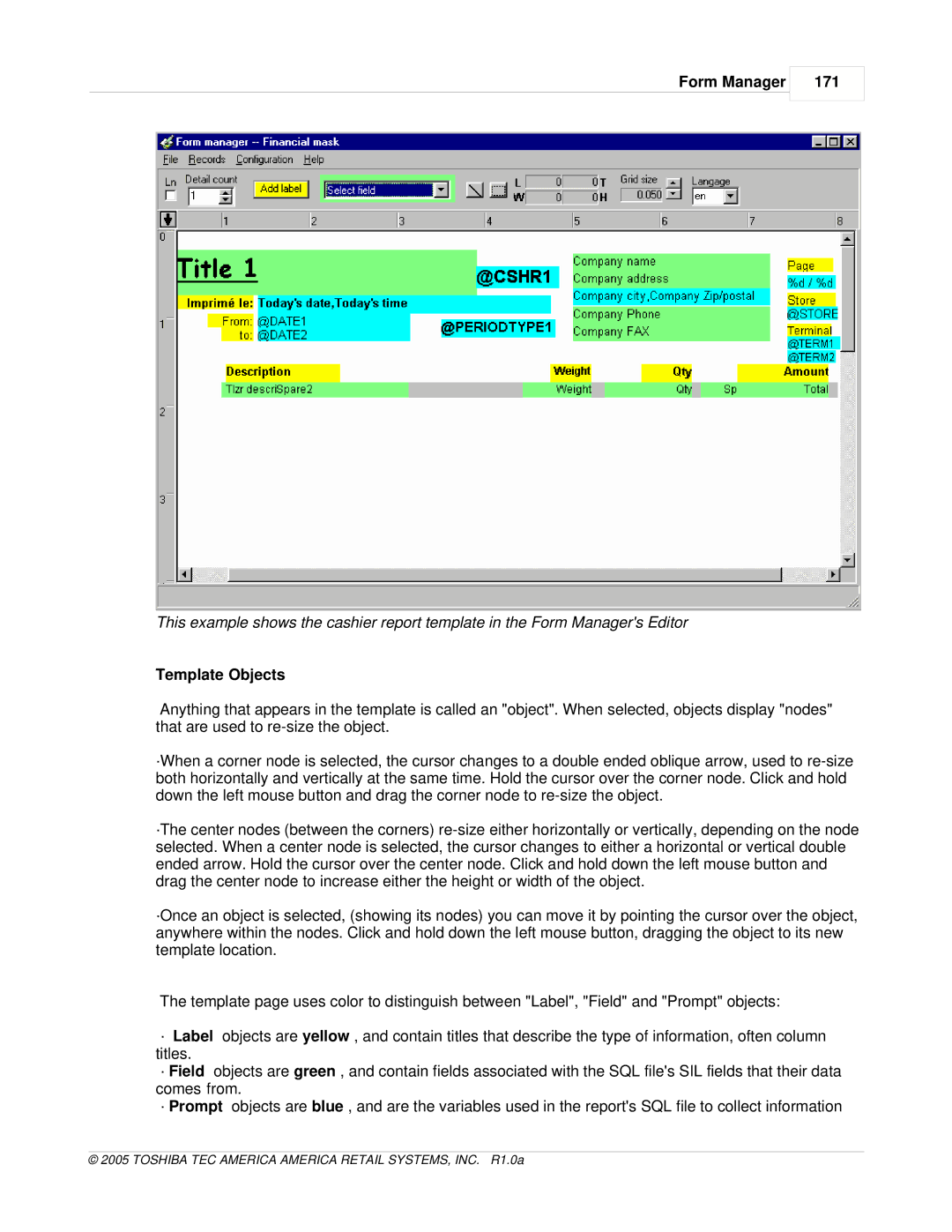Form Manager
171
This example shows the cashier report template in the Form Manager's Editor
Template Objects
Anything that appears in the template is called an "object". When selected, objects display "nodes" that are used to
·When a corner node is selected, the cursor changes to a double ended oblique arrow, used to
·The center nodes (between the corners)
·Once an object is selected, (showing its nodes) you can move it by pointing the cursor over the object, anywhere within the nodes. Click and hold down the left mouse button, dragging the object to its new template location.
The template page uses color to distinguish between "Label", "Field" and "Prompt" objects:
·Label objects are yellow , and contain titles that describe the type of information, often column titles.
·Field objects are green , and contain fields associated with the SQL file's SIL fields that their data comes from.
·Prompt objects are blue , and are the variables used in the report's SQL file to collect information