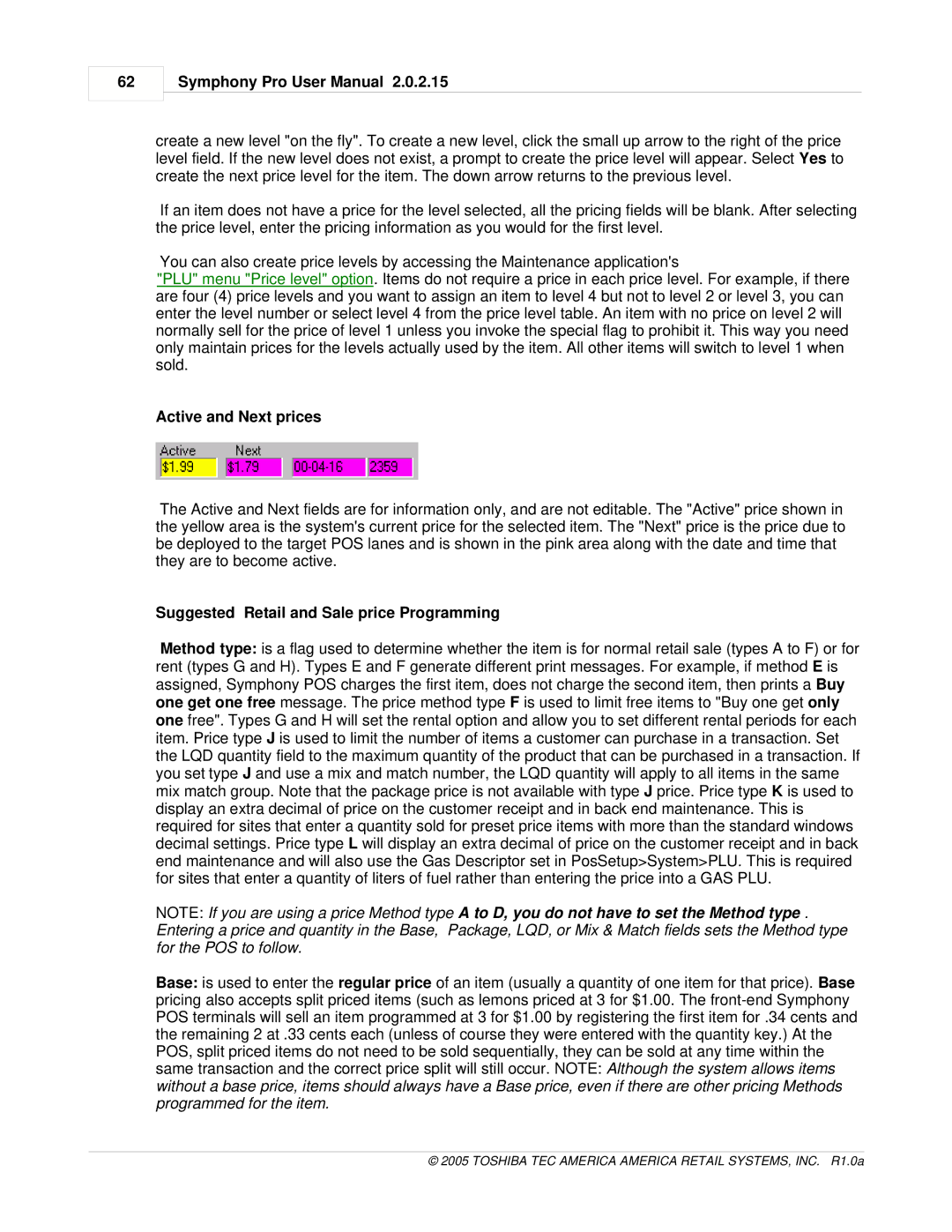62
Symphony Pro User Manual 2.0.2.15
create a new level "on the fly". To create a new level, click the small up arrow to the right of the price level field. If the new level does not exist, a prompt to create the price level will appear. Select Yes to create the next price level for the item. The down arrow returns to the previous level.
If an item does not have a price for the level selected, all the pricing fields will be blank. After selecting the price level, enter the pricing information as you would for the first level.
You can also create price levels by accessing the Maintenance application's
"PLU" menu "Price level" option. Items do not require a price in each price level. For example, if there are four (4) price levels and you want to assign an item to level 4 but not to level 2 or level 3, you can enter the level number or select level 4 from the price level table. An item with no price on level 2 will normally sell for the price of level 1 unless you invoke the special flag to prohibit it. This way you need only maintain prices for the levels actually used by the item. All other items will switch to level 1 when sold.
Active and Next prices
The Active and Next fields are for information only, and are not editable. The "Active" price shown in the yellow area is the system's current price for the selected item. The "Next" price is the price due to be deployed to the target POS lanes and is shown in the pink area along with the date and time that they are to become active.
Suggested Retail and Sale price Programming
Method type: is a flag used to determine whether the item is for normal retail sale (types A to F) or for rent (types G and H). Types E and F generate different print messages. For example, if method E is assigned, Symphony POS charges the first item, does not charge the second item, then prints a Buy one get one free message. The price method type F is used to limit free items to "Buy one get only one free". Types G and H will set the rental option and allow you to set different rental periods for each item. Price type J is used to limit the number of items a customer can purchase in a transaction. Set the LQD quantity field to the maximum quantity of the product that can be purchased in a transaction. If you set type J and use a mix and match number, the LQD quantity will apply to all items in the same mix match group. Note that the package price is not available with type J price. Price type K is used to display an extra decimal of price on the customer receipt and in back end maintenance. This is required for sites that enter a quantity sold for preset price items with more than the standard windows decimal settings. Price type L will display an extra decimal of price on the customer receipt and in back end maintenance and will also use the Gas Descriptor set in PosSetup>System>PLU. This is required for sites that enter a quantity of liters of fuel rather than entering the price into a GAS PLU.
NOTE: If you are using a price Method type A to D, you do not have to set the Method type . Entering a price and quantity in the Base, Package, LQD, or Mix & Match fields sets the Method type for the POS to follow.
Base: is used to enter the regular price of an item (usually a quantity of one item for that price). Base pricing also accepts split priced items (such as lemons priced at 3 for $1.00. The