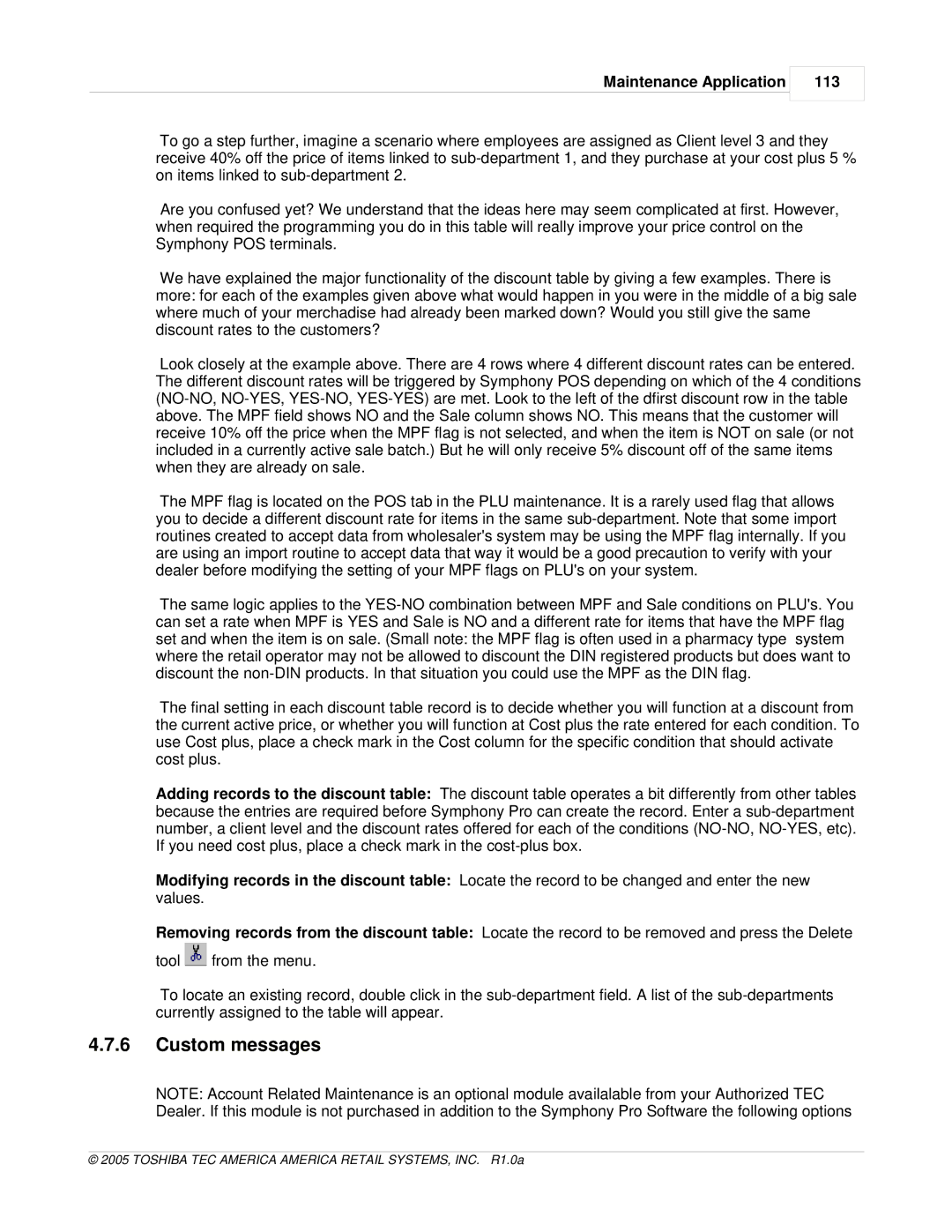Maintenance Application
113
To go a step further, imagine a scenario where employees are assigned as Client level 3 and they receive 40% off the price of items linked to
Are you confused yet? We understand that the ideas here may seem complicated at first. However, when required the programming you do in this table will really improve your price control on the Symphony POS terminals.
We have explained the major functionality of the discount table by giving a few examples. There is more: for each of the examples given above what would happen in you were in the middle of a big sale where much of your merchadise had already been marked down? Would you still give the same discount rates to the customers?
Look closely at the example above. There are 4 rows where 4 different discount rates can be entered. The different discount rates will be triggered by Symphony POS depending on which of the 4 conditions
The MPF flag is located on the POS tab in the PLU maintenance. It is a rarely used flag that allows you to decide a different discount rate for items in the same
The same logic applies to the
The final setting in each discount table record is to decide whether you will function at a discount from the current active price, or whether you will function at Cost plus the rate entered for each condition. To use Cost plus, place a check mark in the Cost column for the specific condition that should activate cost plus.
Adding records to the discount table: The discount table operates a bit differently from other tables because the entries are required before Symphony Pro can create the record. Enter a
Modifying records in the discount table: Locate the record to be changed and enter the new values.
Removing records from the discount table: Locate the record to be removed and press the Delete tool ![]() from the menu.
from the menu.
To locate an existing record, double click in the
4.7.6Custom messages
NOTE: Account Related Maintenance is an optional module availalable from your Authorized TEC Dealer. If this module is not purchased in addition to the Symphony Pro Software the following options