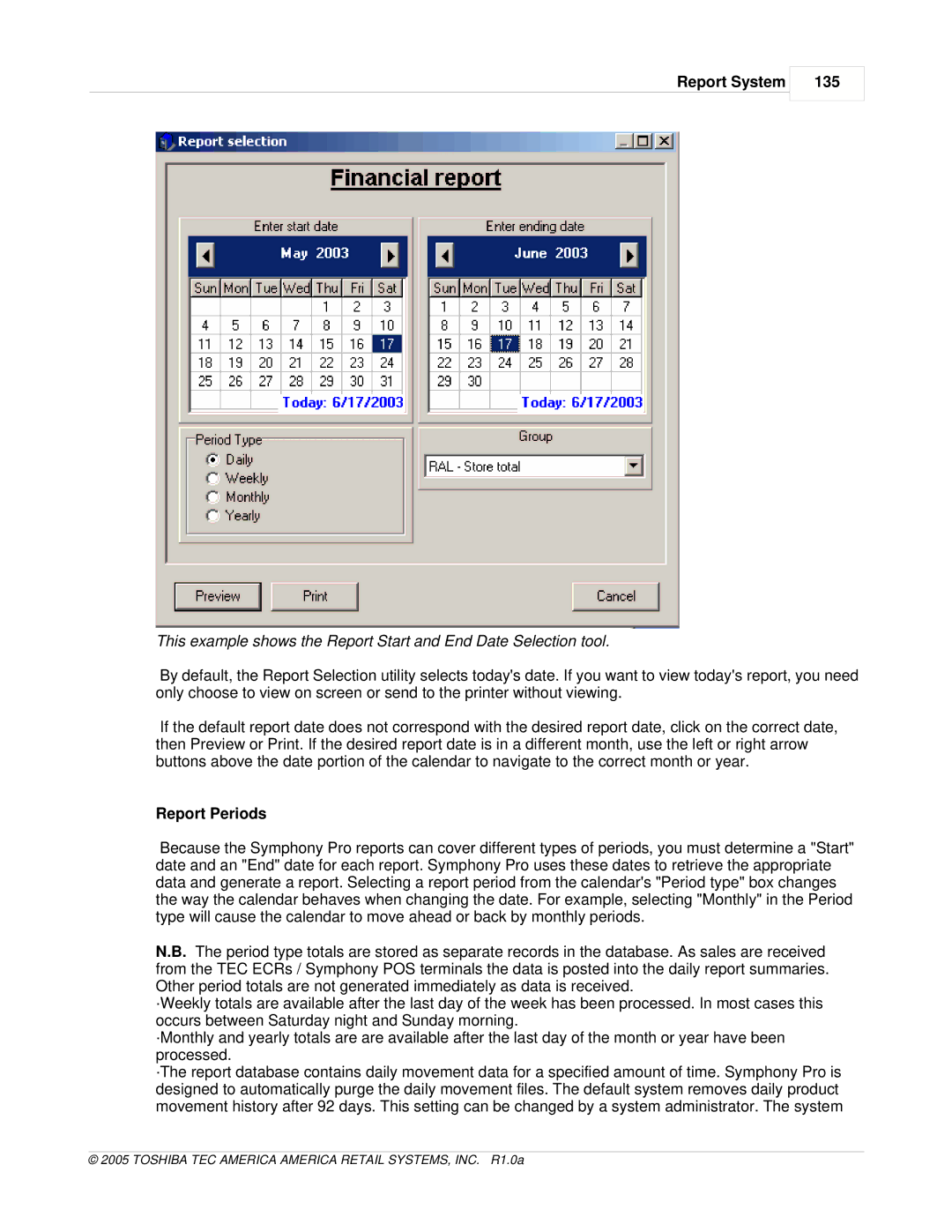Report System
135
This example shows the Report Start and End Date Selection tool.
By default, the Report Selection utility selects today's date. If you want to view today's report, you need only choose to view on screen or send to the printer without viewing.
If the default report date does not correspond with the desired report date, click on the correct date, then Preview or Print. If the desired report date is in a different month, use the left or right arrow buttons above the date portion of the calendar to navigate to the correct month or year.
Report Periods
Because the Symphony Pro reports can cover different types of periods, you must determine a "Start" date and an "End" date for each report. Symphony Pro uses these dates to retrieve the appropriate data and generate a report. Selecting a report period from the calendar's "Period type" box changes the way the calendar behaves when changing the date. For example, selecting "Monthly" in the Period type will cause the calendar to move ahead or back by monthly periods.
N.B. The period type totals are stored as separate records in the database. As sales are received from the TEC ECRs / Symphony POS terminals the data is posted into the daily report summaries. Other period totals are not generated immediately as data is received.
·Weekly totals are available after the last day of the week has been processed. In most cases this occurs between Saturday night and Sunday morning.
·Monthly and yearly totals are are available after the last day of the month or year have been processed.
·The report database contains daily movement data for a specified amount of time. Symphony Pro is designed to automatically purge the daily movement files. The default system removes daily product movement history after 92 days. This setting can be changed by a system administrator. The system