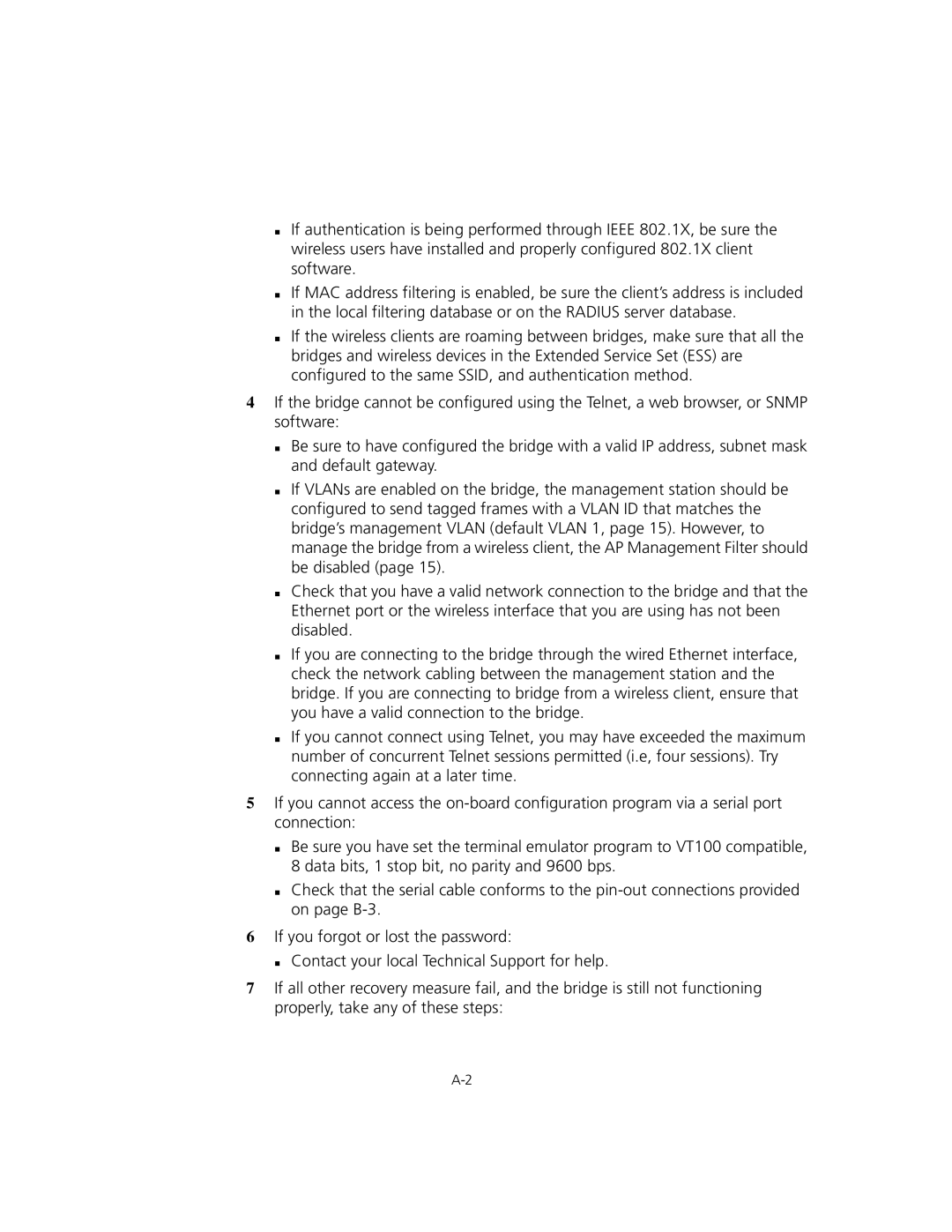If authentication is being performed through IEEE 802.1X, be sure the wireless users have installed and properly configured 802.1X client software.
If MAC address filtering is enabled, be sure the client’s address is included in the local filtering database or on the RADIUS server database.
If the wireless clients are roaming between bridges, make sure that all the bridges and wireless devices in the Extended Service Set (ESS) are configured to the same SSID, and authentication method.
4If the bridge cannot be configured using the Telnet, a web browser, or SNMP software:
Be sure to have configured the bridge with a valid IP address, subnet mask and default gateway.
If VLANs are enabled on the bridge, the management station should be configured to send tagged frames with a VLAN ID that matches the bridge’s management VLAN (default VLAN 1, page 15). However, to manage the bridge from a wireless client, the AP Management Filter should be disabled (page 15).
Check that you have a valid network connection to the bridge and that the Ethernet port or the wireless interface that you are using has not been disabled.
If you are connecting to the bridge through the wired Ethernet interface, check the network cabling between the management station and the bridge. If you are connecting to bridge from a wireless client, ensure that you have a valid connection to the bridge.
If you cannot connect using Telnet, you may have exceeded the maximum number of concurrent Telnet sessions permitted (i.e, four sessions). Try connecting again at a later time.
5If you cannot access the
Be sure you have set the terminal emulator program to VT100 compatible, 8 data bits, 1 stop bit, no parity and 9600 bps.
Check that the serial cable conforms to the
6If you forgot or lost the password:
Contact your local Technical Support for help.
7If all other recovery measure fail, and the bridge is still not functioning properly, take any of these steps: