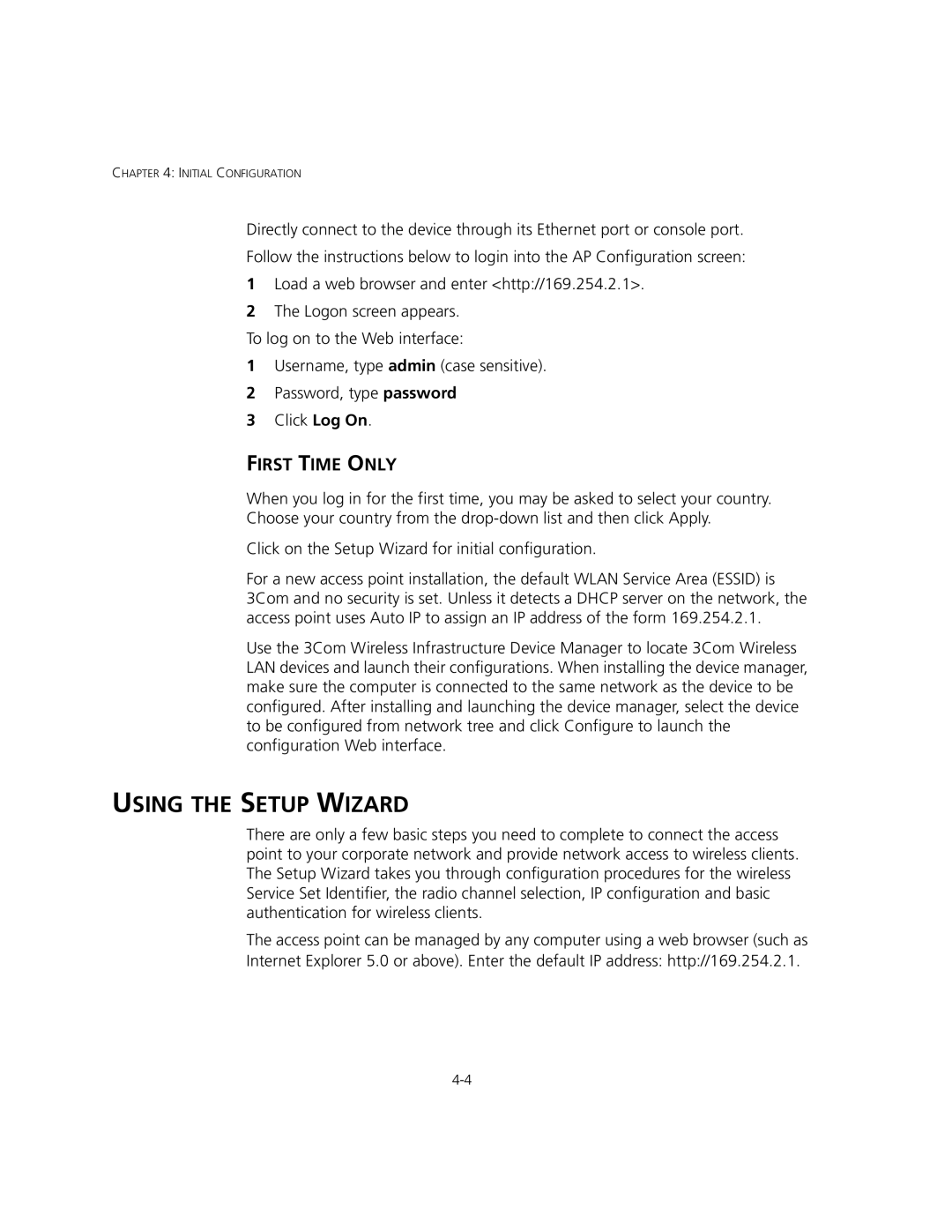CHAPTER 4: INITIAL CONFIGURATION
Directly connect to the device through its Ethernet port or console port.
Follow the instructions below to login into the AP Configuration screen:
1Load a web browser and enter <http://169.254.2.1>.
2The Logon screen appears.
To log on to the Web interface:
1Username, type admin (case sensitive).
2Password, type password
3Click Log On.
FIRST TIME ONLY
When you log in for the first time, you may be asked to select your country. Choose your country from the
Click on the Setup Wizard for initial configuration.
For a new access point installation, the default WLAN Service Area (ESSID) is 3Com and no security is set. Unless it detects a DHCP server on the network, the access point uses Auto IP to assign an IP address of the form 169.254.2.1.
Use the 3Com Wireless Infrastructure Device Manager to locate 3Com Wireless LAN devices and launch their configurations. When installing the device manager, make sure the computer is connected to the same network as the device to be configured. After installing and launching the device manager, select the device to be configured from network tree and click Configure to launch the configuration Web interface.
USING THE SETUP WIZARD
There are only a few basic steps you need to complete to connect the access point to your corporate network and provide network access to wireless clients. The Setup Wizard takes you through configuration procedures for the wireless Service Set Identifier, the radio channel selection, IP configuration and basic authentication for wireless clients.
The access point can be managed by any computer using a web browser (such as Internet Explorer 5.0 or above). Enter the default IP address: http://169.254.2.1.