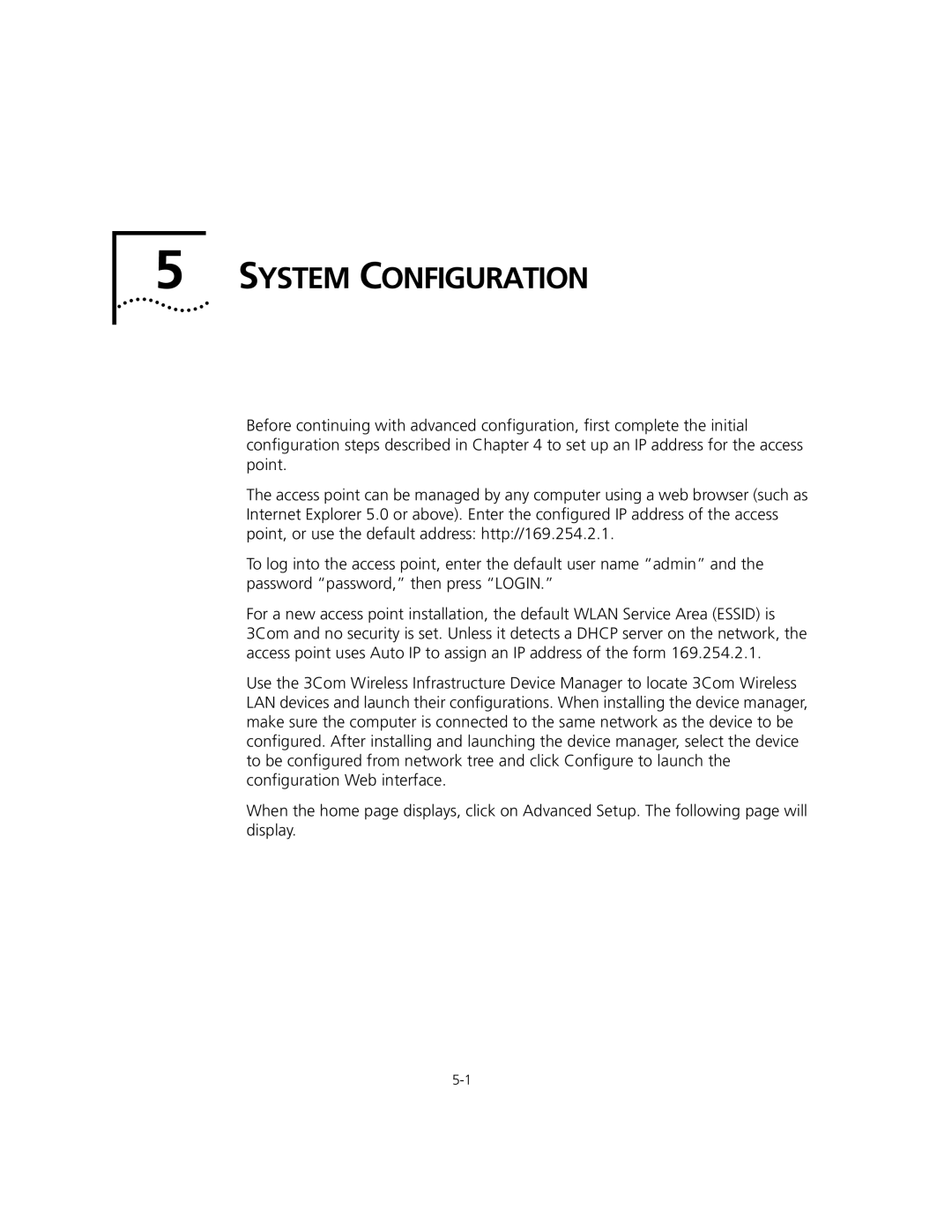5 SYSTEM CONFIGURATION
Before continuing with advanced configuration, first complete the initial configuration steps described in Chapter 4 to set up an IP address for the access point.
The access point can be managed by any computer using a web browser (such as Internet Explorer 5.0 or above). Enter the configured IP address of the access point, or use the default address: http://169.254.2.1.
To log into the access point, enter the default user name “admin” and the password “password,” then press “LOGIN.”
For a new access point installation, the default WLAN Service Area (ESSID) is 3Com and no security is set. Unless it detects a DHCP server on the network, the access point uses Auto IP to assign an IP address of the form 169.254.2.1.
Use the 3Com Wireless Infrastructure Device Manager to locate 3Com Wireless LAN devices and launch their configurations. When installing the device manager, make sure the computer is connected to the same network as the device to be configured. After installing and launching the device manager, select the device to be configured from network tree and click Configure to launch the configuration Web interface.
When the home page displays, click on Advanced Setup. The following page will display.