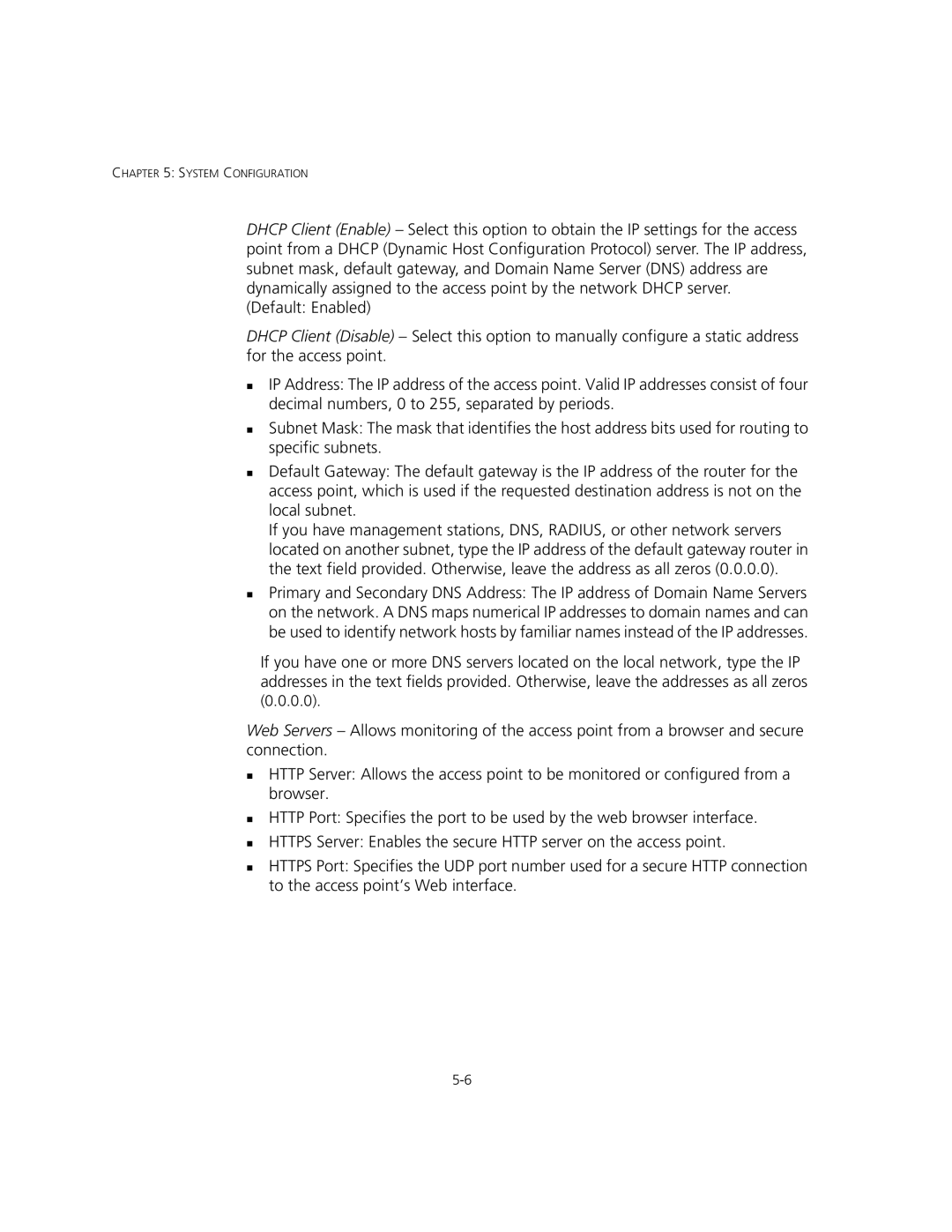CHAPTER 5: SYSTEM CONFIGURATION
DHCP Client (Enable) – Select this option to obtain the IP settings for the access point from a DHCP (Dynamic Host Configuration Protocol) server. The IP address, subnet mask, default gateway, and Domain Name Server (DNS) address are dynamically assigned to the access point by the network DHCP server.
(Default: Enabled)
DHCP Client (Disable) – Select this option to manually configure a static address for the access point.
IP Address: The IP address of the access point. Valid IP addresses consist of four decimal numbers, 0 to 255, separated by periods.
Subnet Mask: The mask that identifies the host address bits used for routing to specific subnets.
Default Gateway: The default gateway is the IP address of the router for the access point, which is used if the requested destination address is not on the local subnet.
If you have management stations, DNS, RADIUS, or other network servers located on another subnet, type the IP address of the default gateway router in the text field provided. Otherwise, leave the address as all zeros (0.0.0.0).
Primary and Secondary DNS Address: The IP address of Domain Name Servers on the network. A DNS maps numerical IP addresses to domain names and can be used to identify network hosts by familiar names instead of the IP addresses.
If you have one or more DNS servers located on the local network, type the IP addresses in the text fields provided. Otherwise, leave the addresses as all zeros
(0.0.0.0).
Web Servers – Allows monitoring of the access point from a browser and secure connection.
HTTP Server: Allows the access point to be monitored or configured from a browser.
HTTP Port: Specifies the port to be used by the web browser interface.
HTTPS Server: Enables the secure HTTP server on the access point.
HTTPS Port: Specifies the UDP port number used for a secure HTTP connection to the access point’s Web interface.