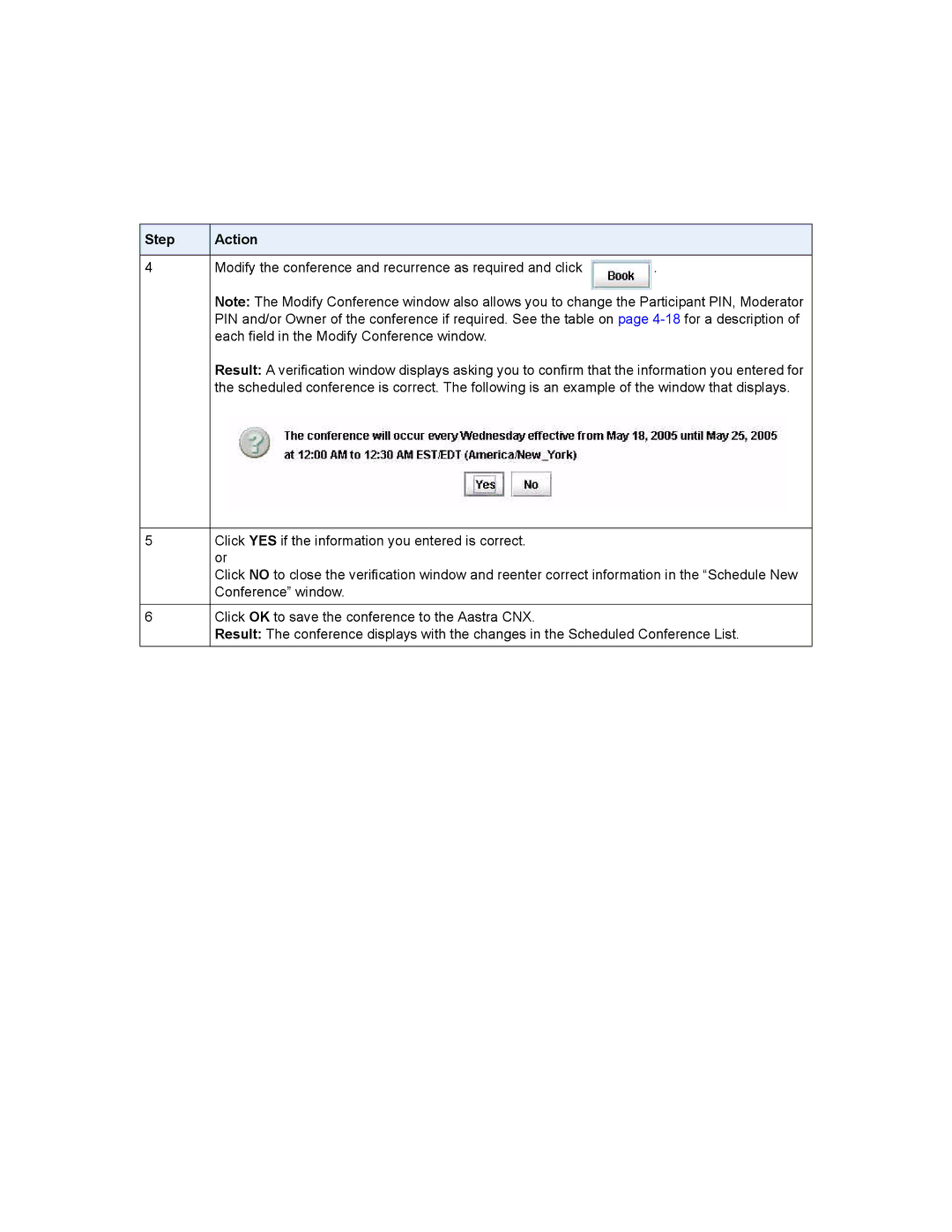Step | Action |
|
|
4Modify the conference and recurrence as required and click  .
.
Note: The Modify Conference window also allows you to change the Participant PIN, Moderator PIN and/or Owner of the conference if required. See the table on page
Result: A verification window displays asking you to confirm that the information you entered for the scheduled conference is correct. The following is an example of the window that displays.
5Click YES if the information you entered is correct. or
Click NO to close the verification window and reenter correct information in the “Schedule New Conference” window.
6Click OK to save the conference to the Aastra CNX.
Result: The conference displays with the changes in the Scheduled Conference List.