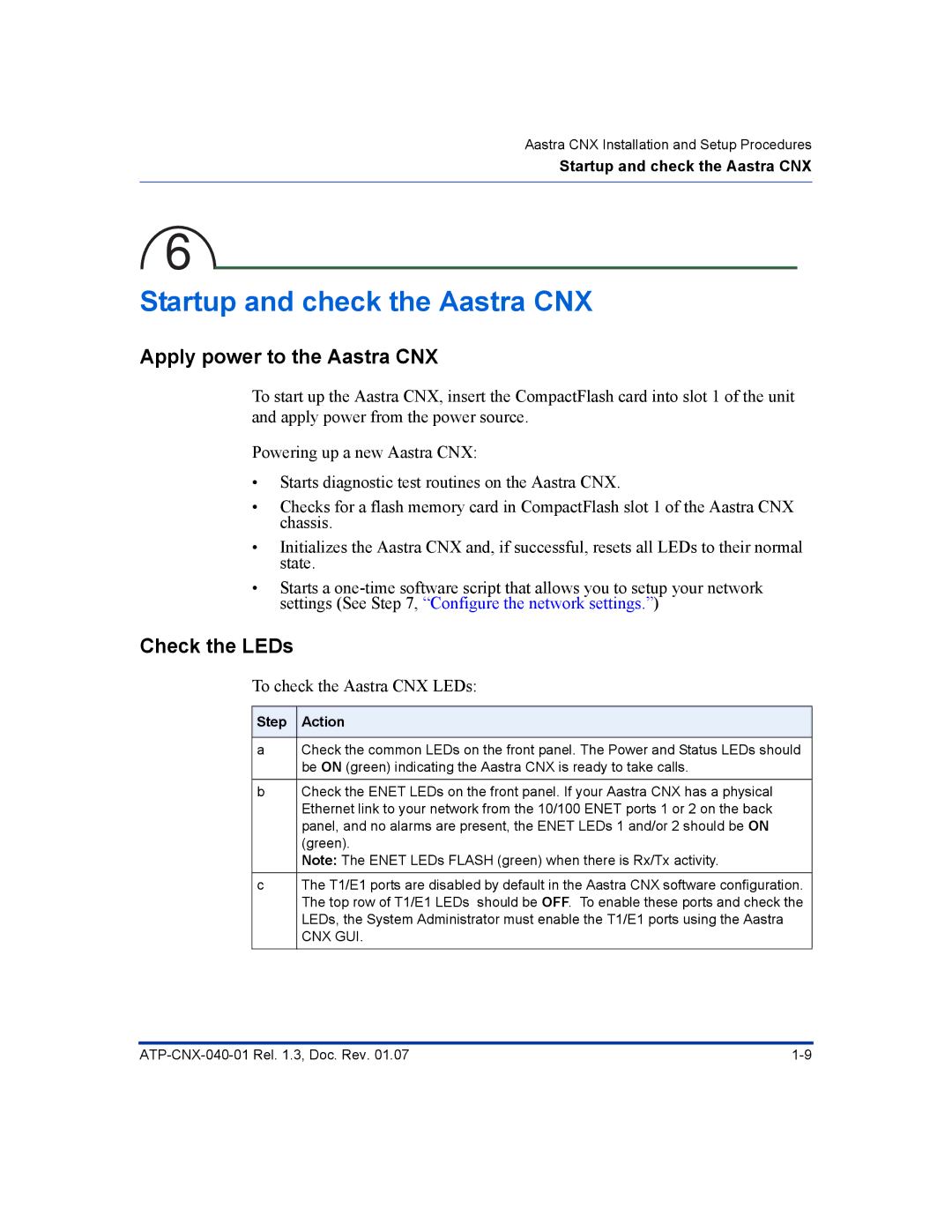Aastra CNX Installation and Setup Procedures
Startup and check the Aastra CNX
6
Startup and check the Aastra CNX
Apply power to the Aastra CNX
To start up the Aastra CNX, insert the CompactFlash card into slot 1 of the unit and apply power from the power source.
Powering up a new Aastra CNX:
•Starts diagnostic test routines on the Aastra CNX.
•Checks for a flash memory card in CompactFlash slot 1 of the Aastra CNX chassis.
•Initializes the Aastra CNX and, if successful, resets all LEDs to their normal state.
•Starts a
Check the LEDs
To check the Aastra CNX LEDs:
Step | Action |
|
|
a | Check the common LEDs on the front panel. The Power and Status LEDs should |
| be ON (green) indicating the Aastra CNX is ready to take calls. |
b | Check the ENET LEDs on the front panel. If your Aastra CNX has a physical |
| Ethernet link to your network from the 10/100 ENET ports 1 or 2 on the back |
| panel, and no alarms are present, the ENET LEDs 1 and/or 2 should be ON |
| (green). |
| Note: The ENET LEDs FLASH (green) when there is Rx/Tx activity. |
c | The T1/E1 ports are disabled by default in the Aastra CNX software configuration. |
| The top row of T1/E1 LEDs should be OFF. To enable these ports and check the |
| LEDs, the System Administrator must enable the T1/E1 ports using the Aastra |
| CNX GUI. |
|
|