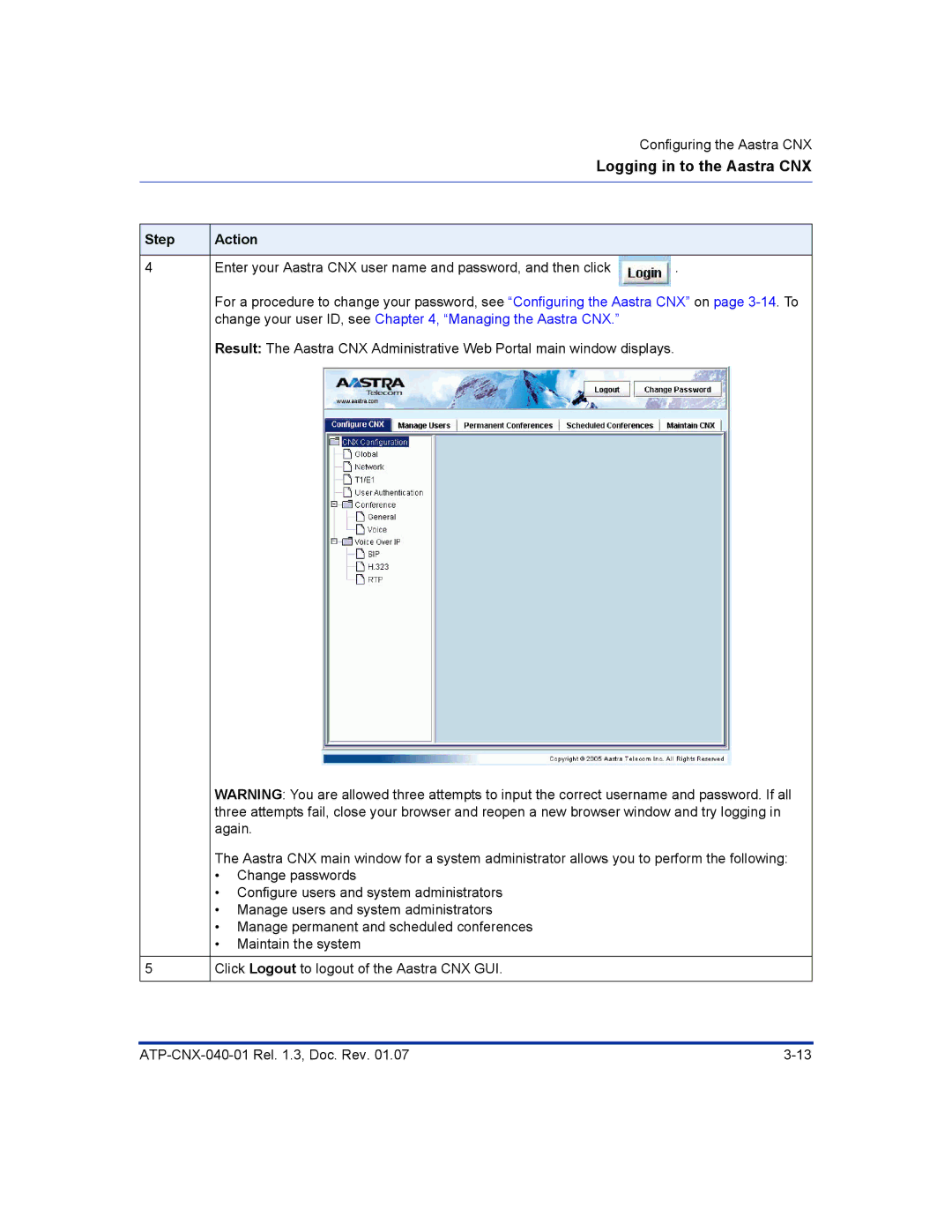Configuring the Aastra CNX
Logging in to the Aastra CNX
Step | Action |
|
|
4Enter your Aastra CNX user name and password, and then click ![]() .
.
For a procedure to change your password, see “Configuring the Aastra CNX” on page
Result: The Aastra CNX Administrative Web Portal main window displays.
5
WARNING: You are allowed three attempts to input the correct username and password. If all three attempts fail, close your browser and reopen a new browser window and try logging in again.
The Aastra CNX main window for a system administrator allows you to perform the following:
•Change passwords
•Configure users and system administrators
•Manage users and system administrators
•Manage permanent and scheduled conferences
•Maintain the system
Click Logout to logout of the Aastra CNX GUI.