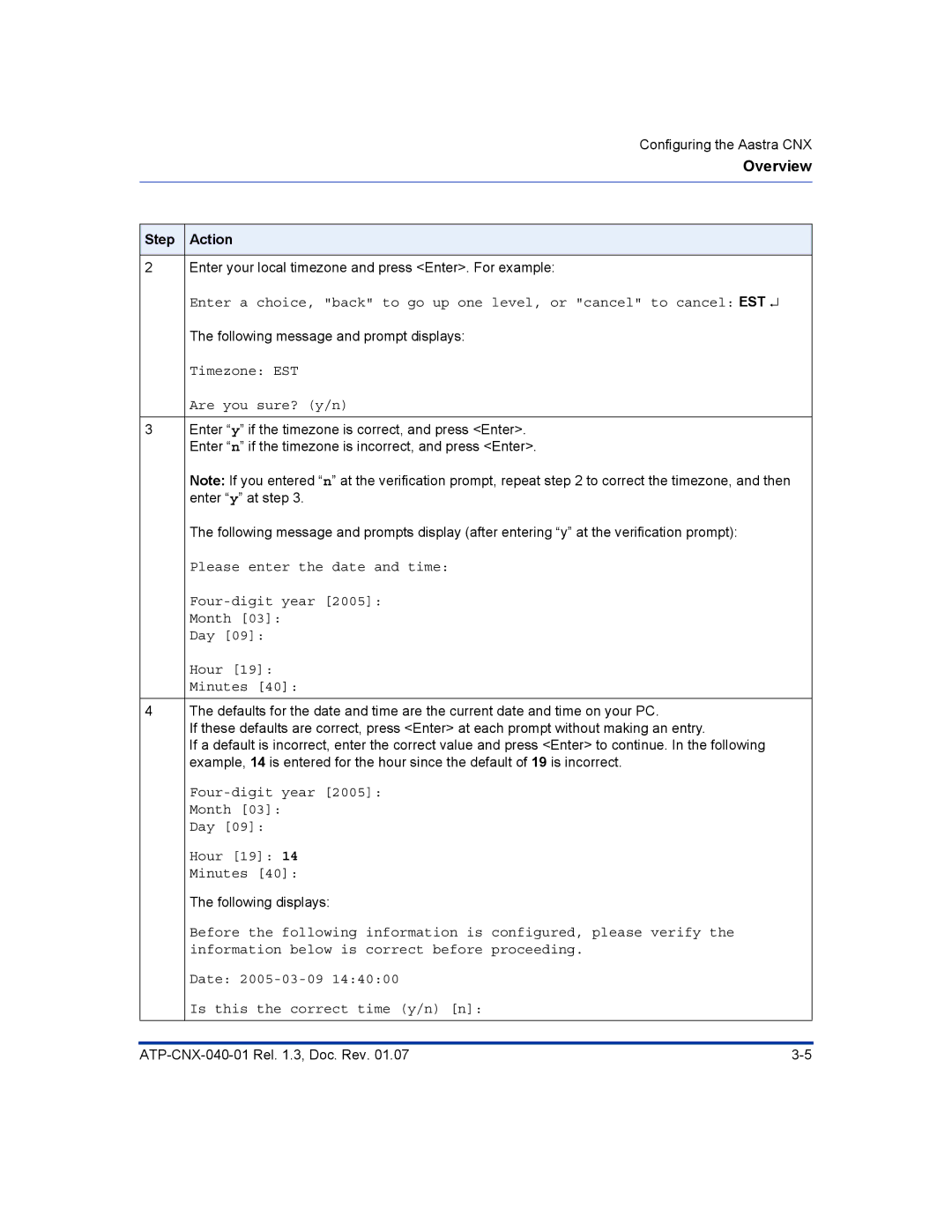Configuring the Aastra CNX
Overview
Step Action
2Enter your local timezone and press <Enter>. For example:
Enter a choice, "back" to go up one level, or "cancel" to cancel: EST ↵ The following message and prompt displays:
Timezone: EST
Are you sure? (y/n)
3Enter “y” if the timezone is correct, and press <Enter>. Enter “n” if the timezone is incorrect, and press <Enter>.
Note: If you entered “n” at the verification prompt, repeat step 2 to correct the timezone, and then enter “y” at step 3.
The following message and prompts display (after entering “y” at the verification prompt):
Please enter the date and time:
Day [09]:
Hour [19]: Minutes [40]:
4The defaults for the date and time are the current date and time on your PC.
If these defaults are correct, press <Enter> at each prompt without making an entry.
If a default is incorrect, enter the correct value and press <Enter> to continue. In the following example, 14 is entered for the hour since the default of 19 is incorrect.
Four-digit year [2005]: Month [03]:
Day [09]:
Hour [19]: 14 Minutes [40]:
The following displays:
Before the following information is configured, please verify the information below is correct before proceeding.
Date:
Is this the correct time (y/n) [n]: