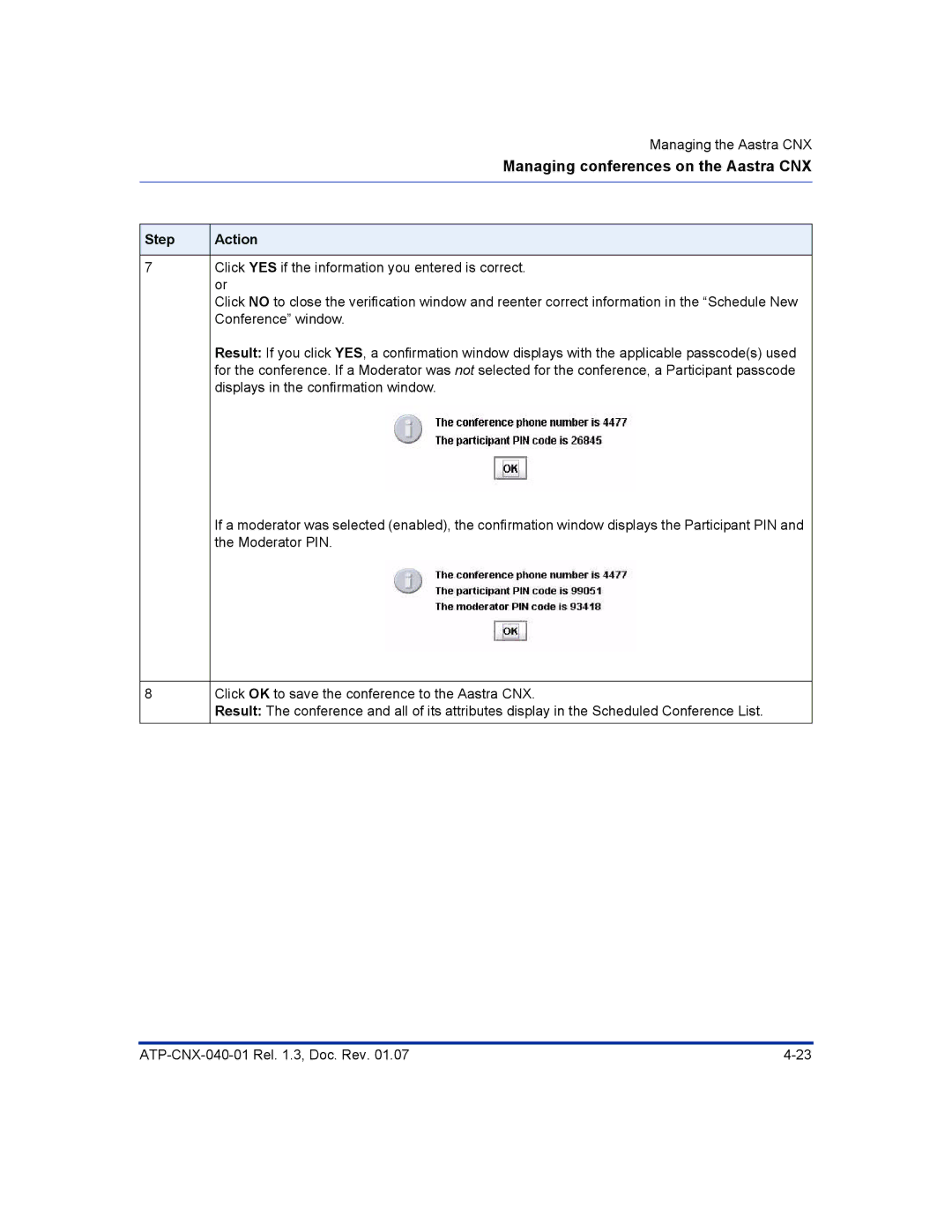| Managing the Aastra CNX |
| Managing conferences on the Aastra CNX |
|
|
|
|
Step | Action |
|
|
7 | Click YES if the information you entered is correct. |
| or |
| Click NO to close the verification window and reenter correct information in the “Schedule New |
| Conference” window. |
| Result: If you click YES, a confirmation window displays with the applicable passcode(s) used |
| for the conference. If a Moderator was not selected for the conference, a Participant passcode |
| displays in the confirmation window. |
| If a moderator was selected (enabled), the confirmation window displays the Participant PIN and |
| the Moderator PIN. |
|
|
8 | Click OK to save the conference to the Aastra CNX. |
| Result: The conference and all of its attributes display in the Scheduled Conference List. |