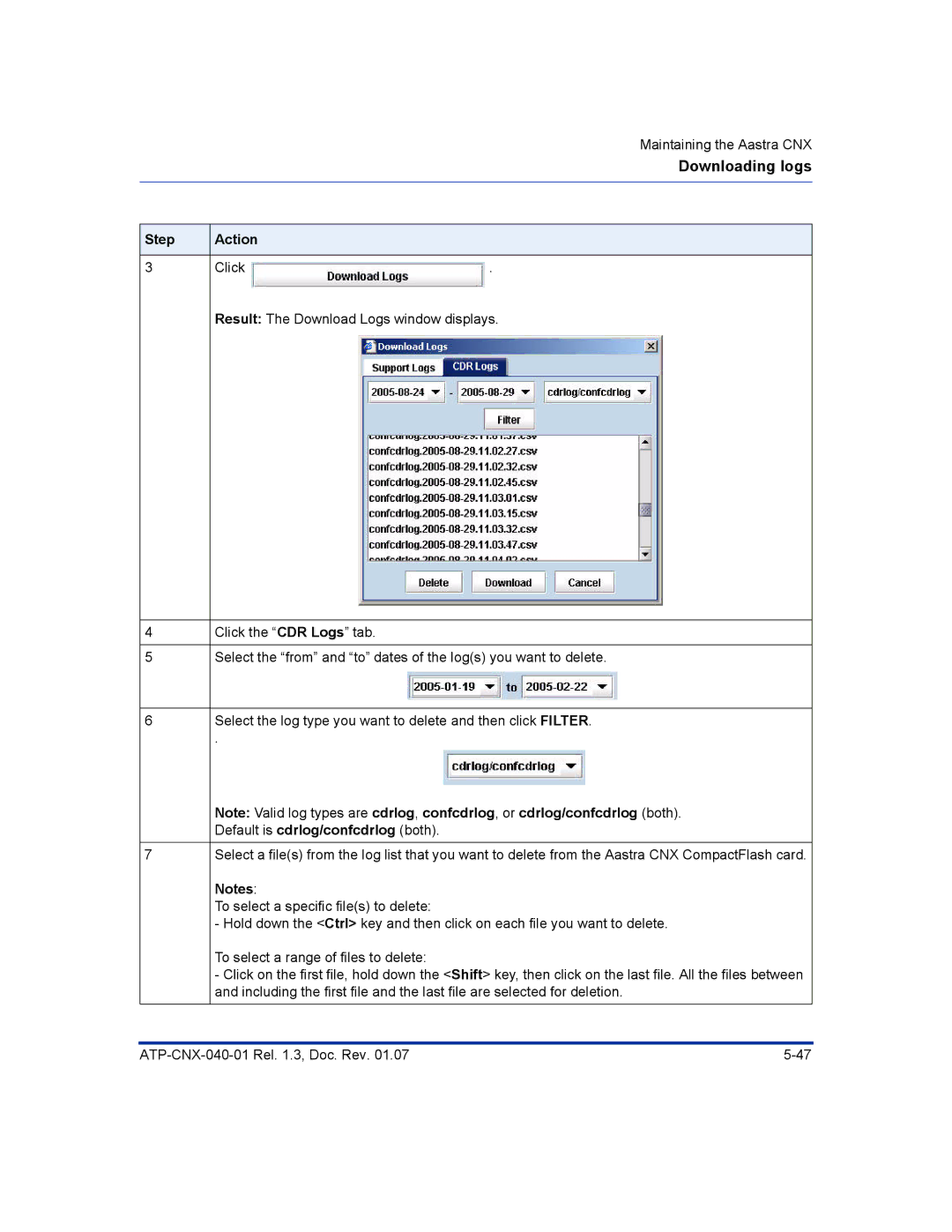Maintaining the Aastra CNX
Downloading logs
Step | Action |
|
|
|
|
3 | Click | . |
| Result: The Download Logs window displays. | |
|
|
|
4 | Click the “CDR Logs” tab. |
|
|
| |
5 | Select the “from” and “to” dates of the log(s) you want to delete. | |
|
| |
6 | Select the log type you want to delete and then click FILTER. | |
| . |
|
| Note: Valid log types are cdrlog, confcdrlog, or cdrlog/confcdrlog (both). | |
| Default is cdrlog/confcdrlog (both). |
|
7 | Select a file(s) from the log list that you want to delete from the Aastra CNX CompactFlash card. | |
| Notes: |
|
| To select a specific file(s) to delete: |
|
| - Hold down the <Ctrl> key and then click on each file you want to delete. | |
| To select a range of files to delete: |
|
| - Click on the first file, hold down the <Shift> key, then click on the last file. All the files between | |
| and including the first file and the last file are selected for deletion. | |