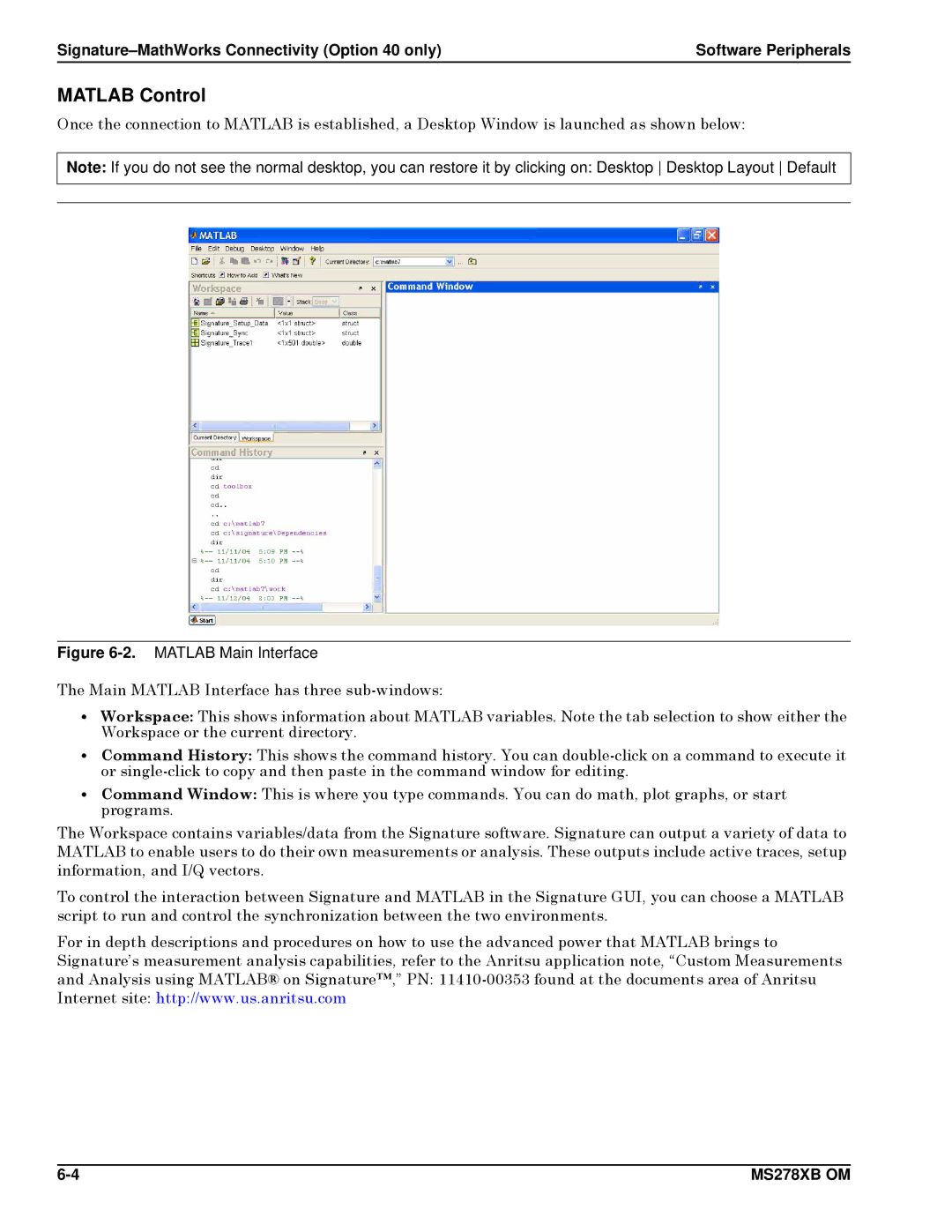| Software Peripherals |
MATLAB Control
Once the connection to MATLAB is established, a Desktop Window is launched as shown below:
Note: If you do not see the normal desktop, you can restore it by clicking on: Desktop Desktop Layout Default
Figure 6-2. MATLAB Main Interface
The Main MATLAB Interface has three
•Workspace: This shows information about MATLAB variables. Note the tab selection to show either the Workspace or the current directory.
•Command History: This shows the command history. You can
•Command Window: This is where you type commands. You can do math, plot graphs, or start programs.
The Workspace contains variables/data from the Signature software. Signature can output a variety of data to MATLAB to enable users to do their own measurements or analysis. These outputs include active traces, setup information, and I/Q vectors.
To control the interaction between Signature and MATLAB in the Signature GUI, you can choose a MATLAB script to run and control the synchronization between the two environments.
For in depth descriptions and procedures on how to use the advanced power that MATLAB brings to Signature’s measurement analysis capabilities, refer to the Anritsu application note, “Custom Measurements and Analysis using MATLAB® on Signature™,” PN:
MS278XB OM |