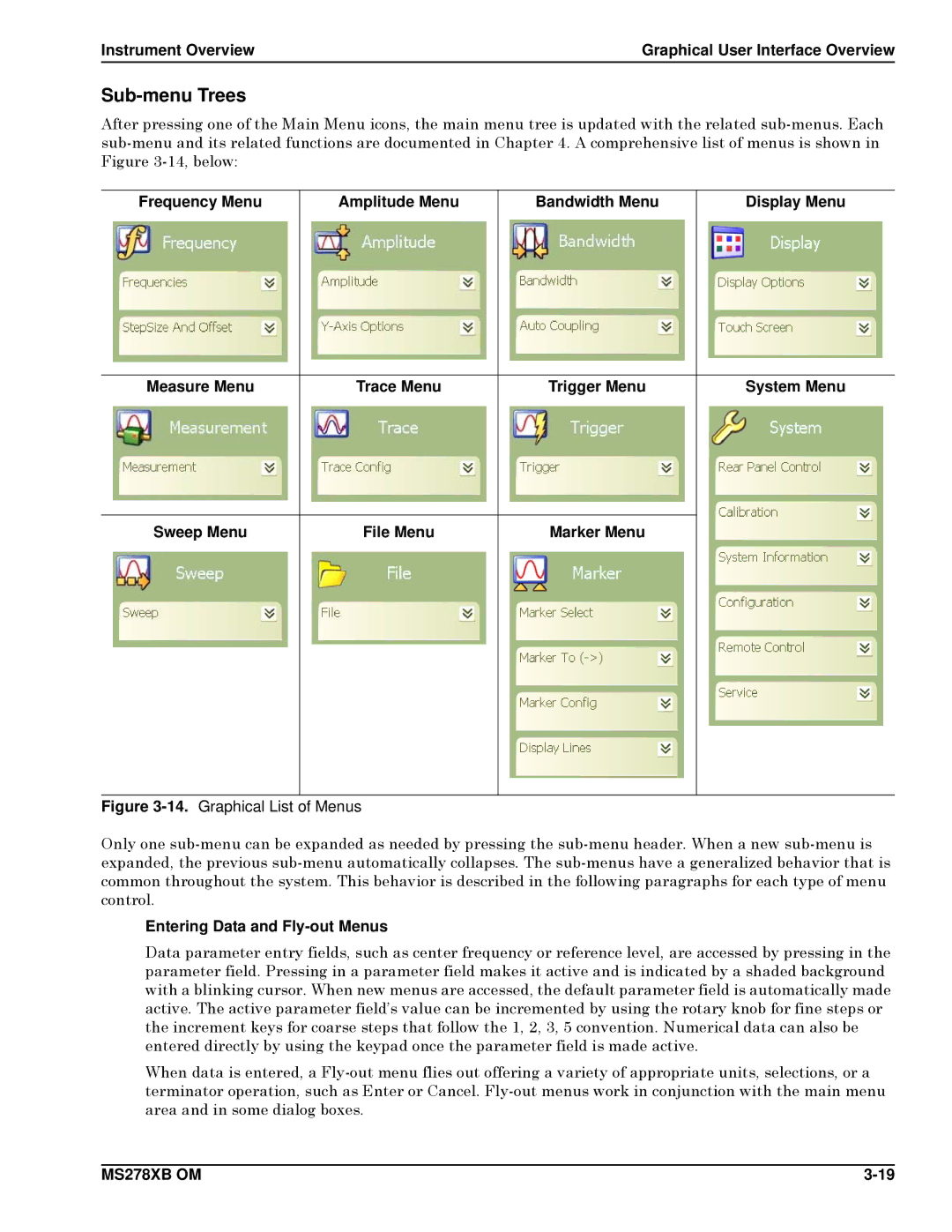Instrument Overview | Graphical User Interface Overview |
Sub-menu Trees
After pressing one of the Main Menu icons, the main menu tree is updated with the related
Frequency Menu | Amplitude Menu | Bandwidth Menu | Display Menu |
|
|
|
|
Measure Menu | Trace Menu | Trigger Menu | System Menu |
|
|
|
|
Sweep Menu | File Menu | Marker Menu |
|
|
|
|
|
Figure 3-14. Graphical List of Menus
Only one
Entering Data and Fly-out Menus
Data parameter entry fields, such as center frequency or reference level, are accessed by pressing in the parameter field. Pressing in a parameter field makes it active and is indicated by a shaded background with a blinking cursor. When new menus are accessed, the default parameter field is automatically made active. The active parameter field’s value can be incremented by using the rotary knob for fine steps or the increment keys for coarse steps that follow the 1, 2, 3, 5 convention. Numerical data can also be entered directly by using the keypad once the parameter field is made active.
When data is entered, a
MS278XB OM |