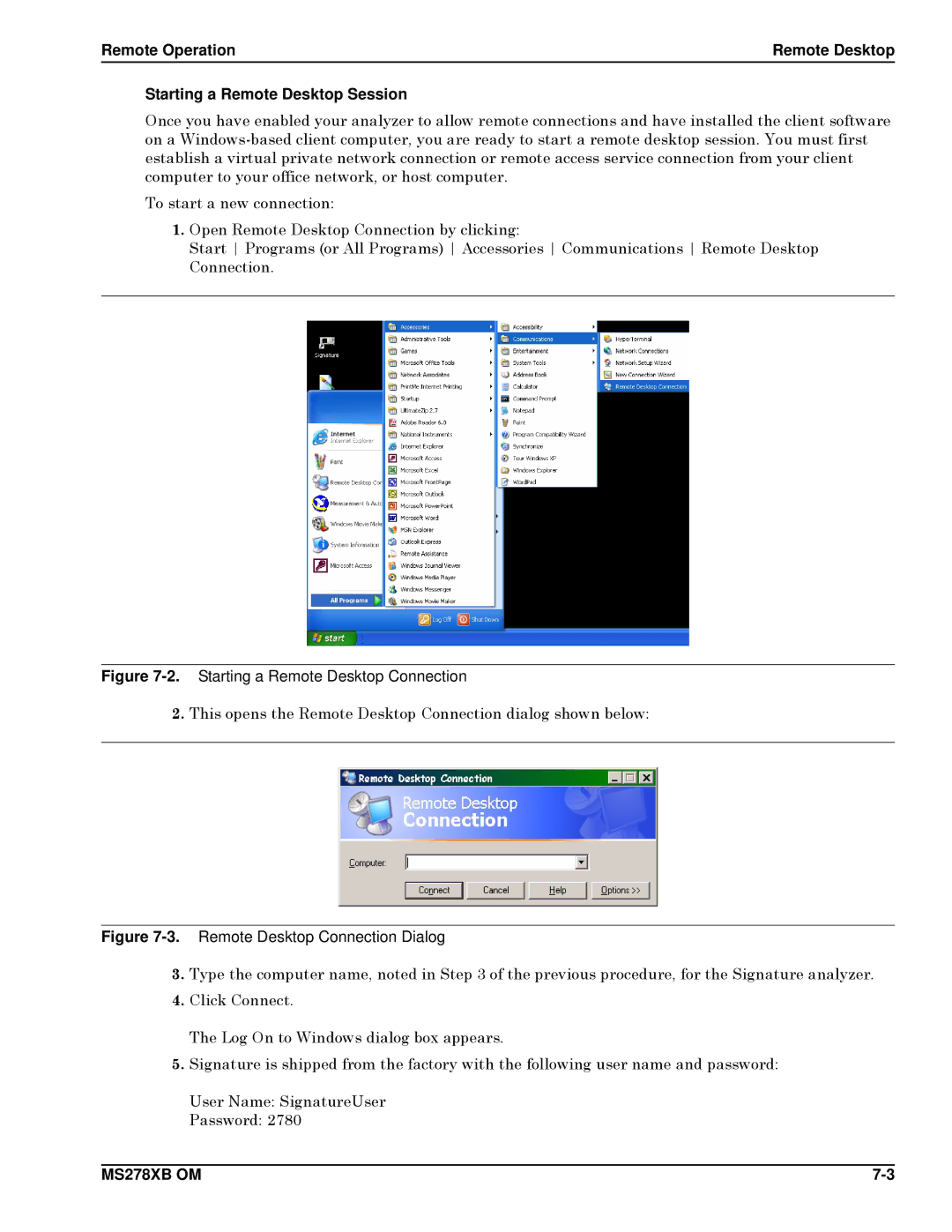Remote Operation | Remote Desktop |
Starting a Remote Desktop Session
Once you have enabled your analyzer to allow remote connections and have installed the client software on a
To start a new connection:
1.Open Remote Desktop Connection by clicking:
Start Programs (or All Programs) Accessories Communications Remote Desktop Connection.
Figure 7-2. Starting a Remote Desktop Connection
2.This opens the Remote Desktop Connection dialog shown below:
Figure 7-3. Remote Desktop Connection Dialog
3.Type the computer name, noted in Step 3 of the previous procedure, for the Signature analyzer.
4.Click Connect.
The Log On to Windows dialog box appears.
5.Signature is shipped from the factory with the following user name and password:
User Name: SignatureUser
Password: 2780
MS278XB OM |