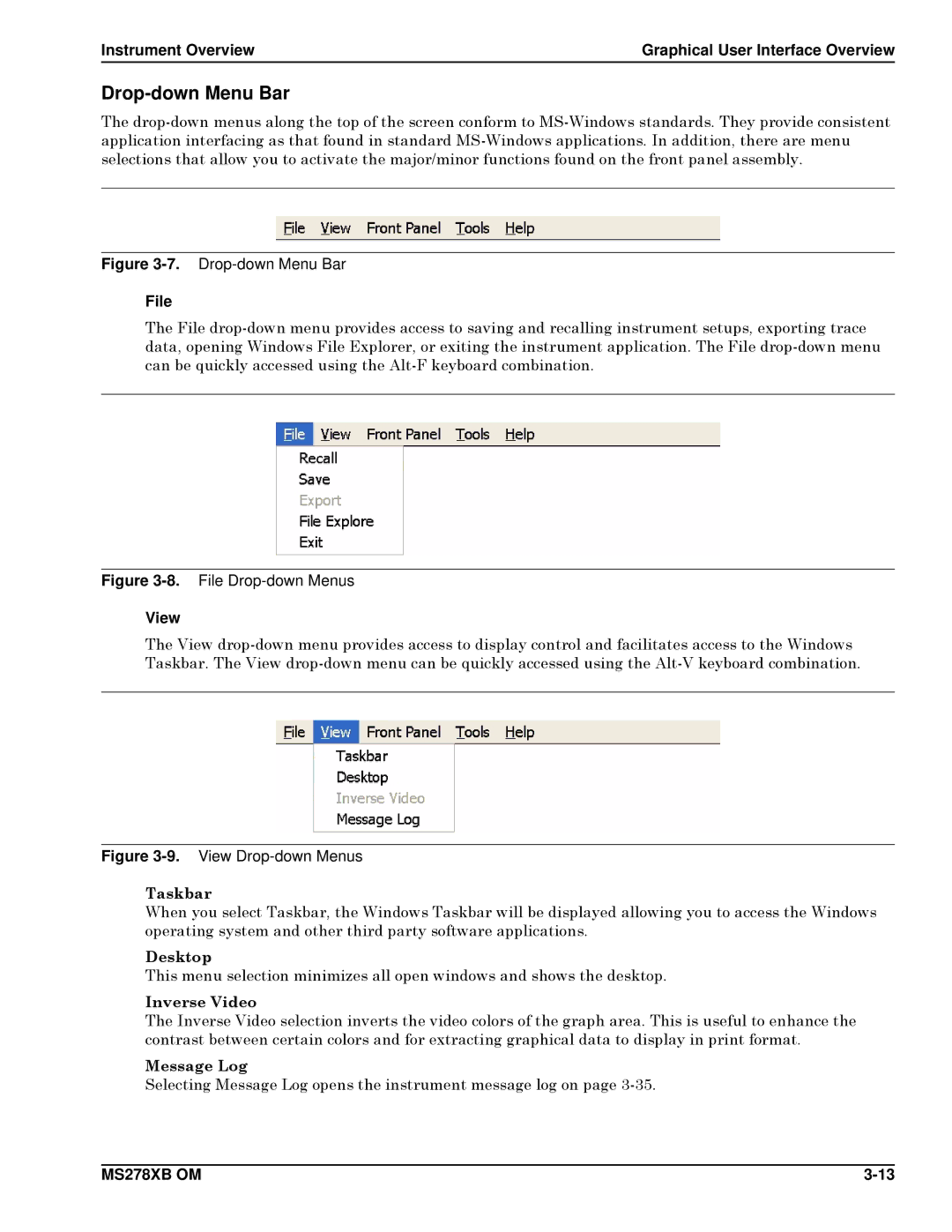Instrument Overview | Graphical User Interface Overview |
Drop-down Menu Bar
The
Figure 3-7. Drop-down Menu Bar
File
The File
Figure 3-8. File Drop-down Menus
View
The View
Figure 3-9. View Drop-down Menus
Taskbar
When you select Taskbar, the Windows Taskbar will be displayed allowing you to access the Windows operating system and other third party software applications.
Desktop
This menu selection minimizes all open windows and shows the desktop.
Inverse Video
The Inverse Video selection inverts the video colors of the graph area. This is useful to enhance the contrast between certain colors and for extracting graphical data to display in print format.
Message Log
Selecting Message Log opens the instrument message log on page
MS278XB OM |