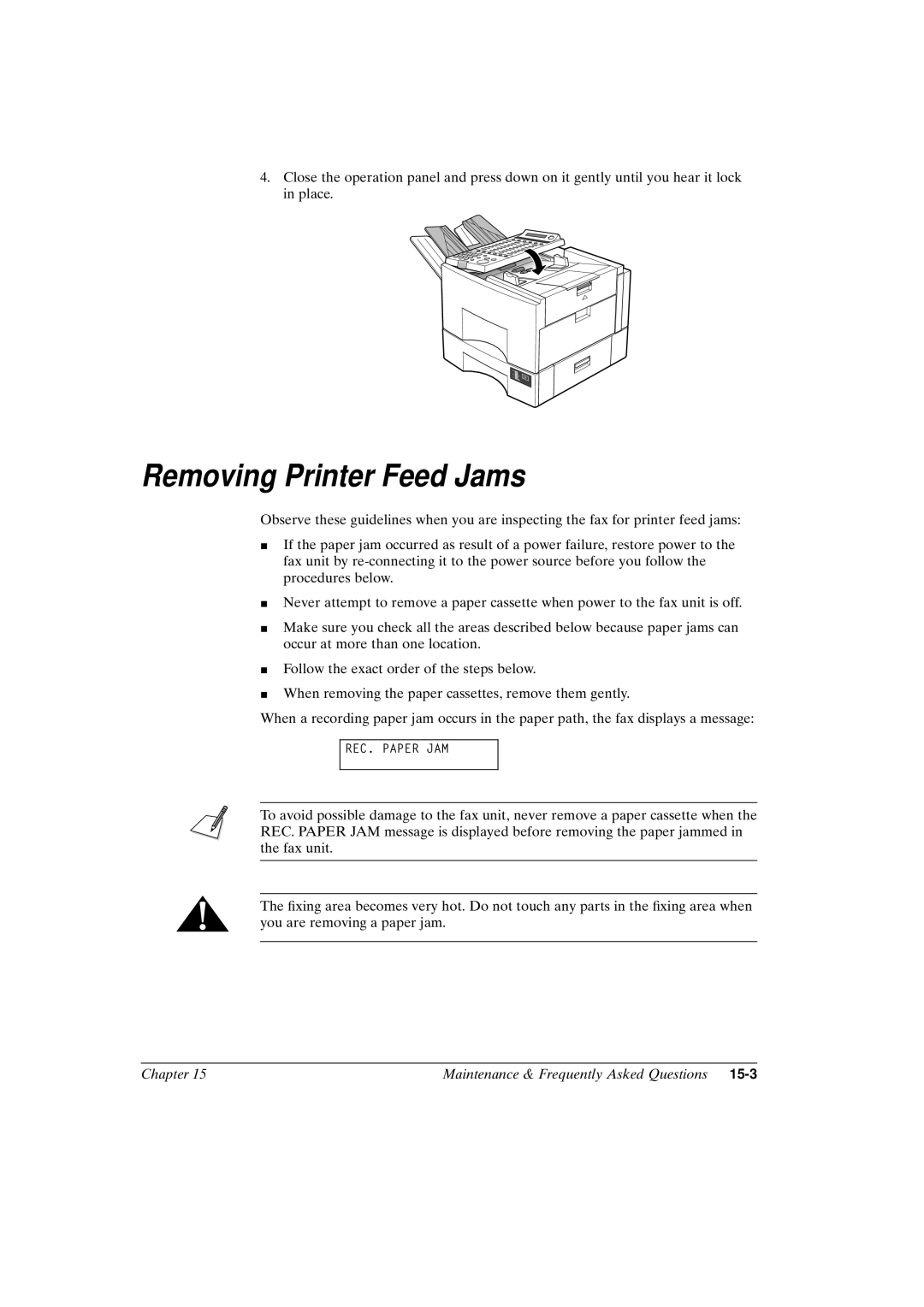FAX-L800
Preface
Copyright
Label below is attached on the rear side of the fax
Laser Safety
Contents
Contents
Chapter
Vii
Viii
14-1
Glossary Index
Chapter Welcome
Main Features
Delayed sending
Memory receiving when you run out of paper
Dual access
ECM send and receive
Expanded transaction features
Economical and quiet
JBIG, Improved image data compression
Chapter Setting Up
TX/RX no
How to Use This Guide
Where to Set Up the Fax
Place the fax unit near a telephone line
Space Around the Fax
Power Requirements
Plug it in again. Always unplug before you move the fax
General Precautions
Cover or remove a paper cassette during printing
Unpacking Have You Got Everything?
Options
10Setting Up Chapter
Front View
Parts of the Fax
12Setting Up Chapter
Rear View
Handset option
Removing the Shipping Material
Removing the Shipping Tape
Removing the Spacers Inside the Fax Unit
Removing the Styrofoam Sheet from the ADF
14Setting Up Chapter
Removing the Orange Lock Plate from the Front Paper Cassette
Removing the Protective Sheets
16Setting Up Chapter
Assembling the Fax
Installing the Toner Cartridge
18Setting Up Chapter
Shut the printer cover until you hear it lock
Connecting the Handset an option
20Setting Up Chapter
Attaching Trays
Connecting the Telephone Line
Connecting an Extension Phone
Loading Paper and Installing the Paper Cassettes
22Setting Up Chapter
Loading Paper in the Side Paper Cassette
24Setting Up Chapter
Loading Paper in the Front Paper Cassette
26Setting Up Chapter
Turning on the Power
Replace Cartridge
28Setting Up Chapter
Check Printer Cover
Supply REC. Paper
Chapter Getting Started
Energy Saver
Operation Buttons One-touch panels closed
Resolution
OFF
Operation Buttons One-touch panels open
Using the Menus and Buttons
Using the Menus
General Guidelines for Registering Information
To Open a Menu and Select an Item
Numeric keypad Uppercase Lowercase Number
Entering Names for Registration
Buttons for registering information
Menu Button Summary Table
Buttons for registering information contd
10Getting Started Chapter
Checking and Setting the Telephone Line
Registering Required Sender Information
12Getting Started Chapter
What is Sender Information?
Registering the Sender Information
Data entry buttons
TONE/+
14Getting Started Chapter
To enter a space
Display Press keypad buttons to enter
To enter a number
To enter a symbol
To delete
To make a correction
Registering a Sender Name
Registering Sender Names
18Getting Started Chapter
Changing or Erasing a Sender Name
Turning the Energy Save Feature on
Using the Energy Saver Mode
20Getting Started Chapter
Returning to the Full Power Mode
22Getting Started Chapter
Setting Up and Using Speed Dialling
Entering Pauses for Dialling
Read This before Entering Telephone Numbers
Adjusting the Length of a Pause
Conrming a dial tone
One-touch Speed Dialling
What is Speed Dialling?
Setting Up One-touch Speed Dialling
Touch SPD Dial 10=
To end the procedure and return to standby
To perform the optional settings
To stop here and register another button
SET Time
Registration
10Setting Up and Using Speed Dialling Chapter
TX Type menu includes these items
Regular TX
Confidential TX
Password
Subaddress
Orig Relay TX
12Setting Up and Using Speed Dialling Chapter
Turn ECM off or on. Press SET
14Setting Up and Using Speed Dialling Chapter
Setting Up Coded Speed Dialling
Coded SPD Dial *012=
To perform the optional setting
16Setting Up and Using Speed Dialling Chapter
To stop here and register another code
Press the search buttons until you see the display below
18Setting Up and Using Speed Dialling Chapter
Broadcast. Q9-9
20Setting Up and Using Speed Dialling Chapter
Coded SPD Dial *013=
22Setting Up and Using Speed Dialling Chapter
Setting Up Group Dialling
To register a One-touch Speed Dialling button
To register the group for a One-touch Speed Dialling button
To register a Coded Speed Dialling button
24Setting Up and Using Speed Dialling Chapter
SET
Using Speed Dialling
Using One-touch Speed Dialling
26Setting Up and Using Speed Dialling Chapter
SET Document
28Setting Up and Using Speed Dialling Chapter
Using Coded Speed Dialling
Using Group Dialling
30Setting Up and Using Speed Dialling Chapter
Using Directory Dialling
32Setting Up and Using Speed Dialling Chapter
Using the Fax as a Copier
Preparing the Document
Setting the Document on the Fax
Performing the Document Settings
With option cassette
Making Copies
Copy Side Cassette LGL
Chapter Sending Documents
Preparing the Document
Setting a Document for Sending
Setting the Document on the Fax
Adjusting the Scanning Settings
Super Fine
Fine
Selecting a Sender Name
Using Regular Dialling
Cancelling Sending a Document
Dialling Long Distance with Regular Dialling
10Sending Documents Chapter
Memory Sending
Overview of Sending Methods
Transaction number
Other partys fax number and name
12Sending Documents Chapter
Transmission error
ECM transmission mode
Direct Sending
Successful completion
14Sending Documents Chapter
Manual Sending
Re-dialling When the Line is Busy
What is Automatic Redialling?
16Sending Documents Chapter
To cancel redialling
To resend the document in the memory
To erase the document from the memory
18Sending Documents Chapter
Setting Up Redialling
Error & 1ST PG
02TIMES
02MIN
20Sending Documents Chapter
Sequential Broadcasting to More Than One Location
To cancel sequential broadcasting
Sending Documents at a Preset Time
22Sending Documents Chapter
Delayed TX Senders Name Canon DIV. #20
Sending a Document with a Subaddress/ Password
Subaddress/Password Sending with Speed Dialling
24Sending Documents Chapter
Subaddress/Password Sending with the Operation Panel Buttons
26Sending Documents Chapter
Press START/SCAN. The fax starts to scan the document
28Sending Documents Chapter
Chapter Receiving Documents
Messages Displayed When Receiving a Document
Setting the Automatic Receive Mode
Receiving Documents Automatically
Receiving a transmission
Other partys fax number
ECM reception mode
Other partys name
Successful reception
Receive error messages
Turning on and Adjusting the Auto Switch Time
RX Settings ECM RX
Receiving a Document Manually at the Fax
Receiving Documents Manually with the Optional Handset
Receiving a Document Manually with an Extension Telephone
Changing the Remote Receive ID
ID Call #
Hook
To change the ID call number
Cancelling Receiving a Document
To turn off remote receiving
10Receiving Documents Chapter
Transferring Documents
Before You Set Up Document Transfer
12Receiving Documents Chapter
Setting Up the Fax for Document Transfer
OFF
Transfer Setup Summary
Transfer Setup Summary Contd
Every DAY
14Receiving Documents Chapter
Turning Transfer Mode on
Turning the Transfer Mode on and OFF
16Receiving Documents Chapter
Changing the Transfer Settings
Cancelling the Transfer Settings
18Receiving Documents Chapter
Using the Memory Features
When the Fax Displays Received in Memory
Notation Meaning
Displaying the Transaction History
Holdng
Transm
Press SET to start printing the memory list
Printing a Memory List
Printing a Document in the Memory
Re-sending a Document to the Same Destination
Sending a Document in Memory to a Different Destination
Erasing a Document from the Memory
Deleting a Document with the Memory Reference Button
Deleting a Document with the Delete File Button
10Using the Memory Features Chapter
Setting Up and Using a Memory Box
Before You Create Memory Boxes
When You Create a Memory Box
12Using the Memory Features Chapter
Access Settings
Creating a Memory Box
Feature Settings
14Using the Memory Features Chapter
Memory Box Setup Summary
TX Password
RX Password
Memory Box Setup Summary Contd
16Using the Memory Features Chapter
Auto
Transmit
TX Start Time
18Using the Memory Features Chapter
Everyday
Polling TX
Not Transmit
Changing the Memory Box Settings
20Using the Memory Features Chapter
Cancelling a Memory Box
Sending a Document Stored in the Memory Box
22Using the Memory Features Chapter
Printing a Document Received in a Memory Box
What Happens to Memory after a Power Failure
24Using the Memory Features Chapter
How Your Registered Data Is Protected
About the Backup Battery
26Using the Memory Features Chapter
Chapter Using a Relay Network
Setting Up and Using a Standard Relay Unit
What is Relay Broadcasting?
Setting Your Fax as a Relay Unit
Group Dial Name
Relay Group Setup Summary
Correctly for speed dialling on your fax unit
Relay Group Setup Summary Contd
Relay Bcast
Changing the Relay Broadcast Settings
Deleting the Relay Group
Sending a Document to a Relay Unit for Relay Broadcasting
Sending a Document to a Relay Unit with Speed Dialling
Sending with the Relay Broadcast Button
10Using a Relay Network Chapter
Dial the number with directory dialling. Q4-31
12Using a Relay Network Chapter
Using Condential Mailboxes
Creating a Mailbox
Setting Up and Using the Standard Mailbox Features
Press SET
Give the mailbox a number
10-3
Give the mailbox an ITU-T subaddress
10-5
Changing Mailbox Settings
Cancelling a Mailbox
10-7
Receiving a Condential Document
Received in Mailbox
Sending a Condential Document with Speed Dialling
Sending a Condential Document
10-10Using Condential Mailboxes Chapter
CANON, INC
10-12Using Condential Mailboxes Chapter
Setting Up and Using Polling
11-2Setting Up and Using Polling Chapter
Whats Polling?
Before You Use Polling Receiving
Polling Other Fax Machines to Receive a Document
11-4Setting Up and Using Polling Chapter
Polling to Receive at a Preset Time
11-6Setting Up and Using Polling Chapter
Setup File 3.SELECT Locations
11-8Setting Up and Using Polling Chapter
To set preset polling for every day
To set preset polling for selected days
11-10Setting Up and Using Polling Chapter
Changing the Preset Polling Settings
11-12Setting Up and Using Polling Chapter
Cancelling Preset Polling
Setting Up Polling Sending
Setting Up a Polling Box
Before You Can Be Polled to Send
11-14Setting Up and Using Polling Chapter
File Name Canon Toky O
11-16Setting Up and Using Polling Chapter
Scanning a Document into the Memory for Polling Sending
11-18Setting Up and Using Polling Chapter
Changing the Polling Box Setup
11-20Setting Up and Using Polling Chapter
Cancelling a Polling Box
Chapter Other Special Features
Using the Telephone
Tone Dialling on a Pulse Line
Setting and Using the Program Button
Print Report
Program button Setup Summary
To set transmission report feature
To set up the Report button feature
To set up the scanning mode
Setting Up the Stamp Feature
Setting Up and Using the Optional Stamp Feature
Stamp Action
TX Stamp Setup Summary
Direct & Memory TX
Direct TX
Turning the Stamp Feature ON/OFF
12-10Other Special Features Chapter
How the Fax Operates with Default Settings
Remote RX
RX Reduction
12-12Other Special Features Chapter
Date & Time
12-14Other Special Features Chapter
Restricting Use of the Fax
Setting and Using the System Settings Password
Setting the System Settings Password
13-2Restricting Use of the Fax Chapter
Changing or Cancelling the System Settings Password
13-4Restricting Use of the Fax Chapter
Restricting Fax Operation
Setting Operation Restrictions
13-6Restricting Use of the Fax Chapter
DAC Password
13-8Restricting Use of the Fax Chapter
Sending a Document with Restrictions on
Operating the Fax with Restrictions on
13-10Restricting Use of the Fax Chapter
Making a Copy with Restrictions on
13-12Restricting Use of the Fax Chapter
Turning Restrictions OFF and on
To Turn Off Restricted Sending
To Turn Off Restricted Printing
To turn off restricted use of the telephone
13-14Restricting Use of the Fax Chapter
Receiving Documents from Registered Senders Only
Setting a Time and Password for Memory Lock
Using Memory Lock
13-16Restricting Use of the Fax Chapter
MEM Lock Password
Memory Lock Setup Summary
Output no
Output YES
Turning Memory Lock on
Turning Memory Lock OFF and Printing Documents
13-18Restricting Use of the Fax Chapter
Chapter Restricting Use of the Fax
13-20Restricting Use of the Fax Chapter
Printing Reports and Lists
14-2Printing Reports and Lists Chapter
Printing the Speed Dialling Lists
Coded Speed Dial List
One-Touch Speed Dial List
One-Touch Speed Dialling List
Group Dial List
14-4Printing Reports and Lists Chapter
Users Data List
Printing the User Data List
Press SET After you press SET, the report starts printing
Printing the List of Sender Names
Sender Name List
14-6Printing Reports and Lists Chapter
Printing the Activity Management Report
Activity Reports
Activity Management Report
Activity Management Report TX/RX separate
14-8Printing Reports and Lists Chapter
Setting and Using Activity Reports
Department Access Code Report
Error Report TX
14-10Printing Reports and Lists Chapter
Transmission TX Report
Transmission TX Report with rst
Error Report RX
Multi-transaction Report
14-12Printing Reports and Lists Chapter
Condential Receive Report
Reception RX Report
Memory Box Report
Relay Broadcast Report
14-14Printing Reports and Lists Chapter
Memory Lists
Condential Mailbox List
Press SET to start printing the report
Document Memory List
Received memory box list
14-16Printing Reports and Lists Chapter
Memory Clear Report
14-18Printing Reports and Lists Chapter
Chapter Maintenance & Frequently Asked Questions
Removing Document Feed Jams
15-2Maintenance & Frequently Asked Questions Chapter
Removing Printer Feed Jams
15-4Maintenance & Frequently Asked Questions Chapter
100% 50% 0%
15-6Maintenance & Frequently Asked Questions Chapter
Chapter Maintenance & Frequently Asked Questions
15-8Maintenance & Frequently Asked Questions Chapter
Chapter Maintenance & Frequently Asked Questions
15-10Maintenance & Frequently Asked Questions Chapter
Chapter Maintenance & Frequently Asked Questions
15-12Maintenance & Frequently Asked Questions Chapter
Storing Recording Paper
Recommended Paper
Storing the Paper Supply
Changing the Toner Cartridge
15-14Maintenance & Frequently Asked Questions Chapter
To dispose of the cartridge
15-16Maintenance & Frequently Asked Questions Chapter
Handling Cartridges
Storing Toner Cartridges
Cleaning the Fax Unit
Periodic Cleaning
15-18Maintenance & Frequently Asked Questions Chapter
Storing Cartridges
Opening the Operation Panel
Opening and Closing the Operation Panel
15-20Maintenance & Frequently Asked Questions Chapter
Closing the Operation Panel
15-22Maintenance & Frequently Asked Questions Chapter
Cleaning the Scanning Area
Relling the Stamp Ink Compartment Option
15-24Maintenance & Frequently Asked Questions Chapter
Error Code Table listed by number
Chapter Maintenance & Frequently Asked Questions
List of LCD Display Messages Alphabetic List
15-26Maintenance & Frequently Asked Questions Chapter
Communicating Please
No CONFID. TX
15-28Maintenance & Frequently Asked Questions Chapter
Received in MEM. BOX
Questions and Answers
15-30Maintenance & Frequently Asked Questions Chapter
Can not Send Documents Correctly?
Has the relay unit set up a relay group correctly?
Has the other party set up a condential mailbox?
Is your document too light?
Is the Manual RX indicator on your operation panel on?
Is your fax set up to relay documents?
15-32Maintenance & Frequently Asked Questions Chapter
Can not Receive Documents Correctly?
Are you polling with a subaddress or password?
Are you polling without a subaddress/password?
Did you press START/SCAN before you hung up the handset?
Is your toner cartridge running low on toner?
15-34Maintenance & Frequently Asked Questions Chapter
Having Other Problems?
Can not Copy Documents?
PHOTO?
Recording the User Reminder Sheets
Password Reminder
Department Access Code
Preset Polling
15-36Maintenance & Frequently Asked Questions Chapter
Relay Broadcast Groups
Condential Mailboxes
15-38Maintenance & Frequently Asked Questions Chapter
Memory Boxes
Polling Boxes
Summary of Important Settings
Opening the Data Registration Menu
16-2Summary of Important Settings Chapter
Summary of User Data Settings
16-4Summary of Important Settings Chapter
User Settings
Outside Image
16-6Summary of Important Settings Chapter
Offhook Alarm
Print Error only
Report Settings
CONFID. RX Report
16-8Summary of Important Settings Chapter
ECM TX
TX Send Settings
Auto Redial
16-10Summary of Important Settings Chapter
Direct & Memory TX
16-12Summary of Important Settings Chapter
RX Receive Settings
ID Call #
16-14Summary of Important Settings Chapter
Printer Settings
Auto Selection
Toner Supply LOW
16-16Summary of Important Settings Chapter
Setup File
File Settings
Relay TX Group
16-18Summary of Important Settings Chapter
Memory BOX
Polling TX
16-20Summary of Important Settings Chapter
Polling BOX
Create a le to receive and transfer documents
16-22Summary of Important Settings Chapter
System Settings
Restrictive Codes
16-24Summary of Important Settings Chapter
Every DAY
ENGLISH, FRENCH, SPANISH, GERMAN, Dutch
16-26Summary of Important Settings Chapter
ITALIAN, SLOVENE, SWEDISH, Finnish
PORTUGUISE, DANISH, Norwegian
OFF
16-28Summary of Important Settings Chapter
General
Operation
Dial Features
Networking Features
Copier Features
Telephone Features
Power
Weight
Dimensions
Specications Appendix a
Document Media to Avoid
Specications for Paper Documents You Can Scan
Document Thickness
Document Size
Scanning Area on the Document
Maximum Document Size Minimum Document Size
Printing Area
Documents You Can Scan Appendix B
ADF
Glossary
CCITT/ITU-T
Density control
Delayed transmission
Destination label
Dialling methods
Document tray
ECM
Fine
Group number
Group dial
USE lamp
Jack
Manual redialling
Memory reception password
Manual sending
Memory box
Pause
PBX
Relay sending
Relay broadcast
Remote receiving ID
Remote reception
RX password
Resolution
Restricted reception
Rotary pulse
Super Fine
Standard
Tone
TTI
TX password
TTI Selector
UHQ
Glossary
Index
Select Density
ECM
Index
File Settings
Index
Preset Polling
User Settings
Printer Settings
Polling BOX
RX page Footer
Index
Stamp
Offhook Alarm
TX Settings
KEY Settings
Scan Resolution
Index