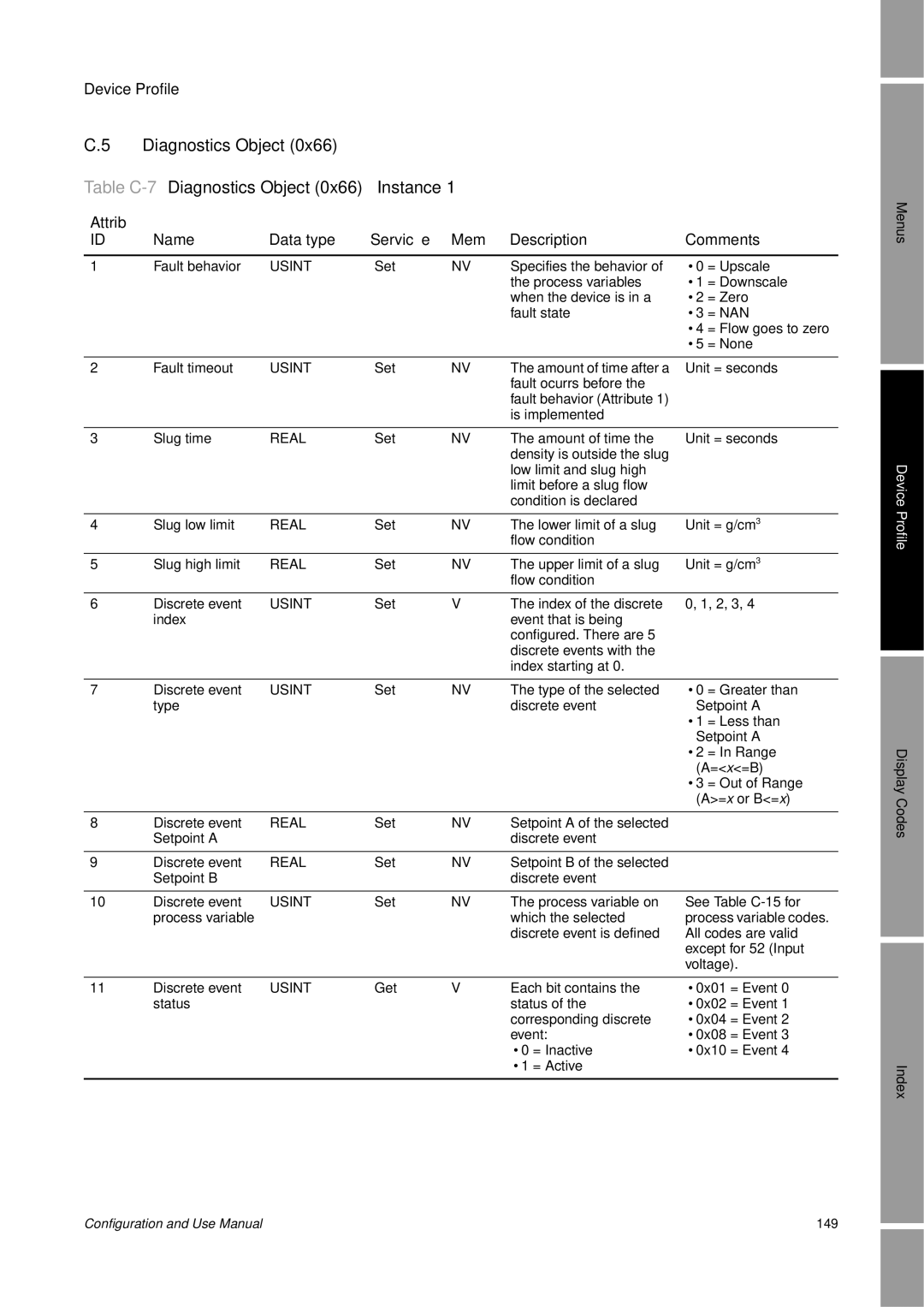Micro Motion
Page
Contents
Contents
Using a DeviceNet Tool
Optional Configuration
Measurement Performance
Appendix a Default Values and Ranges
Micro Motion Model 2400S Transmitters for DeviceNet
Before You Begin
Safety
Overview
Determining transmitter information
Determining version information
DeviceNet functionality
1Obtaining version information
Communication tools
Planning the configuration
Pre-configuration worksheet
1Configuration overview
Configuration data
Before You Begin Pre-configuration worksheet
Flowmeter documentation
2Flowmeter documentation resources
Micro Motion customer service
Flowmeter Startup
Setting the DeviceNet node address and baud rate
Bringing the transmitter online
KBaud
Flowmeter Startup
User interface without or with display
Using the Transmitter User Interface
1User interface Transmitters without display
Using the Transmitter User Interface
Using the optical switches
Removing and replacing the transmitter housing cover
Display language
Using the display
Viewing process variables
3Entering the display menu system
Using display menus
Entering floating-point values with the display
Display password
Scroll to d
Select
Micro Motion Model 2400S Transmitters for DeviceNet
Configuration upload/download
Connecting with ProLink II or Pocket ProLink Software
Requirements
Service port connection parameters
Connecting to a Model 2400S DN transmitter
1Service port auto-detection limits
Connecting via the service port clips
Protocol Service Port
1Serial port connections to service port clips
Protocol Service Port IrDA Port
Connecting via the IrDA port
ProLink II language
Connecting to the Model 2400S DN transmitter
Using a DeviceNet Tool
Using the DeviceNet device profile
Using a DeviceNet Tool
Using a DeviceNet tool
Type a tools
Type B tools
1Default DeviceNet assemblies
Default assemblies
Micro Motion Model 2400S Transmitters for DeviceNet
When to characterize
Required Transmitter Configuration
Characterizing the flowmeter
Characterization parameters
1Sensor calibration parameters
Required Transmitter Configuration
Flow calibration values
Sensor type
2Characterizing the flowmeter
How to characterize
Configuring the measurement units
3Configuring measurement units
3Volume flow measurement units Liquid
Volume flow units
Mass flow units
2Mass flow measurement units
M3/MIN
4Volume flow measurement units Gas
5Density measurement units
Density units
6Temperature measurement units
Temperature units
Pressure units
7Pressure measurement units
MPA
Recording process variables
Using the Transmitter
With the display
Using the Transmitter
With ProLink
1Process data in DeviceNet objects
With a DeviceNet tool
Attribute Data Class Instance Type Description
Density fixed Baume units
2Summary of input assemblies
Mass flow, mass
API average temperature-corrected density
Using the module LED
Using the LEDs
Using the status LED
Using the network LED
3Module LED states, definitions, and recommendations
4Network LED states, definitions, and recommendations
Handling status alarms
Using ProLink
Status LED state Alarm priority Definition
5Transmitter status LED
6Transmitter responses to status alarms
Status window
1Viewing and acknowledging alarms with the display
Click ProLink Alarm Log
Alarm Log window
Click ProLink Status
Using the totalizers and inventories
208772.63
3Controlling totalizers and inventories with the display
Controlling totalizers and inventories
Object Function Disabled Enabled
Inventory reset
To accomplish this Use this device profile data
To reset an individual totalizer or inventory
Using the Transmitter
Instance ID Data description Size bytes Data type
9Output assemblies used for totalizer and inventory control
Micro Motion Model 2400S Transmitters for DeviceNet
1Configuration map
Optional Configuration
Tool Topic Subtopic ProLink DeviceNet tool Display Section
Optional Configuration
Configuring volume flow measurement for gas
Click ProLink Configure Flow
Using the Gas Wizard
Enable the Enter Other Gas Property radio button
Specific Gravity Compared to Air, or Density
Configuring cutoffs
1Gas standard volume flow measurement DeviceNet tool
Cutoffs and volume flow
2Cutoff default values
Configuring the damping values
Cutoff type Default Comments
Configuring the flow direction parameter
Damping and volume measurement
3Valid damping values
Process variable Valid damping values
4Effect of flow direction on totalizers and flow values
Configuring events
Defining events
6Event actions
5Event types
DeviceNet Type Code Description
DeviceNet ProLink II label Display label Code Description
Start Stop
Example
Checking and reporting event status
Configuring slug flow limits and duration
Changing event setpoints from the display
Sec range is 0.0-60.0 sec
Alarm severity levels and fault reporting
Configuring status alarm severity
Transmitter action if condition occurs
8Status alarms and severity levels
Update period
Configuring the display
Language
Enabling and disabling display functions
Parameter Enabled shown Disabled hidden
Configuring the LCD backlight
9Display functions
10Example of a display variable configuration
Configuring the display variables and display precision
Display variable Process variable
DeviceNet node address
Configuring digital communications
Switch position Baud rate
DeviceNet configurable input assembly
DeviceNet baud rate
11Baud rate codes
Modbus Ascii support
Modbus address
12Digital communications fault action options
Digital communications fault action
IrDA port usage
Configuring device settings
Fault timeout
13Device settings
Parameter Description
Configuring the petroleum measurement application
Configuring sensor parameters
About the petroleum measurement application
Terms and definitions
API reference tables
Configuration procedure
14API reference temperature tables
15API parameters
Name Description Density unit Temperature unit
Configuring the enhanced density application
About the enhanced density application
16Standard curves and associated measurement units
Hfcs
17Derived variables and available process variables
Volume Conc SG
3Configuring the enhanced density application DeviceNet tool
Micro Motion Model 2400S Transmitters for DeviceNet
Pressure compensation
Pressure Compensation Temperature Compensation
Options
Pressure Compensation and Temperature Compensation
Configuration
Pressure correction factors
External temperature compensation
2Configuring pressure compensation with a DeviceNet tool
3Configuring external temperature compensation with ProLink
Section See Section
Obtaining external pressure and temperature data
Micro Motion Model 2400S Transmitters for DeviceNet
Meter validation, meter verification, and calibration
Measurement Performance
Meter validation and meter factors
Meter verification
Calibration
Measurement Performance
Performing meter verification
Comparison and recommendations
1Meter verification procedure ProLink
2Meter verification procedure Display menu
3Meter verification procedure DeviceNet tool
Step number Step description Interface
1DeviceNet interface for meter verification
Uncertainty limit and test results
Performing meter validation
Additional ProLink II tools for meter verification
⋅ ExternalStandard
For DeviceNet Device Profile
Performing zero calibration
Preparing for zero
Zero procedure
4Zero button Flowmeter zero procedure
6ProLink II Flowmeter zero procedure
Performing density calibration
7DeviceNet tool Flowmeter zero procedure
Preparing for density calibration
Density calibration procedures
Sensor requirements
Density calibration fluids
8D1 and D2 density calibration ProLink
9D1 and D2 density calibration DeviceNet tool
10D3 or D3 and D4 density calibration ProLink
11D3 or D3 and D4 density calibration DeviceNet tool
12Temperature calibration ProLink
Performing temperature calibration
110
Guide to troubleshooting topics
Troubleshooting
1Troubleshooting topics and locations
Section Topic
Transmitter does not operate
Troubleshooting
Transmitter does not communicate
Checking the DeviceNet cable and connector
Diagnosing wiring problems
Checking the communication device
ProLink
Simulation mode for process variables
Fault conditions
Zero or calibration failure
Transmitter LEDs
2Status alarms and remedies
Status alarms
Alarm ProLink Code Message Cause Suggested remedy
A012 Zero Too High See A10
PIC UI Eeprom
Symptom Cause Suggested remedy
3Process variables problems and remedies
Checking process variables
120
Checking slug flow
Checking the sensor tubes
Checking the flow measurement configuration
Checking the characterization
Checking the calibration
4Test points with DeviceNet tool
Obtaining the test point values
Evaluating the test points
5Sensor pickoff values
6Drive gain problems, causes, and remedies
Drive gain problems
Low pickoff voltage
7Low pickoff voltage causes and remedies
Checking sensor circuitry
2Exploded view of transmitter and connection to sensor
Circuit Pin pairs Nominal resistance range1
8Nominal resistance ranges for flowmeter circuits
4Feedthrough pins
9Sensor and cable short to case causes and remedies
130
Most frequently used defaults and ranges
Default Values and Ranges
Table A-1Transmitter default values and ranges
Type Setting Default Range Comments
Default Values and Ranges
Configuration and Use Manual 133
134
Version information
Menu Flowcharts
Figure B-1ProLink II main menu
Menu Flowcharts
Figure B-2ProLink II configuration menu
Figure B-3ProLink II configuration menu
Figure B-4Display menu Off-line menu, top level
Figure B-6Display menu Off-line maintenance Configuration
Figure B-7Display menu Off-line maintenance Zero
142
Device Profile
Appendix C
Device Profile
Attrib Name Data type Service Mem Description Comments
Table C-3Analog Input Point Object 0x0A Instance 3 density
Gas Standard Volume Object
Calibration Object
Table C-5Gas Standard Volume Object 0x64 Instance
Table C-6Calibration Object 0x65 Instance
Diagnostics Object
Table C-7Diagnostics Object 0x66 Instance
Configuration and Use Manual 151
0x0200 = D4
Get Collection of status bits
=UI Prom
Set Entry in the alarm Range Index History log Alarm history
156
Configuration and Use Manual 157
158
Sensor Information Object
Local Display Object
Table C-8Sensor Information Object 0x67 Instance
Table C-9Local Display Object 0x68 Instance
API Object
Table C-10API Object 0x69 Instance
CTL Real
Table C-11Enhanced Density Object 0x6A Instance
Code Description
Process variable codes
Measurement unit codes
Alarm index codes
Alarm index codes
Table C-16
Codes and abbreviations
Display Codes and Abbreviations
Table D-1Display codes used for display variables
Code or abbreviation Definition Comment or reference
Display Codes and Abbreviations
Table D-2Display codes used in off-line menu
Enabl
172
Index
Index
See EDS
MAC ID
See also Display
178
Page
MMI-20007739