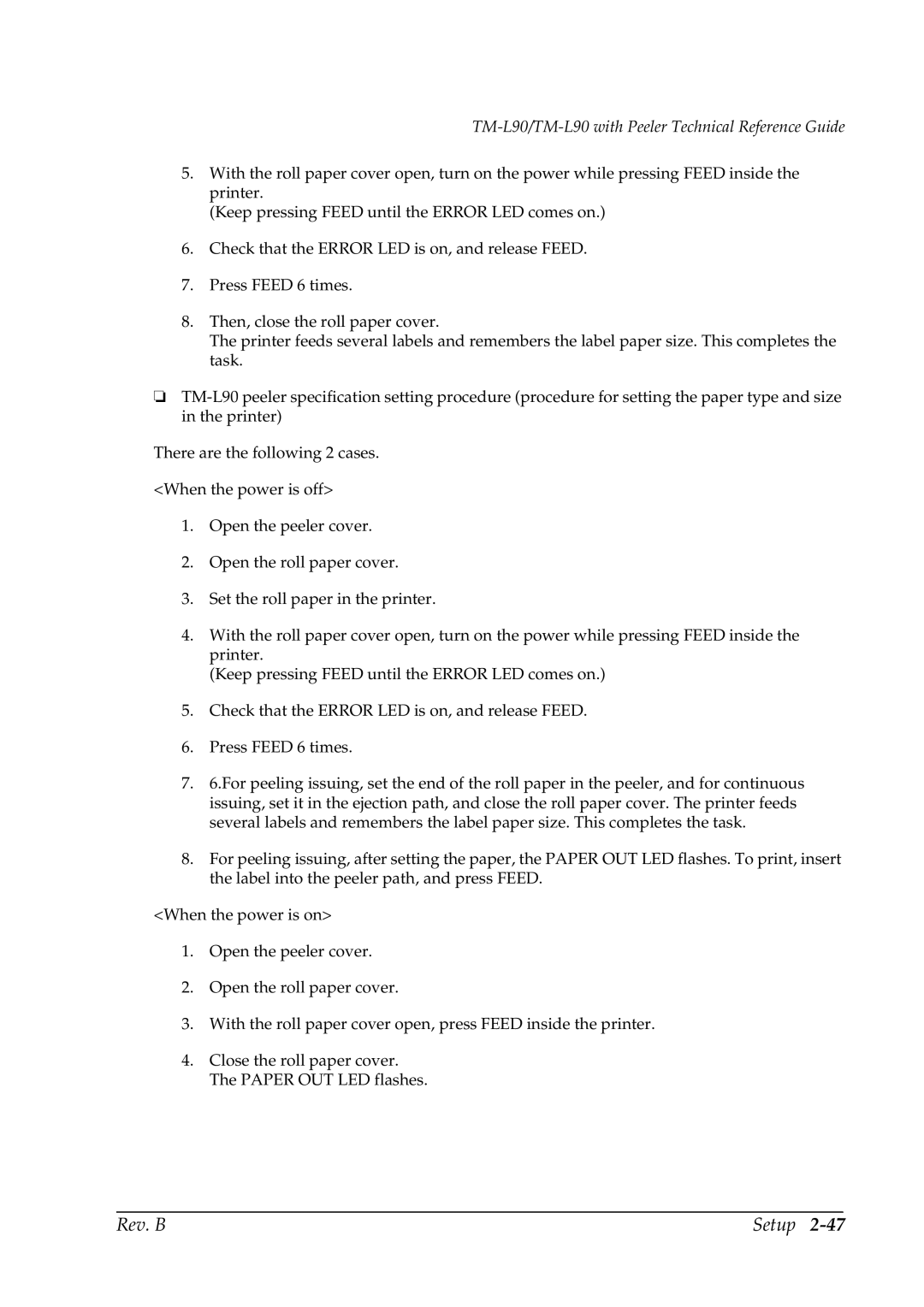TM-L90/TM-L90 with Peeler Technical Reference Guide
5.With the roll paper cover open, turn on the power while pressing FEED inside the printer.
(Keep pressing FEED until the ERROR LED comes on.)
6.Check that the ERROR LED is on, and release FEED.
7.Press FEED 6 times.
8.Then, close the roll paper cover.
The printer feeds several labels and remembers the label paper size. This completes the task.
❏
There are the following 2 cases.
<When the power is off>
1.Open the peeler cover.
2.Open the roll paper cover.
3.Set the roll paper in the printer.
4.With the roll paper cover open, turn on the power while pressing FEED inside the printer.
(Keep pressing FEED until the ERROR LED comes on.)
5.Check that the ERROR LED is on, and release FEED.
6.Press FEED 6 times.
7.6.For peeling issuing, set the end of the roll paper in the peeler, and for continuous issuing, set it in the ejection path, and close the roll paper cover. The printer feeds several labels and remembers the label paper size. This completes the task.
8.For peeling issuing, after setting the paper, the PAPER OUT LED flashes. To print, insert the label into the peeler path, and press FEED.
<When the power is on>
1.Open the peeler cover.
2.Open the roll paper cover.
3.With the roll paper cover open, press FEED inside the printer.
4.Close the roll paper cover. The PAPER OUT LED flashes.
Rev. B | Setup |