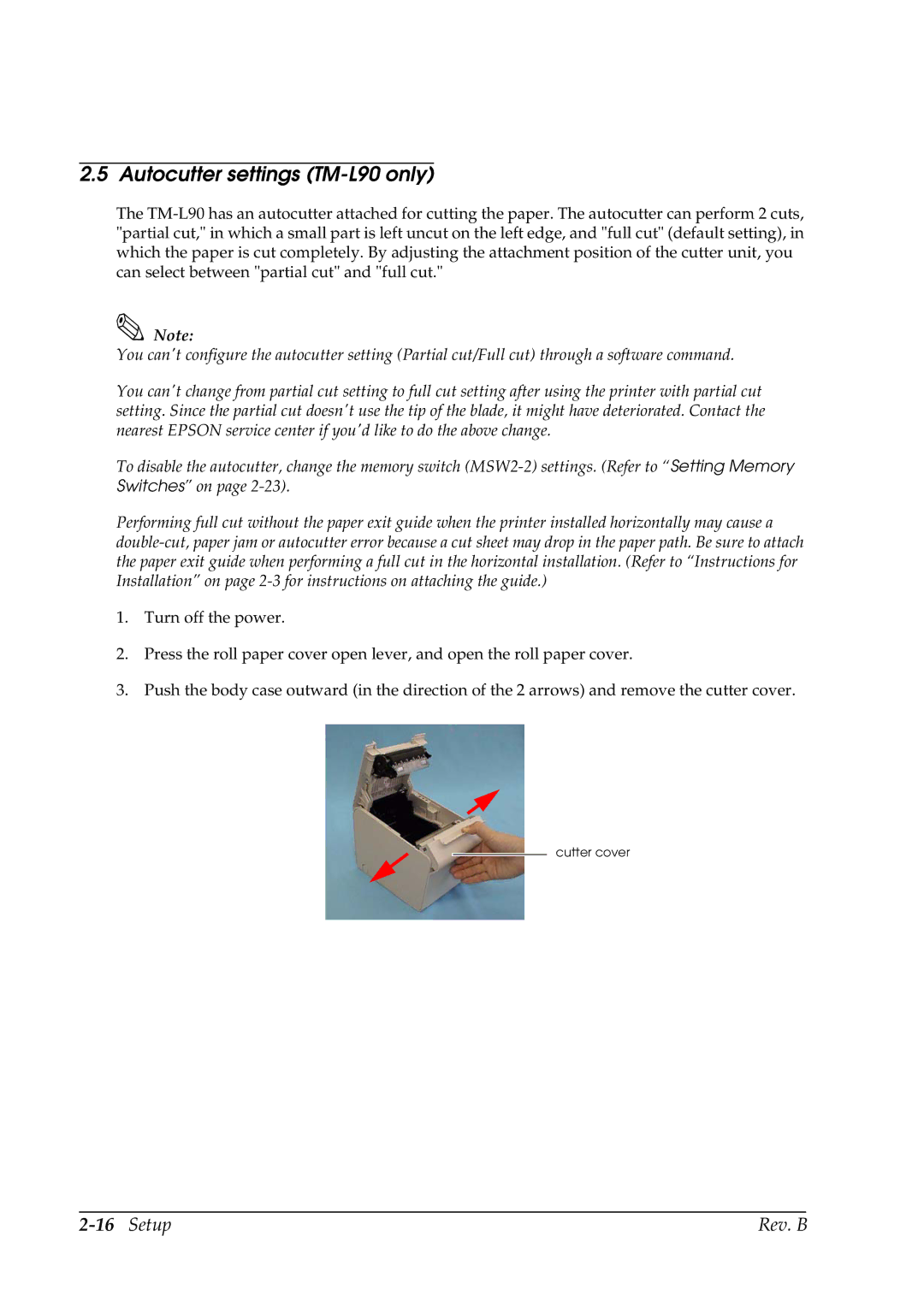2.5 Autocutter settings (TM-L90 only)
The
Note:
You can't configure the autocutter setting (Partial cut/Full cut) through a software command.
You can't change from partial cut setting to full cut setting after using the printer with partial cut setting. Since the partial cut doesn't use the tip of the blade, it might have deteriorated. Contact the nearest EPSON service center if you'd like to do the above change.
To disable the autocutter, change the memory switch
Performing full cut without the paper exit guide when the printer installed horizontally may cause a
1.Turn off the power.
2.Press the roll paper cover open lever, and open the roll paper cover.
3.Push the body case outward (in the direction of the 2 arrows) and remove the cutter cover.
cutter cover
| Rev. B |