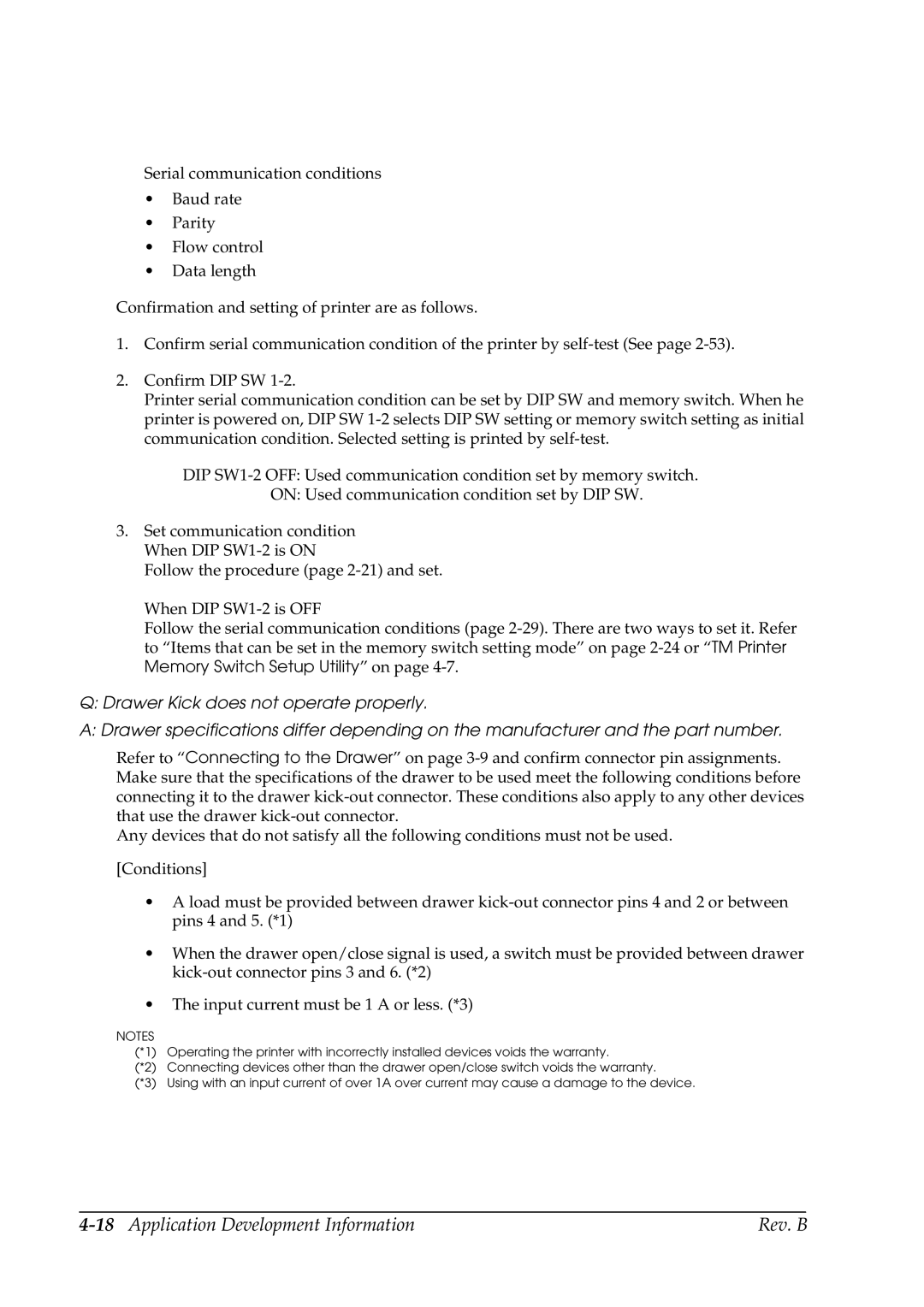Serial communication conditions
•Baud rate
•Parity
•Flow control
•Data length
Confirmation and setting of printer are as follows.
1.Confirm serial communication condition of the printer by
2.Confirm DIP SW
Printer serial communication condition can be set by DIP SW and memory switch. When he printer is powered on, DIP SW
DIP
ON: Used communication condition set by DIP SW.
3.Set communication condition When DIP
Follow the procedure (page
When DIP
Follow the serial communication conditions (page
Q:Drawer Kick does not operate properly.
A:Drawer specifications differ depending on the manufacturer and the part number.
Refer to “Connecting to the Drawer” on page
Any devices that do not satisfy all the following conditions must not be used.
[Conditions]
•A load must be provided between drawer
•When the drawer open/close signal is used, a switch must be provided between drawer
•The input current must be 1 A or less. (*3)
NOTES
(*1) Operating the printer with incorrectly installed devices voids the warranty.
(*2) Connecting devices other than the drawer open/close switch voids the warranty.
(*3) Using with an input current of over 1A over current may cause a damage to the device.
| Rev. B |