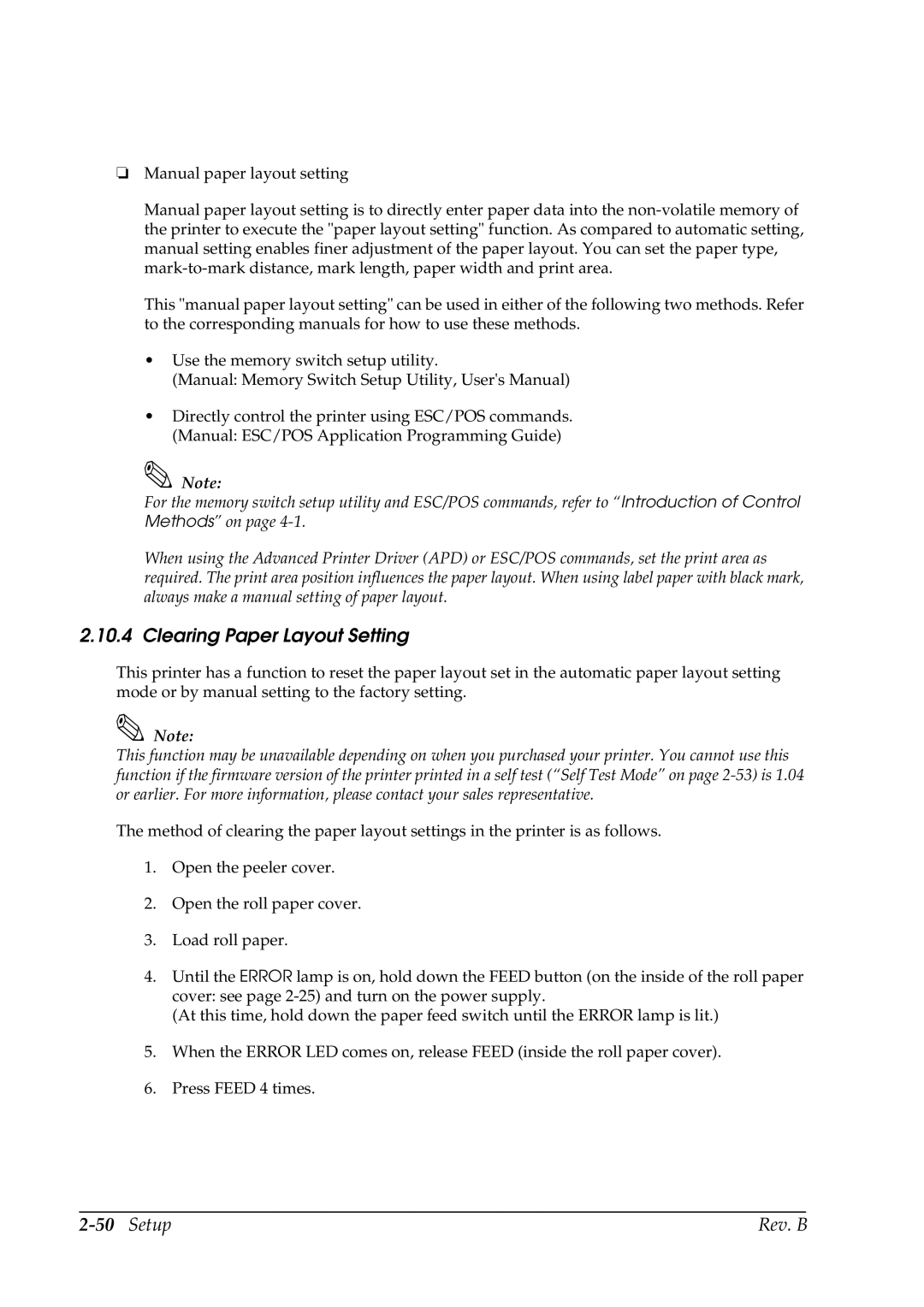❏Manual paper layout setting
Manual paper layout setting is to directly enter paper data into the
This "manual paper layout setting" can be used in either of the following two methods. Refer to the corresponding manuals for how to use these methods.
•Use the memory switch setup utility.
(Manual: Memory Switch Setup Utility, User's Manual)
•Directly control the printer using ESC/POS commands. (Manual: ESC/POS Application Programming Guide)
Note:
For the memory switch setup utility and ESC/POS commands, refer to “Introduction of Control Methods” on page
When using the Advanced Printer Driver (APD) or ESC/POS commands, set the print area as required. The print area position influences the paper layout. When using label paper with black mark, always make a manual setting of paper layout.
2.10.4 Clearing Paper Layout Setting
This printer has a function to reset the paper layout set in the automatic paper layout setting mode or by manual setting to the factory setting.
Note:
This function may be unavailable depending on when you purchased your printer. You cannot use this function if the firmware version of the printer printed in a self test (“Self Test Mode” on page
The method of clearing the paper layout settings in the printer is as follows.
1.Open the peeler cover.
2.Open the roll paper cover.
3.Load roll paper.
4.Until the ERROR lamp is on, hold down the FEED button (on the inside of the roll paper cover: see page
(At this time, hold down the paper feed switch until the ERROR lamp is lit.)
5.When the ERROR LED comes on, release FEED (inside the roll paper cover).
6.Press FEED 4 times.
| Rev. B |