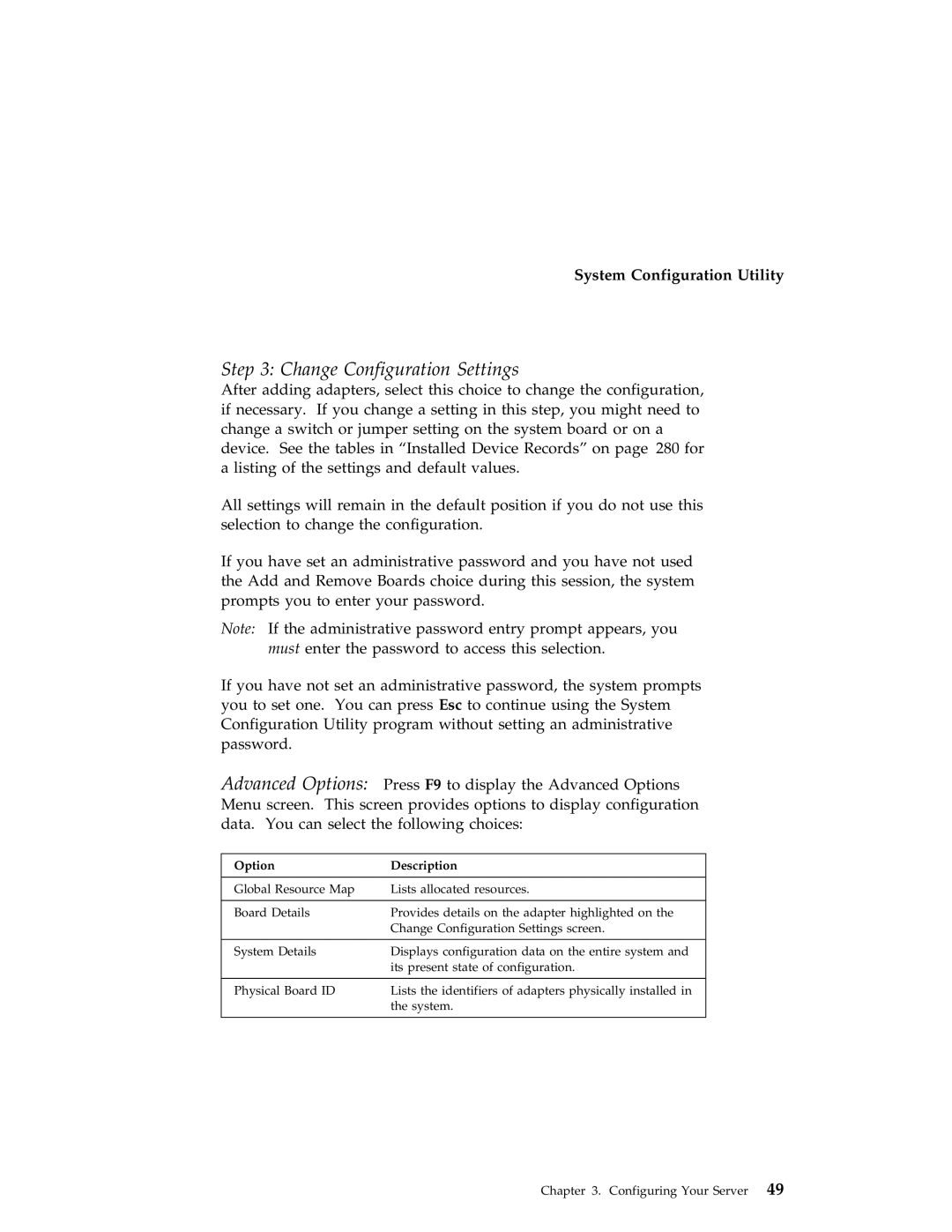IBM
Second Edition September
Contents
Configuring Other Network Adapters
Configuring Your Server
103
Getting Help, Service, and Information
Record the Identification Numbers 279
Viii PC Server 704 Users Handbook
To Connect To Disconnect Turn everything OFF
Safety Information
Laser radiation when open. Avoid direct exposure to beam
Laser radiation when open. Avoid direct eye exposure
Laser Compliance Statement
Do not
Lithium Battery Notice
Xii PC Server 704 Users Handbook
How This Book is Organized
About This Book
Welcome and Thank You
About This Book
Related Publications
Welcome and Thank You
Xviii PC Server 704 Users Handbook
Introducing the PC Server
This chapter contains
Features at a Glance
IBM PC Server Startup Support
Getting Help on the World Wide Web
About ServerGuide
About ServerGuide
Server Controls
Introducing the PC Server 704
CD-ROM
Status Indicators
Introducing the PC Server 704
Expansion Slots and Input/Output Connectors
Expansion Slots and Input/Output Connectors
Expansion Slots and Input/Output Connectors
Padlock Loops and Power Supplies
Power-Good Light PS Current-Good Light Description
Expansion Bays
Page
Moving the Server
Moving the Server
Before You Begin
Starting the Server
Starting the Server
Power On/Off Button Power-On Light
Starting the Server
Using the CD-ROM Drive
PC Server 704 Users Handbook
Comfort
Arranging Your Workspace
Arranging Your Workspace
Air Circulation
Glare and Lighting
Electrical Outlets and Cable Lengths
Arranging Your Workspace
Installing Your Software
Using ServerGuide
Installing an Operating System
Using ServerGuide
Before You Begin
PC Server 704 Users Handbook
OS/2 SMP 2.11 Installation
OS/2 LAN Server 4.0 Installation
Installing Your Software
Windows NT Server 3.51 Installation
Software Considerations
Hardware Device Drivers
Device Drivers
Device Drivers
Learn about your server and the system utility programs
Installation Checklist
Installation Checklist
Install options
Install application programs
Installation Checklist Complete setting up your PC Server
Install device drivers
Install option files
Configuring Your Server
Configuration
Configuration Overview
Changing Settings
Using the Setup Program
Setup Program
Starting the Setup Program
Select Load Setup Defaults
Recording and Restoring Default Settings
Select Exit Saving Changes
Select Floppy Options
Disabling the Diskette Drive
System Configuration Utility
Using the System Configuration Utility Program
Action Press Key
Backing Up the SCU Program Diskette
About System Configuration
Starting the System Configuration Utility Program
Add and Remove Boards
Option Description
Change Configuration Settings
Switch/Jumper Settings
Save Configuration
Options Description
Recording the SCU Program Settings
Utilities
Exit
Defining Security
Password Overview
Security
Type of Password Results
Set Administrative Password screen appears
Administrative Password
User Password
Select Peripheral Configuration Group
Setting the Drive-Startup Sequence
Secure Mode
Configuring EISA, ISA, and PCI Adapters
Configuring EISA, ISA, and PCI Adapters
Configuration Files
Configuring ISA or Eisa Features and Options
ISA/EISA Configuration
Device Drivers
Diagnostic Files
Configuration Conflicts
Configuration Conflicts
Sample Applications
Resolving Hardware Configuration Conflicts
Changing the Software Configuration
Resolving Software Configuration Conflicts
SCSISelect Utility Program
Using the SCSISelect Utility Program
Starting the SCSISelect Utility Program
SCSISelect Utility Program Options
Scsi Controller Description Settings
Configure/View Host Adapter Settings
Scsi Disk Utilities
Select Scsi Disk Utilities
Using the Low-Level Format Program
When To Use the Low-Level Format Program
Starting the Low-Level Format Program
Configuring the 100/10 PCI Ethernet Adapter
Configuring the 100/10 PCI Ethernet Adapter
Installing Multiple Adapters
Configuring for Windows NT Server
Duplexing
Configuring for Other Operating Systems
Troubleshooting
Select Installing 100/10 PCI Ethernet adapter drivers
Fast Ethernet Cabling
Configuring for Full-Duplex
Setting Duplex Mode
Driver How To Set Duplex Mode
Shared Hubs
Configuring Other Network Adapters
Switched Hubs
Configuring Other Network Adapters
Configuring Other Network Adapters
Installing Options
Before You Begin
Electrical Safety
Electrical Safety
Electrical Safety
Handling Static-Sensitive Devices
Handling Static-Sensitive Devices
Preparing to Install Options
Preparing to Install Options
Before you begin
Preparing to Install Options
Preparing to Install Options
Removing the Side Covers
Removing the Side Covers
Removing the Side Covers
Removing the Top Cover
Removing the Top Cover
Angle or less
What to do next?
Installing a Microprocessor
Installing a Microprocessor
Installing a Microprocessor Before you begin
Installing a Microprocessor
Installing a Microprocessor
Installing a Microprocessor
Installing a Microprocessor
Installing a Microprocessor
Installing a Microprocessor
Installing a Microprocessor
Installing a Microprocessor
Installing a Microprocessor
Installing a Microprocessor
Installing a Microprocessor
Installing a Microprocessor
Installing a Microprocessor
Installing a Microprocessor
What to do next?
Removing a Microprocessor
Removing a Microprocessor
Removing a Microprocessor
Removing a Microprocessor
Removing a Microprocessor
Removing a Microprocessor
Removing a Microprocessor
Removing a Microprocessor
Removing a Microprocessor
Removing a Microprocessor
What to do next?
Installing Memory-Module Kits
Installing Memory-Module Kits
Bank One Bank Two Total Memory
Available Memory-Module Configurations
Installing Memory-Module Kits Before you begin
J16 Bank J14 J12 J10 J15 J13
Installing Memory-Module Kits
Installing Memory-Module Kits
Static Devices
Installing Memory-Module Kits
Installing Memory-Module Kits
What to do next?
Installing Memory-Module Kits
Removing Memory-Module Kits
Removing Memory-Module Kits
Removing Memory-Module Kits
Removing Memory-Module Kits
Static Devices
Removing Memory-Module Kits
Removing Memory-Module Kits
What to do next?
Installing Video Memory
Installing Video Memory
Installing Video Memory
Static Devices
Installing Video Memory
Installing Video Memory
What to do next?
Replacing the Real-Time Clock
Replacing the Real-Time Clock
Replacing the Real-Time Clock
Replacing the Real-Time Clock
Replacing the Real-Time Clock
Replacing the Real-Time Clock
What to do next?
Installing Adapters
Installing Adapters
Keyboard Connector
Considerations
Installation Procedure
Installing Adapters
Installing Adapters
Installing Adapters
What to do next?
Removing Adapters
Removing Adapters
Removing Adapters
Removing Adapters
Removing Adapters
What to do next?
Installing Internal Drives
Installing Internal Drives
Internal Drive Bays
Considerations
Maximum Allowable Drive Sizes
Scsi Drives
Bay or Bank Drive Width Drive Type Drive Height
Automatically Assigned Scsi IDs
Scsi IDs
Bay
Installing Internal Drives
Termination Internal Scsi Devices
Bay Pins
Scsi IDs for Hot-Swap Drives
Preinstallation Steps All Bays
What to do next?
Installing a 5.25-inch Removable-Media Drive
Installing Internal Drives
Installing Internal Drives
Installing Internal Drives
Installing Internal Drives
Installing Internal Drives
Installing Internal Drives
What to do next?
Installing a Drive in a Hot-Swap Bay
Installing Internal Drives
DevicesStatic
Installing Internal Drives
Installing Internal Drives
What to do next?
Installing Internal Drives
Removing Internal Drives
Removing Internal Drives
Removing a 5.25-Inch Removable-Media Drive
Removing Internal Drives
Removing Internal Drives
DevicesStatic
Removing Internal Drives
What to do next?
Removing Internal Drives
Removing a Hot-Swap Drive
Indicator State Description Light
Hard Disk Drive Status Indicators
Removing Internal Drives
DevicesStatic
What to do next?
Removing Internal Drives
Adding Power Supplies
Adding Power Supplies
Adding Power Supplies
What to do next?
Removing Power Supplies
Removing Power Supplies
Before you begin, be sure you have
Removing Power Supplies
What to do next?
Security Procedures
Security Procedures
Installing the Top Cover
Completing the Installation
Installing the Top Cover
Angle or less
Installing the Side Covers
Installing the Side Covers
Installing the Side Covers
Installing the Side Covers
What to do next?
Connecting External Scsi Devices
Connecting External Options
Connecting External Options
Cabling Requirements
Setting Scsi IDs for External Devices
Installation Procedure
What to do next?
Connecting External Options
Solving Problems
Overview of the Diagnostic Tools
Overview of the Diagnostic Tools
Getting Started
Power-On Self-Test Post
Test Programs
Post Beep Codes
Post Error Messages
Error Messages
Post Beep Codes
Option Diskettes
Troubleshooting Charts
Diagnostic Error Messages
Software-Generated Error Messages
About the Test Programs
About the Test Programs
Main Menu of the Diagnostic Diskette
Program Navigation
Using the Function Keys
About the Test Programs F10
INT10
Using the Command Line Options
System information/Utilities
Keyboard
Pointing device or mouse
Memory
IntruderAlert
Starting the Test Programs
Starting the Test Programs
Cmos RAM
Test Group Window
Using the Module Tests
Creating Test Scripts
Changing Selected Tests in Test Groups
Ascii
Test Options
Starting the Test Programs
Starting the Test Programs
Post Error Messages
Post Error Message Table
Post Message Description
Action
Post Error Messages
Post Error Messages
0195 Cmos system options have not been set
Make sure that nothing is resting on the keyboard
Post Error Messages
Post Error Messages
Post Error Messages
0903 Nvram Data is invalid because Nvram was cleared
Post Error Messages
Scsi Messages
Scsi Messages
Scsi Messages Description
Beep Code Description
Beep Code Chart for Server Startup
Beep Codes
Beep Codes
Troubleshooting
Troubleshooting
CD-ROM Drive Problems Action
Monitor Self-Tests Action
Diskette Drive Problems Action
Monitor Problems Action
Intermittent Problems Action
General Problems Action
Keyboard, Mouse Or Pointing Device Problems
Memory Problems Action
Keyboard, Mouse Or Pointing Device Problems Action
Parallel Port Problems Action
Option Problems Action
Printer Problems Action
Serial Port Problems Action
Software Problems Action
Network Connection Problems
Troubleshooting the 100/10 PCI Ethernet Adapter
Troubleshooting the 100/10 PCI Ethernet Adapter
Adapter Problem Action
100/10 PCI Ethernet Adapter Troubleshooting Chart
Troubleshooting the 100/10 PCI Ethernet Adapter
Troubleshooting Other Network Adapters
Troubleshooting Other Network Adapters
Network Adapter Troubleshooting Chart
Power Supply Status Indicators
Identifying Problems through Status Indicators
Power Supply OK Status
Hot-swap Drive Status Indicators
Current OK
LED
No obvious damage
Checking the System for Damage
After Dropping It
Obvious damage
If liquid gets inside the system
After Spilling Liquid on It
If liquid gets on the keyboard
If liquid gets inside the monitor
Installing Additional Test Programs
Installing Additional Test Programs
Program Name Test Description
USERDIAG.CFG Example
Parameter
Formatting Diskettes
Using the Utility Programs
Using the File Editor
Using the Utility Programs
Using the Utility Programs
Using the Utility Programs
Using the Utility Programs
Before You Call for Service
Getting Help, Service, and Information
Using the HelpWare Support Family
Using Electronic Support Services
Getting Help by Telephone
Getting Information by Fax
Support
Getting Help Around the World
Using the World Wide Web
Purchasing Additional HelpWare Services
Enhanced PC Support Line
Network and Server Support Line
Number Operating System and Hardware Support Line
Warranty and Repair Services
Ordering Support Line Services
Obtaining IBM Operating System Updates
Ordering Publications
PC Server 704 Users Handbook
PC Server 704 Identification Numbers
Appendix A. Server Records Record the Identification Numbers
Device Records
Installed Device Records
Onboard Disk Controllers
Peripheral Configuration Group
System Performance
Memory Subsystem
Console Redirection
Menu Options Default Value New Value Additional Information
Boot Subsystem Group
Scsi ROM Bios Options Group
RAM Default Settings and Changes
PC Server 704 Defaults and Changes
Options Default Value New Value Additional Information
Expansion Option Description Slot
EISA/ISA Configuration
CD-ROM
Location
Internal Drives and Devices
Location External Devices
External Drives and Devices
System Board
System Board
Changing Jumper and Switch Settings
Changing Jumper and Switch Settings
Setting Scsi ID Jumpers
Changing a Jumper Setting
Changing Jumper and Switch Settings
1 of 2. Configuration Jumper Settings
Setting System-Board Configuration Jumpers
Setting System-Board Configuration Jumpers
Default Scsi IDs for Hot-Swap Drives
2 of 2. Configuration Jumper Settings
Enabling Bios Recovery Mode J6A1
J6A1 Recovery Bios Recovery
Setting the Bios Boot Block Jumper J6A1
Setting the Video-Sleep-Register Address J6A2
J6A2 46E8 3C3 Video Sleep
Setting the Bios Write Jumper J6A4
Configuration Switch Settings
Setting System-Board Configuration Switches
Resetting Nvram and the RTC Switch S6A1-1
Setting System-Board Configuration Switches
S6A1
Clearing All Passwords Switch S6A1-2
Setting System-Board Configuration Switches
Trademarks
Appendix B. Notices
Trademarks
Index
Accessing
See also the Users Reference
Adding
Cables
Bays
See the Users Reference
See also the Users Reference modem and fax requirements for
Scsi ID
See the Scsi Software Users Guide
Nvram
PC Server 704 Users Handbook
See also the Users Reference
Drives location
Diskettes
See also the Users Reference adapters
Post
See the Users Reference fee services
Features security
See also the Users Reference arrays
LED
Internal drives
Jumpers
See also the Users Reference capabilities 1 description
See also the Users Reference adjusting
See also the Scsi Software Users Guide
See also the Users Reference bank 113
See the Users Reference laser compliance statement x product
See also the Users Reference connector
Optional power supply 3 options
Passwords
Svga
See also the Users Reference description
See also the Scsi Software Users
See also password
Adding board-support
Setting
See the Users Reference system utility programs
See also jumpers changing 62 configuration
See also the Users Reference sizes
Test programs
Index
IBM