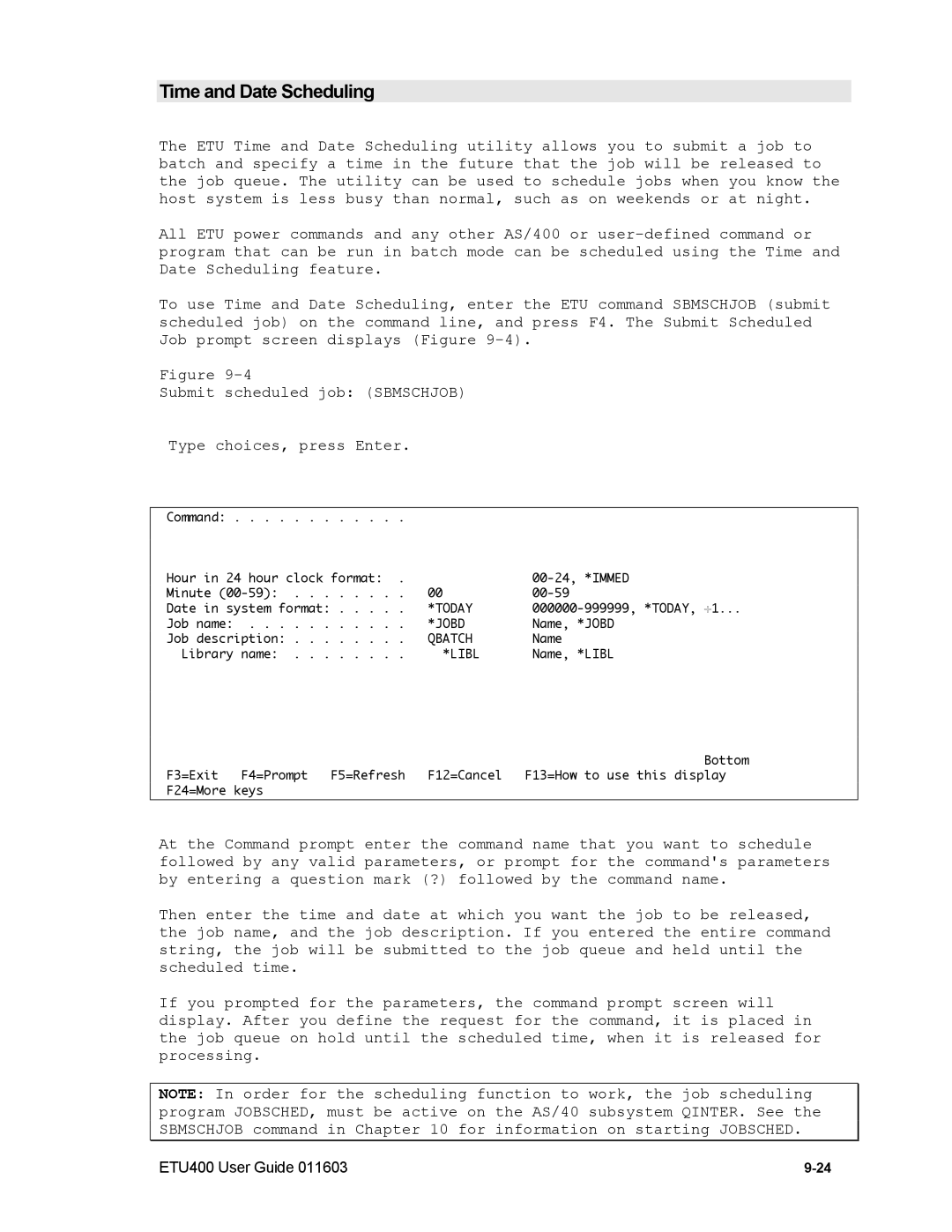Time and Date Scheduling
The ETU Time and Date Scheduling utility allows you to submit a job to batch and specify a time in the future that the job will be released to the job queue. The utility can be used to schedule jobs when you know the host system is less busy than normal, such as on weekends or at night.
All ETU power commands and any other AS/400 or
To use Time and Date Scheduling, enter the ETU command SBMSCHJOB (submit scheduled job) on the command line, and press F4. The Submit Scheduled Job prompt screen displays (Figure
Figure
Submit scheduled job: (SBMSCHJOB)
Type choices, press Enter.
Command: |
|
|
Hour in 24 hour clock format: . |
| |
Minute | 00 | |
Date in system format: | *TODAY | |
Job name: | *JOBD | Name, *JOBD |
Job description: | QBATCH | Name |
Library name: | *LIBL | Name, *LIBL |
Bottom
F3=Exit F4=Prompt F5=Refresh F12=Cancel F13=How to use this display F24=More keys
At the Command prompt enter the command name that you want to schedule followed by any valid parameters, or prompt for the command's parameters by entering a question mark (?) followed by the command name.
Then enter the time and date at which you want the job to be released, the job name, and the job description. If you entered the entire command string, the job will be submitted to the job queue and held until the scheduled time.
If you prompted for the parameters, the command prompt screen will display. After you define the request for the command, it is placed in the job queue on hold until the scheduled time, when it is released for processing.
NOTE: In order for the scheduling function to work, the job scheduling program JOBSCHED, must be active on the AS/40 subsystem QINTER. See the SBMSCHJOB command in Chapter 10 for information on starting JOBSCHED.
ETU400 User Guide 011603 |