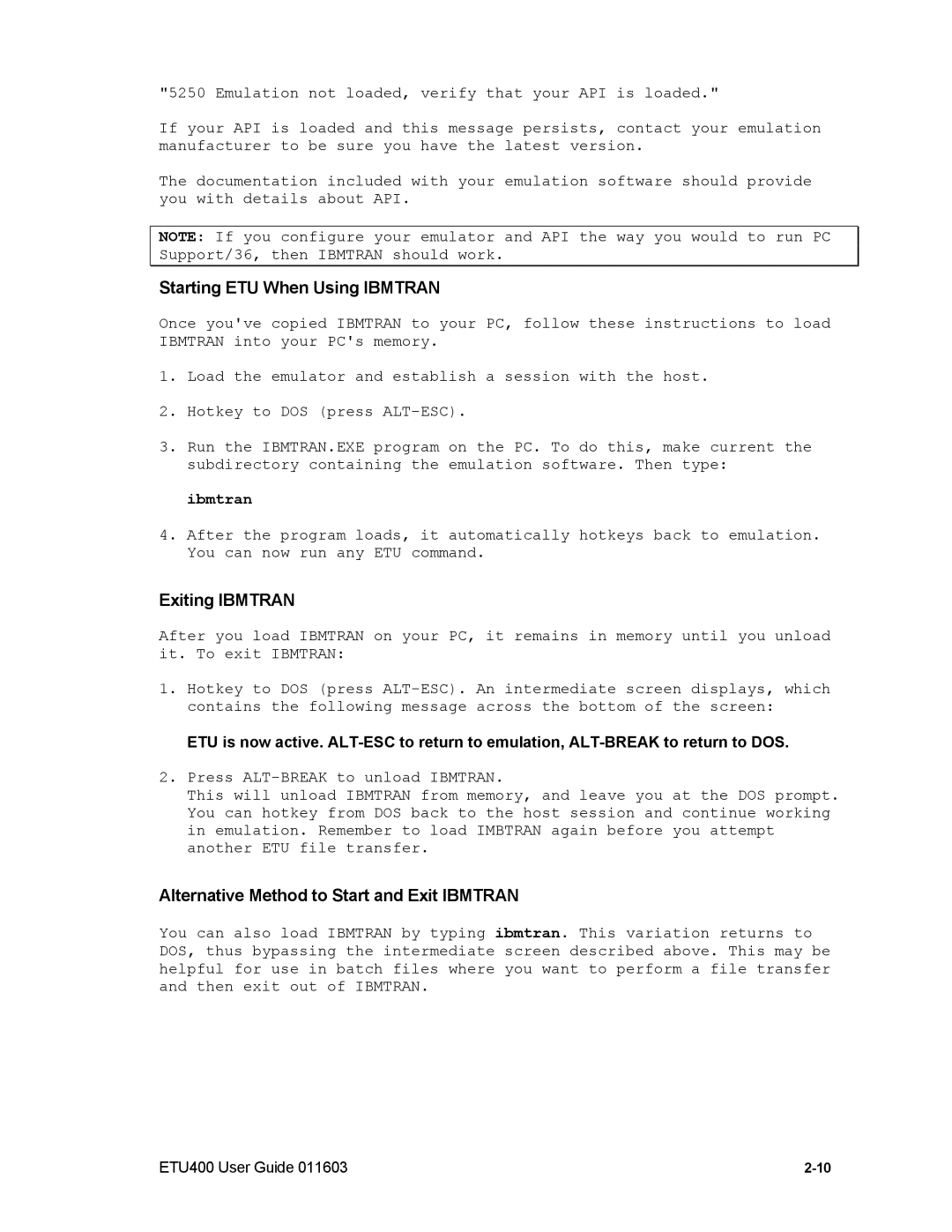"5250 Emulation not loaded, verify that your API is loaded."
If your API is loaded and this message persists, contact your emulation manufacturer to be sure you have the latest version.
The documentation included with your emulation software should provide you with details about API.
NOTE: If you configure your emulator and API the way you would to run PC Support/36, then IBMTRAN should work.
Starting ETU When Using IBMTRAN
Once you've copied IBMTRAN to your PC, follow these instructions to load IBMTRAN into your PC's memory.
1.Load the emulator and establish a session with the host.
2.Hotkey to DOS (press
3.Run the IBMTRAN.EXE program on the PC. To do this, make current the subdirectory containing the emulation software. Then type:
ibmtran
4.After the program loads, it automatically hotkeys back to emulation. You can now run any ETU command.
Exiting IBMTRAN
After you load IBMTRAN on your PC, it remains in memory until you unload it. To exit IBMTRAN:
1.Hotkey to DOS (press
ETU is now active.
2.Press
This will unload IBMTRAN from memory, and leave you at the DOS prompt. You can hotkey from DOS back to the host session and continue working in emulation. Remember to load IMBTRAN again before you attempt another ETU file transfer.
Alternative Method to Start and Exit IBMTRAN
You can also load IBMTRAN by typing ibmtran. This variation returns to DOS, thus bypassing the intermediate screen described above. This may be helpful for use in batch files where you want to perform a file transfer and then exit out of IBMTRAN.
ETU400 User Guide 011603 |