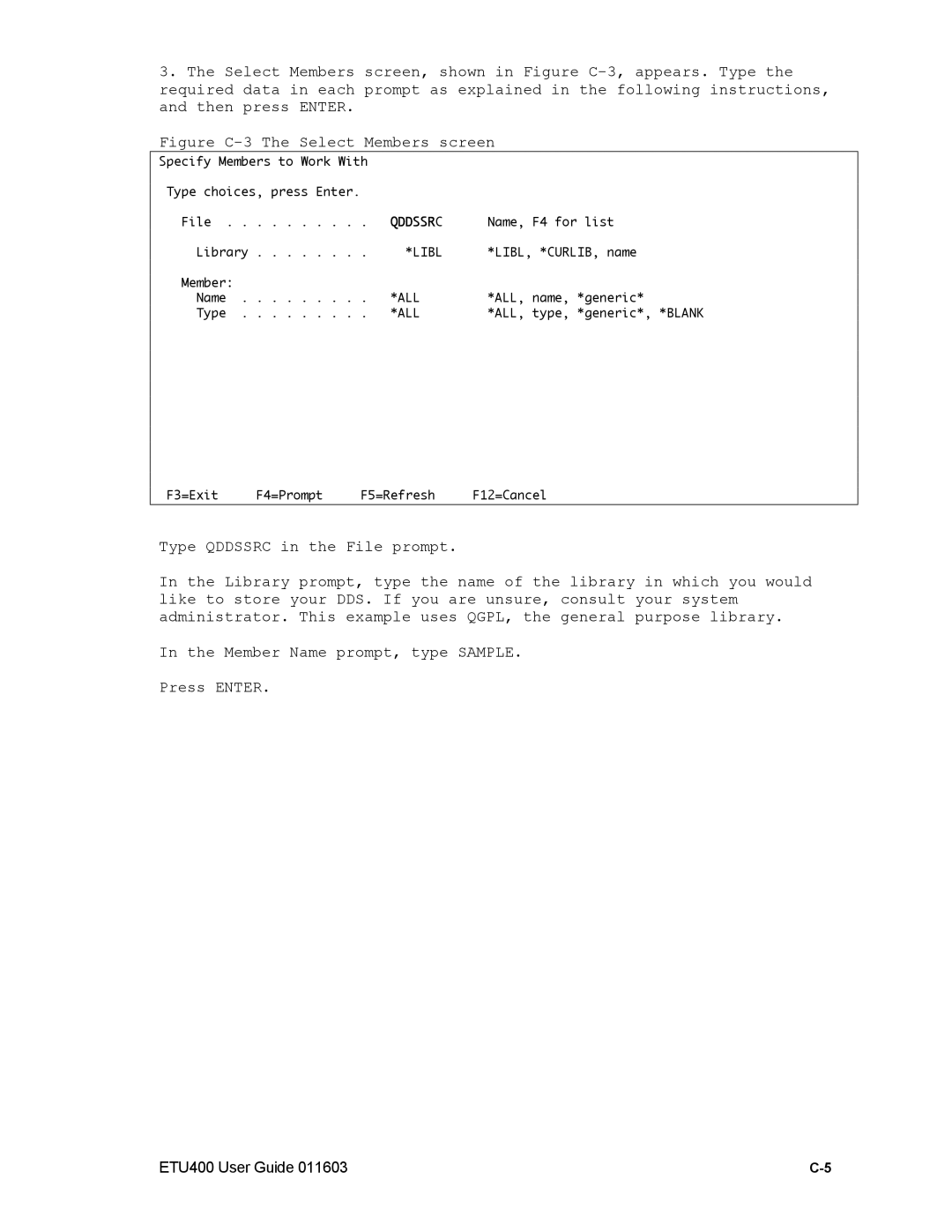3.The Select Members screen, shown in Figure
Figure C-3 The Select Members screen
Specify Members to Work With
Type choices, press Enter. |
|
| |
File . . | . . . . . . . | . QDDSSRC | Name, F4 for list |
Library | . . . . . . . | . *LIBL | *LIBL, *CURLIB, name |
Member: |
|
|
|
Name . | . . . . . . . | . *ALL | *ALL, name, *generic* |
Type . | . . . . . . . | . *ALL | *ALL, type, *generic*, *BLANK |
F3=Exit | F4=Prompt | F5=Refresh | F12=Cancel |
Type QDDSSRC in the File prompt.
In the Library prompt, type the name of the library in which you would like to store your DDS. If you are unsure, consult your system administrator. This example uses QGPL, the general purpose library.
In the Member Name prompt, type SAMPLE.
Press ENTER.
ETU400 User Guide 011603 |