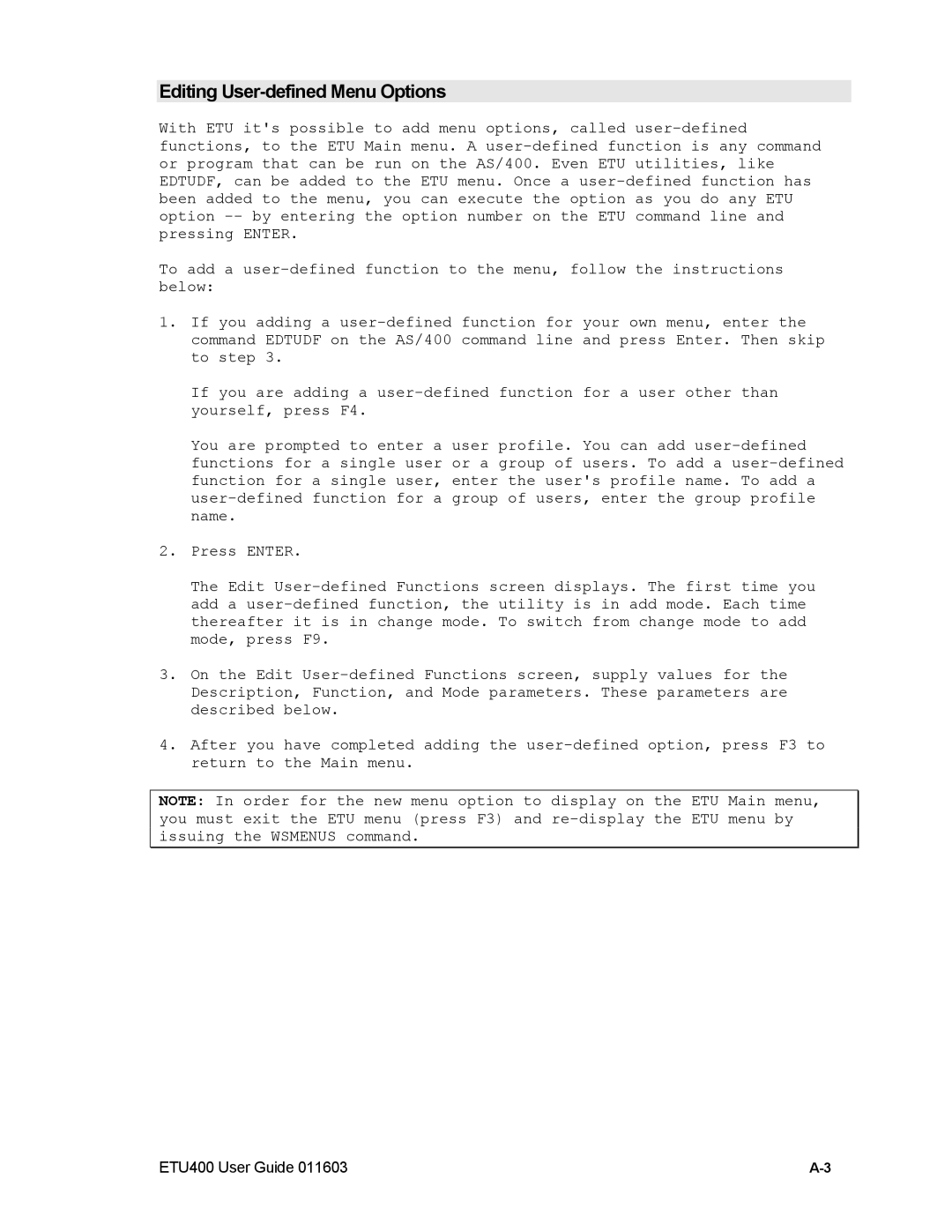Editing User-defined Menu Options
With ETU it's possible to add menu options, called user-defined functions, to the ETU Main menu. A user-defined function is any command or program that can be run on the AS/400. Even ETU utilities, like EDTUDF, can be added to the ETU menu. Once a user-defined function has been added to the menu, you can execute the option as you do any ETU option -- by entering the option number on the ETU command line and pressing ENTER.
To add a user-defined function to the menu, follow the instructions below:
1.If you adding a user-defined function for your own menu, enter the command EDTUDF on the AS/400 command line and press Enter. Then skip to step 3.
If you are adding a user-defined function for a user other than yourself, press F4.
You are prompted to enter a user profile. You can add user-defined functions for a single user or a group of users. To add a user-defined function for a single user, enter the user's profile name. To add a user-defined function for a group of users, enter the group profile name.
2.Press ENTER.
The Edit User-defined Functions screen displays. The first time you add a user-defined function, the utility is in add mode. Each time thereafter it is in change mode. To switch from change mode to add mode, press F9.
3.On the Edit User-defined Functions screen, supply values for the Description, Function, and Mode parameters. These parameters are described below.
4.After you have completed adding the user-defined option, press F3 to return to the Main menu.
NOTE: In order for the new menu option to display on the ETU Main menu, you must exit the ETU menu (press F3) and re-display the ETU menu by issuing the WSMENUS command.