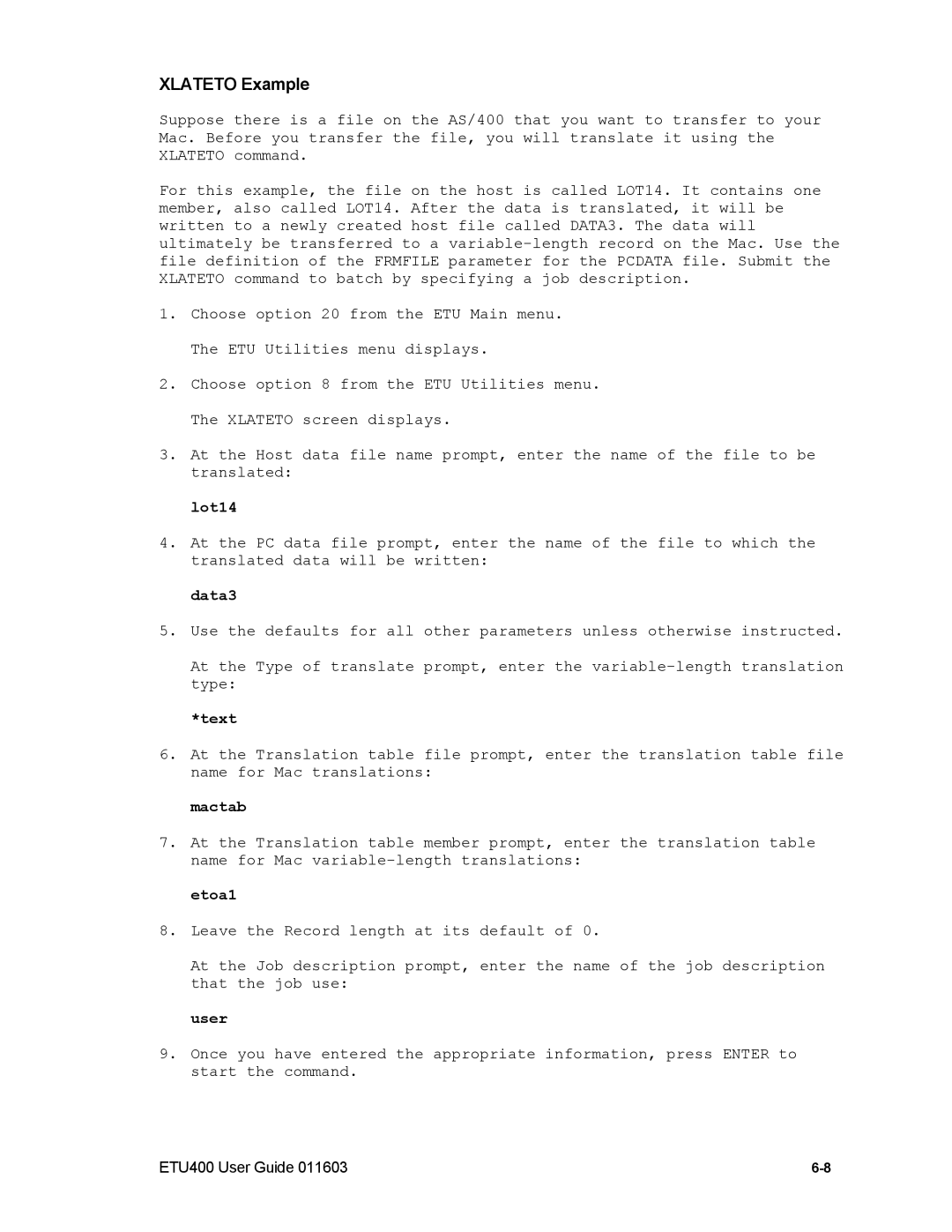XLATETO Example
Suppose there is a file on the AS/400 that you want to transfer to your Mac. Before you transfer the file, you will translate it using the XLATETO command.
For this example, the file on the host is called LOT14. It contains one member, also called LOT14. After the data is translated, it will be written to a newly created host file called DATA3. The data will ultimately be transferred to a
1.Choose option 20 from the ETU Main menu. The ETU Utilities menu displays.
2.Choose option 8 from the ETU Utilities menu. The XLATETO screen displays.
3.At the Host data file name prompt, enter the name of the file to be translated:
lot14
4.At the PC data file prompt, enter the name of the file to which the translated data will be written:
data3
5.Use the defaults for all other parameters unless otherwise instructed.
At the Type of translate prompt, enter the
*text
6.At the Translation table file prompt, enter the translation table file name for Mac translations:
mactab
7.At the Translation table member prompt, enter the translation table name for Mac
etoa1
8.Leave the Record length at its default of 0.
At the Job description prompt, enter the name of the job description that the job use:
user
9.Once you have entered the appropriate information, press ENTER to start the command.
ETU400 User Guide 011603 |