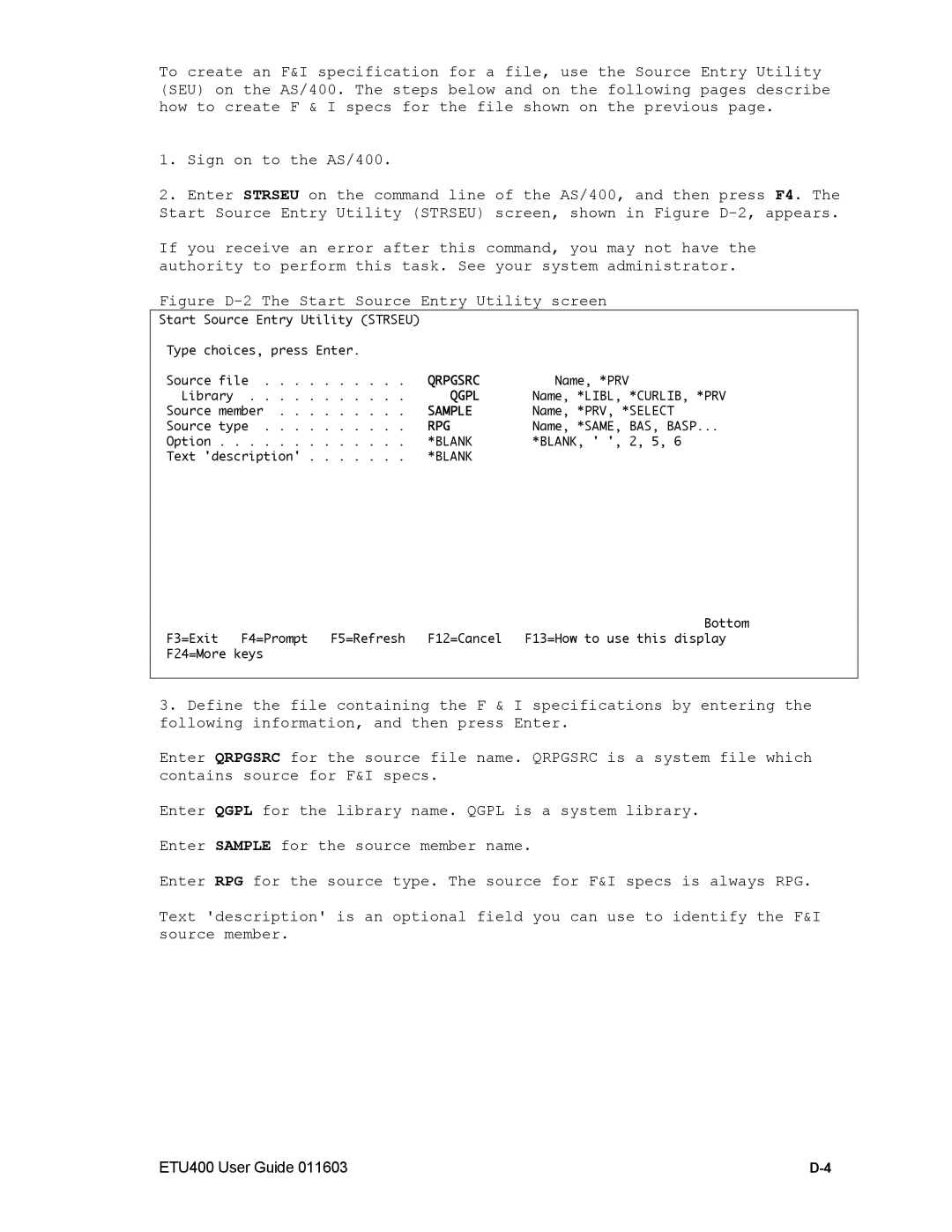To create an F&I specification for a file, use the Source Entry Utility (SEU) on the AS/400. The steps below and on the following pages describe how to create F & I specs for the file shown on the previous page.
1.Sign on to the AS/400.
2.Enter STRSEU on the command line of the AS/400, and then press F4. The Start Source Entry Utility (STRSEU) screen, shown in Figure
If you receive an error after this command, you may not have the authority to perform this task. See your system administrator.
Figure D-2 The Start Source Entry Utility screen
Start Source Entry Utility (STRSEU)
Type choices, press Enter. |
|
| ||
Source file | . . . . . | QRPGSRC | Name, *PRV | |
Library | . . . . . . | . . . . . | QGPL | Name, *LIBL, *CURLIB, *PRV |
Source member . . . . | . . . . . | SAMPLE | Name, *PRV, *SELECT | |
Source type | . . . . . | RPG | Name, *SAME, BAS, BASP... | |
Option . . | . . . . . . | . . . . . | *BLANK | *BLANK, ' ', 2, 5, 6 |
Text 'description' . . | . . . . . | *BLANK |
| |
|
|
|
| Bottom |
F3=Exit | F4=Prompt | F5=Refresh | F12=Cancel | F13=How to use this display |
F24=More keys |
|
|
| |
3.Define the file containing the F & I specifications by entering the following information, and then press Enter.
Enter QRPGSRC for the source file name. QRPGSRC is a system file which contains source for F&I specs.
Enter QGPL for the library name. QGPL is a system library.
Enter SAMPLE for the source member name.
Enter RPG for the source type. The source for F&I specs is always RPG.
Text 'description' is an optional field you can use to identify the F&I source member.
ETU400 User Guide 011603 |