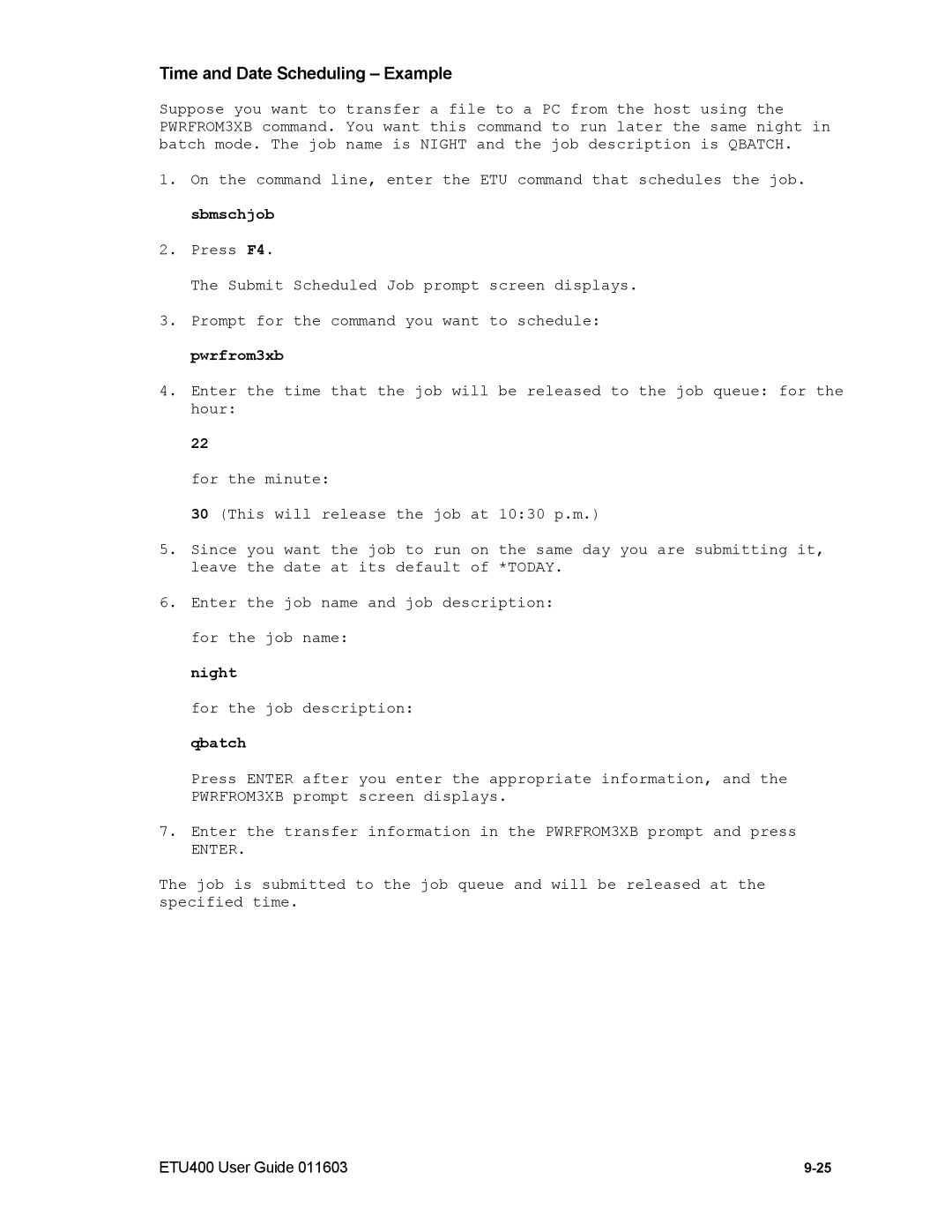Time and Date Scheduling – Example
Suppose you want to transfer a file to a PC from the host using the PWRFROM3XB command. You want this command to run later the same night in batch mode. The job name is NIGHT and the job description is QBATCH.
1.On the command line, enter the ETU command that schedules the job. sbmschjob
2.Press F4.
The Submit Scheduled Job prompt screen displays.
3.Prompt for the command you want to schedule: pwrfrom3xb
4.Enter the time that the job will be released to the job queue: for the hour:
22
for the minute:
30 (This will release the job at 10:30 p.m.)
5.Since you want the job to run on the same day you are submitting it, leave the date at its default of *TODAY.
6.Enter the job name and job description: for the job name:
night
for the job description: qbatch
Press ENTER after you enter the appropriate information, and the PWRFROM3XB prompt screen displays.
7.Enter the transfer information in the PWRFROM3XB prompt and press
ENTER.
The job is submitted to the job queue and will be released at the specified time.
ETU400 User Guide 011603 |