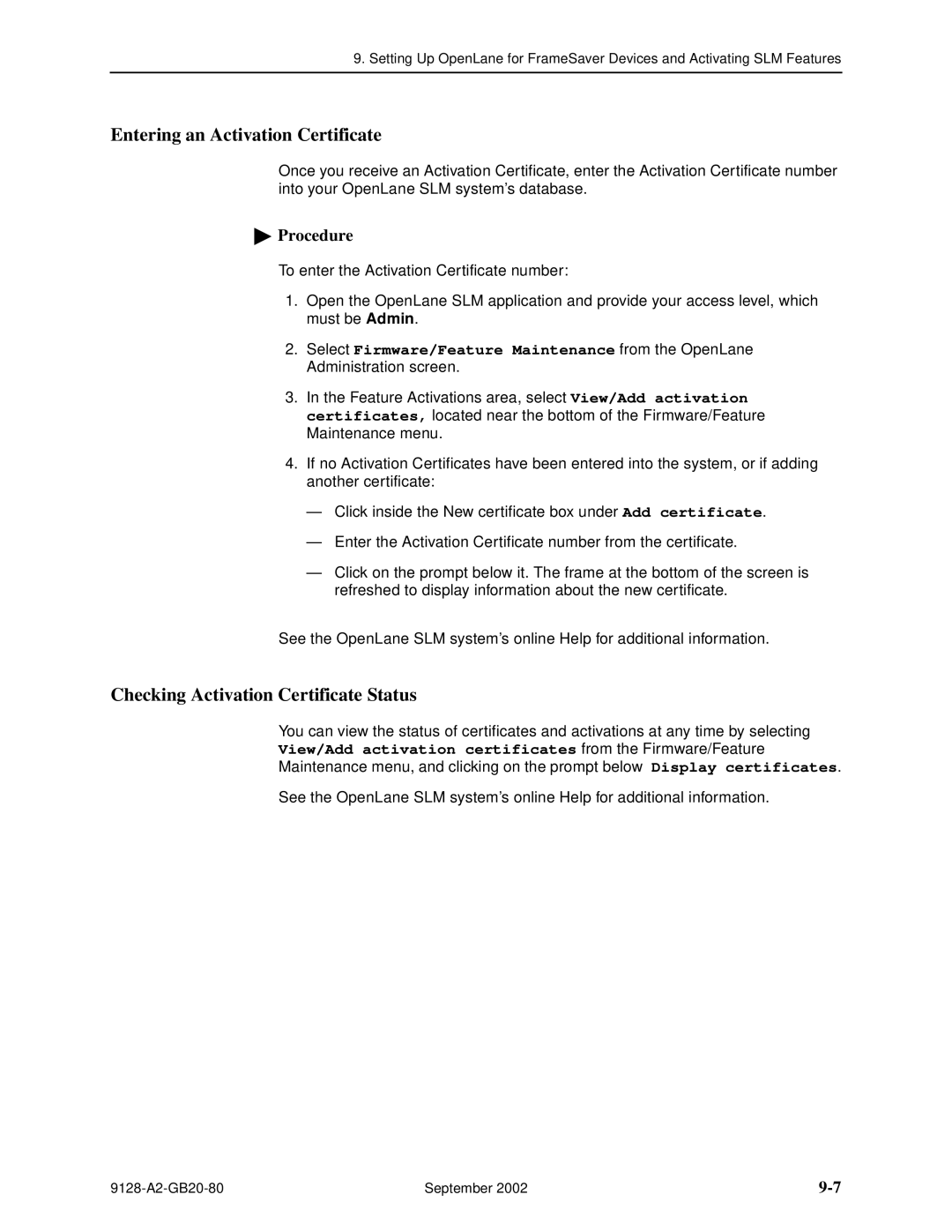FrameSaver SLV
Trademarks
Warranty, Sales, Service, and Training Information
Copyright 2002 Paradyne Corporation All rights reserved
Document Feedback
Contents
September
ConfigurationTProcedures
Configuration Options
Iii
Configuring the FrameSaver SLV Router
Operation and Maintenance
Security and Logins
Troubleshooting
Lamp Test
Vii
Setting Up NetScout Manager Plus for FrameSaver Devices
Setting Up Network Health for FrameSaver Devices
Menu HierarchyT
Viii
Snmp MIBs and Traps, and Rmon Alarm Defaults
Router CLI TCommands, Codes, and Designations
Connectors, Cables, and Pin Assignments
Router Command Line Summaries and Shortcuts
Index
Technical Specifications Equipment List
Section Description
Purpose and Intended Audience
Document Organization
Section Description
Xii
Document Number Document Title
Product-Related Documents
Xiii
Xiv
Conventions Used
System Overview
About the FrameSaver SLV
Router-Specific Features
CSU/DSU-Specific Features
About the FrameSaver SLV
FrameSaver Diagnostic and SLM Feature Sets
FrameSaver Diagnostic Feature Set
Through 120 Connections PVCs Dedicated Management
FrameSaver SLV Feature Router
Maximum Number of PVCs and Management PVCs Supported
About the FrameSaver SLV
About the FrameSaver SLV
Additional FrameSaver SLV 9128-II Features
Additional FrameSaverTSLV 9126-II and 9128-II Features
FrameSaver SLM Feature Set
OpenLane SLM System
NetScout Manager Plus and NetScout Probes
User Interface and Basic Operation
Logging On
Procedure
If your login was Hen
Select
Main Menu
Screen Format Description
Screen Work Areas
Press
Navigating the Screens
Keyboard Keys
For the screen Select Function Press Enter to
Function Keys
Selecting from a Menu
Switching Between Screen Areas
Entering Information
Screen Contents
Selecting a Field
CLI Keyboard Keys
Navigating the Router’s CLI
Basic Configuration
Configuration Procedures
Isdn
Configuration Menu
Configuration Option Area Description
Configuration Option Areas
Main Menu → Configuration
Accessing and Displaying Configuration Options
Configuration → PVC Connections
Changing Configuration Options
Saving Configuration Options
Configuration Options
Configuration Options
Easy Install Screen Example
Using the Easy Install Feature
Main Menu → Easy Install
Configuration → Data Ports→ Dlci Records
Using RIP with FrameSaver SLV CSU/DSUs
If the selection is Enter
Entering System Information and Setting the System Clock
Main Menu → Control→ System Information
Valid characters include For
Setting Up the Modem
Setting Up Call Directories for Trap Dial-Out
Main Menu → Control→ Modem Call Directories
Setting Up to Use the Modem PassThru Feature
Auto-Configuration Screen Example
Setting Up Auto-Configuration
Main Menu → Auto-Configuration
Only applies to models with
Selecting a Frame Relay Discovery Mode
Main Menu → Auto-Configuration→Frame Relay Discovery Mode
Discovery Mode Configuration Description
Discovery Mode Configuration Description
Automatically Removing a Circuit
Main Menu → Configuration → Isdn → Physical
Setting Up Dial Backup
Setting Up the DBM Physical Interface
If you select Then
Setting Up Automatic Backup Configuration
Following prompt When Appears If you select
Delete unused
Remove Alternate
Destinations
From PVCs
Modifying Isdn Link Profiles
Main Menu → Configuration → Isdn → Link Profiles
For Originating a Backup Call For Answering a Backup Call
Main Menu → Configuration → Auto-Backup Criteria
Restricting Automatic Backup and Configuring Backup Timers
Assigning DLCIs to a Backup Group
Configuring the DBM Interface to Send Snmp Traps
Main Menu → Control→ Change Operating Mode
PVC Backup Over the Network Interface
Setting Up Back-to-Back Operation
Changing Operating Mode
Configuration Option Tables
System Frame Relay and LMI Options 1
Configuring the Overall System
Configuring Frame Relay and LMI for the System CSU/DSUs
Main Menu → Configuration → System → Frame Relay and LMI
System Frame Relay and LMI Options 2
System Frame Relay and LMI Options 3
LMI Status Enquiry N1 Possible Settings 1, 2, 3, 4
LMI Heartbeat T1 Possible Settings 5, 10, 15, 20, 25
System Frame Relay and LMI Options 4
Field Setting After RfcCodePoints Selected
Configuring Class of Service Definitions
Code Points Assigned
Class of Service Definitions
Class of Svc Name
Measure Latency & Availability
Name
Code Point Definitions
Code Point Definitions
Code Pnt
SLV Sample Interval secs
Configuring Service Level Verification Options
Service Level Verification Options 1
SLV Type Available Settings Standard, COS 1-COS
SLV Timeout Clearing Event Threshold
Service Level Verification Options 2
Dlci Down on SLV Timeout
SLV Timeout Error Event Threshold
SLV Packet Size bytes
Service Level Verification Options 3
SLV Latency Clearing Event Threshold
General System Options 1
Configuring General System Options
Main Menu → Configuration → System→ General
Test Timeout
General System Options 2
General System Options 3
System Alarm Relay
Network Physical Interface Options 1
Configuring Physical Interfaces
Configuring the Network Interface
Main Menu → Configuration → Network→ Physical
Transmit Timing
Line Build Out LBO Possible Settings 0.0, -7.5, -15
Network Physical Interface Options 2
Bit Stuffing
Ansi Performance Report Messages
Network Initiated Dclb Possible Settings Disable, V.54&ANSI
Network Physical Interface Options 3
Network Initiated PLB
Circuit Identifier
Network Physical Interface Options 4
Data Port Physical Interface Options 1
Configuring a User Data Port CSU/DSUs
Main Menu → Configuration → Data Ports→ Physical
Port Use Possible Settings Frame Relay, Synchronous Data
Transmit Clock Source
Data Port Physical Interface Options 2
Max Port Rate Kbps
Port Base Rate Kbps
Monitor DTR
Data Port Physical Interface Options 3
Monitor RTS Control
Invert Transmit and Receive Data
Data Port Physical Interface Options 4
Port DTE Initiated Loopbacks
Data Port Physical Interface Options 5
Action on Network Yellow Alarm
Interface Status
Configuring the DSX-1 Interface
Main Menu → Configuration → DSX-1
DSX-1 Physical Interface Options 1
Send All Ones on DSX-1 Failure
DSX-1 Physical Interface Options 2
Local Phone Number 1 or
Configuring the Isdn DBM Interface
Service Profile ID Spid 1 or
Isdn BRI DBM Physical Interface Options
Local Phone Number
Switch Type Possible Settings NI-2, ATT4ESS, ATT5ESS
10. Isdn PRI DBM Physical Interface Options 1
10. Isdn PRI DBM Physical Interface Options 2
10. Isdn PRI DBM Physical Interface Options 3
Link Name
Setting Up Isdn Link Profiles
Main Menu → Configuration → Isdn → Isdn Link Profiles
11. Isdn Link Profile Options 1
Maximum Link Rate Kbps
11. Isdn Link Profile Options 2
Outbound Phone Number
Inbound Calling ID 1 or
Alternate Outbound Phone Number
Assigning Time Slots/Cross Connections
11. Isdn Link Profile Options 3
Caller Identification Method
Value Meaning
Assigning Frame Relay Time Slots to the Network Interface
Frame Relay Network Time Slot Assignment Screen Example
Ntt
Assigning DSX-1 Time Slots to the Network Interface
Time Slot Assignment Rule
Ime Slot Assignment Rules
DSX-1 to Network Time Slot Assignment Screen Example
DSX-1 Signaling Assignments and Trunk Conditioning
RBS
Idle
PLAR3idle
Sync Data Port Assignment
Synchronous Data Port Assignment Screen Example
Physical Interface Options
Clearing Assignments
LMI
Configuring Frame Relay for an Interface
13. Interface Frame Relay Options 1
Frame Relay DS0s Base Rate
13. Interface Frame Relay Options 2
Traffic Policing
LMI Parameters
13. Interface Frame Relay Options 3
Dlci Number
Manually Configuring Dlci Records
14. Dlci Record Options 1
Committed Burst Size Bc Bits
14. Dlci Record Options 2
CIR bps
Outbound Management Priority
14. Dlci Record Options 3
Excess Burst Size Bits
Dlci Priority
14. Dlci Record Options 4
Backup Group Possible Settings A, B, C, . . . Z, None
Source Dlci
Configuring PVC Connections
Main Menu → Configuration → PVC Connections
15. PVC Connection Options 1
Primary Destination Dlci
15. PVC Connection Options 2
Source Edlci
Primary Destination Link
Alternate Destination Dlci
15. PVC Connection Options 3
Primary Destination Edlci
Alternate Destination Link
Alternate Destination Edlci
15. PVC Connection Options 4
Enter IP Address press ESC to abort ... FWD No
Configuring the IP Path List
Main Menu → Configuration → IP Path List Static
16. IP Path List
Setting Up Management and Communication Options
17. Node IP Options 1
Configuring Node IP Information
17. Node IP Options 2
TS Access Management Link
TS Management Snmp Validation
17. Node IP Options 3
18. Management PVC Options 1
Configuring Management PVCs
Set DE
18. Management PVC Options 2
Payload Managed
Primary Dlci
18. Management PVC Options 3
Primary Edlci
18. Management PVC Options 4
Alternate Edlci
18. Management PVC Options 5
Alternate Dlci
Encapsulation
18. Management PVC Options 6
Snmp Management
Configuring General Snmp Management
Name 1 Access
19. General Snmp Management Options 1
19. General Snmp Management Options 2
Configuring Telnet and/or FTP Session Support
Name 2 Access
Telnet Session
Telnet Login Required
20. Telnet and FTP Session Options 1
20. Telnet and FTP Session Options 2
Number of Managers
Configuring Snmp NMS Security
21. Snmp NMS Security Options 1
NMS IP Validation
22. Snmp Traps and Trap Dial-Out Options 1
Configuring Snmp Traps and Trap Dial-Out
21. Snmp NMS Security Options 2
22. Snmp Traps and Trap Dial-Out Options 2
Enterprise Specific Traps
Link Traps Possible Settings Disable, Up, Down, Both
22. Snmp Traps and Trap Dial-Out Options 3
Rmon Traps
Possible Settings Network, Ports, DBM, All, None
22. Snmp Traps and Trap Dial-Out Options 4
Dlci Traps on Interfaces Filter Selection Field
Trap Disconnect
Dial-Out Delay TIme Min
22. Snmp Traps and Trap Dial-Out Options 5
Trap Dial-Out
IP SLV Availability Traps
22. Snmp Traps and Trap Dial-Out Options 6
Alternate Dial-Out Directory
Latency Traps
23. Ethernet Management Options 1
Configuring Ethernet Management
Proxy ARP
23. Ethernet Management Options 2
Character Length
Configuring the Communication Port
24. Communication Port Options 1
Stop Bits
Login Required
24. Communication Port Options 2
Parity
24. Communication Port Options 3
RIP
24. Communication Port Options 4
25. Modem Port Options 1
Configuring the Modem Port
100
24. Communication Port Options 5
25. Modem Port Options 2
101
25. Modem Port Options 3
102
25. Modem Port Options 4
103
104
Configuring the Criteria for Automatic Backup
Main Menu → Configuration → Auto Backup Criteria
26. Auto Backup Criteria Options 1
Backup Allowed Day To nnnn
26. Auto Backup Criteria Options 2
When Auto Backup Allowed
Backup Allowed Day From nnnn
106
Configuring the FrameSaver SLV Router
Ethernet
FrameSaver SLV Router Overview
Network Interface
Proxy ARP
Address Resolution Protocol
IP Routing
Interface Configuration
Applications Supported by NAT
Network Address Translation
IP Options Processing
NAT Mapping Public IP Addresses Private IP Addresses
NAT Configuration Example
Save exit
Napt Mapping Public IP Address Private IP Addresses
Napt Configuration Example
Network Address Port Translation
Int ethernet 0 ip nat inside int serial 0.x ip nat outside
Access-list 1 permit 10.1.3.0
Ip nat inside source list 1 interface se 0.x overload
Ip nat inside source static 10.1.1.1
NAT and Napt Configuration Example
Dynamic Host Configuration Protocol Server
Public IP Addresses for NAT Private IP Addresses
Dhcp Server with NAT Configuration Example
Dhcp Relay Agent
Dhcp Server at Remote Site Configuration Example
Bridge Filtering
Router Security
IP Router Filtering
Smurf Attack Prevention
Provisioning the Router Interface
IP Filtering
Land Bug Prevention
Configuring the Router Using Terminal Emulation
Security and Logins
Controlling Asynchronous Terminal Access
Limiting Access
Set the configuration option
Limiting Dial-In Access via the Modem Port
Isdn Call Security
Controlling Isdn Access
Disabling Isdn Access
Limiting Telnet Access
Controlling Telnet or FTP Access
Limiting FTP Access
Has a Level-1 login and Level-2 telnet access has
Disabling Snmp Access
Controlling Snmp Access
Assigning Snmp Community Names and Access Levels
Management and Communication →
Limiting Snmp Access Through IP Addresses
Main Menu → Configuration →
General Snmp Management → Snmp Management Enable
Field Enter
Creating a Login
Main Menu → Control→ Administer Logins
Deleting a Login
Modifying a Login
Largo
Controlling Router CLI Access
Access Levels Command Modes
End
Changing Access Levels
Enable
Enable password password
Security and Logins September
Operation and Maintenance
Operation and Maintenance
View this field To find
Displaying System Information
Main Menu → Status → Identity
Isdn DBM
Viewing LEDs and Control Leads
FrameSaver SLV 9126 LEDs and Control Leads
FrameSaverTM SLV
Display LEDs & Control Leads Screen for a FrameSaver SLV
Main Menu → Status → Display LEDs and Control Leads
Main Menu → Status → Display LEDs and Control Leads
FrameSaver SLV 9128-II LEDs and Control Leads
ALM
LED Descriptions
General Status LEDs 1
Label Indiction Color What It Means
9128-II
General Status LEDs 2
Contd
Model
Ethernet Port LED Routers Only
Network, DSX, or PRI Interface LEDs
Label Indication Color What It Means
User Data Port LED CSU/DSUs Only
User Data Port
Control Lead Descriptions
Additional Control Leads Label Indication What It Means
Network Interface
Terminal
Device Messages
Device Messages 1 What It Indicates What To Do
Seen at an FTP
See Changing Software on
Device Messages 2 What It Indicates What To Do
PVC
Device Messages 3 What It Indicates What To Do
Device Messages 4 What It Indicates What To Do
II only
Reset COM Port usage
Device Messages 5 What It Indicates What To Do
FrameSaver SLV
Device Messages 6 What It Indicates What To Do
Status Menu Example
Status Information
Self-Test Results Messages
Last System Reset Date and Time
System and Test Status Messages
Main Menu → Status → System and Test Status
Isdn PRI DBM only
Change Operating Mode
Health and Status Messages
Health and Status Messages 1 What It Indicates
FrameSaver SLV 9126-II or
Health and Status Messages 2 What It Indicates
Frame relay link 1,2
Health and Status Messages 3 What It Indicates
Framerelaylink 1,2
Health and Status Messages 4 What It Indicates
Nnnn, framerelaylink 1,2
Series Access Carrier only
Health and Status Messages 5 What It Indicates
PathIP Address Down
Health and Status Messages 6 What It Indicates
Relay Network Assignments and an LMI failure is
Configuration→ Time Slot Assignment → Frame
Health and Status Messages 7 What It Indicates
Framerelaylink 1 ,3
Test Status Messages
Test Status Messages 1 What It Indicates
Dclb Active, framerelaylink 1 or
Test Status Messages 2 What It Indicates
LMI-Reported DLCIs Status Screen Example
Network LMI-Reported DLCIs Status
Main Menu → Status→ LMI Reported DLCIs
Tframe relay network, or
IP Path Connection Status Screen Example
IP Path Connection Status
Main Menu → Status→ IP Path Connection Status
11. IP Path Connection Status Field What It Indicates
PVC Connection Status Screen Example
PVC Connection Status
Main Menu → Status→ PVC Connection Status
Edlci
12. PVC Connection Status 1 Field What It Indicates
MgmtPVCName
Status What It Indicates
12. PVC Connection Status 2 Field
Network Timeslot Assignment Status Screen Example
Time Slot Assignment Status
Displaying Network Time Slot Assignments
Main Menu → Status→ Timeslot Assignment Status → Network
DSX-1 Timeslot Assignment Status Screen Example
Cross Connect Status Field bottom Indicates
Displaying DSX-1 Time Slot Assignments
Main Menu → Status→ Timeslot Assignment Status→ DSX-1
DBM Interface Status Screen Example
DBM Interface Status
Main Menu → Status→ DBM Interface Status
Invalid Call ID is displayed
13. DBM Interface Status 1 Field What It Indicates
Delivered In Est Chnl-7
Link Name Disabled
13. DBM Interface Status 2 Field What It Indicates
Awarded and Being
Chnl-7
13. DBM Interface Status 3 Field What It Indicates
Value is Call Awarded
Being Delivered In Est
Most Recent and Previous Cause Value Messages
Make sure the network is
Operation and Maintenance
Normal class applies for this
Correct number
Operation and Maintenance
15. IP Routing Table Values 1 Column What It Indicates
IP Routing Table
Main Menu → Status→ IP Routing Table
IP Routing Table Screen Example
TTL
15. IP Routing Table Values 2 Column What It Indicates
Performance Statistics Menu
Performance Statistics
Main Menu → Status→ Performance Statistics
Clearing Performance Statistics
17, SLV Performance Statistics for IP Enabled Dlci
Service Level Verification Performance Statistics
Verification Options, in , Configuration Options, must
Verification Options, in , Configuration Options, over
COS ID
Service Definitions in , Configuration Options
Size is changed, a new average is not available until a new
18. Dlci Performance Statistics 1 What It Indicates
Dlci Performance Statistics
Main Menu → Status → Performance Statistics→ Dlci
18. Dlci Performance Statistics 2 What It Indicates
Additional Performance Statistics for IP Enabled Dlci
20. Frame Relay Performance Statistics 1 What It Indicates
Frame Relay Performance Statistics
Main Menu → Status → Performance Statistics→ Frame Relay
For FrameSaver units with an Isdn DBM
20. Frame Relay Performance Statistics 2 What It Indicates
Frame Relay Errors
Frame Relay LMI
20. Frame Relay Performance Statistics 3 What It Indicates
20. Frame Relay Performance Statistics 4 What It Indicates
Frame Relay Hdlc Errors
To select intervals You must enter an interval or time on
ESF Line Performance Statistics
Main Menu → Status → Performance Statistics→ ESF Line
Lofc
ESF Line Performance Statistics Screen Example
Lofc
UAS
22. DBM Call Performance Statistics What It Indicates
DBM Call Performance Statistics
23. Ethernet Performance Statistics What It Indicates
Ethernet Performance Statistics
Main Menu → Status → Performance Statistics → Ethernet
Trap Event Log Screen Example
Trap Event Log
Main Menu → Status → Trap Event Log
Main Menu → Control→ Disable Modem PassThru to COM
Activating the Modem PassThru Feature
Canceling Modem PassThru Operation
Main Menu → Control→ Enable Modem PassThru to COM
Main Menu → Control→ Disconnect Modem
Manually Disconnecting the Modem
Verifying Modem Operation
Isdn DBM Operation
Forcing Backup Disruptive
If the Result is Then
Placing a Test Call Nondisruptive
Main Menu→ Test→ Isdn Call/PVC Tests
System Operational should appear
Verifying That Backup Can Take Place
Verifying Isdn Lines
FTP File Transfers
Command Definition
If the message displayed is Then
Upgrading System Software
Main Menu → Status→ Identity
Upgrading Isdn BRI DBM Software
Main Menu → Control→ Select Software Release
Determining Whether a Download Is Completed
Changing Software
If retrieving Hen
Transferring Collected Data
Main Menu → Control→ System Alarm Relay Cut-Off
Turning Off the System Alarm Relay
Operation and Maintenance September
Troubleshooting
Main Menu → Status → Display LEDs and Control LEDs
Problem Indicators
Indicators See
Operation and Maintenance
Resetting the Unit By Cycling the Power
Resetting the Unit and Restoring Communication
Resetting the Unit from the Control Menu
If selecting He following occurs
Restoring Communication with an Improperly Configured Unit
LMI Packet Capture Utility Feature
Troubleshooting Management Link Feature
LMI Trace Log Example
LMI Packet Capture Utility→ Display LMI Trace Log
Menu → Control → Reset Device
Alarms
Alarm Conditions 1 What It Indicates What To Do
IPAddress
Alarm Conditions 2 What It Indicates What To Do
Main Menu → Configuration → Isdn → Link Profiles
Name
Link
Alarm Conditions 3 What It Indicates What To Do
Menu→ Configuration→
LMI Down, frame relay
DTE
Alarm Conditions 4 What It Indicates What To Do
PathIP Address
Alarm Conditions 5 What It Indicates What To Do
Nnnn , frame relay
Alarm Conditions 6 What It Indicates What To Do
Alarm Conditions 7 What It Indicates What To Do
Viewing the Trap Event Log
Troubleshooting Tables
Device Problems
Device Problems 1 Symptom Possible Cause Solutions
Improperly Configured Unit on
Device Problems 2 Symptom Possible Cause Solutions
Frame Relay PVC Problems Symptom Possible Cause Solutions
Frame Relay PVC Problems
Main Menu → Status → DBM Interface Status
Isdn DBM Problems
Isdn DBM Problems Symptom Possible Cause Solutions
Test Menu Example
Tests Available
DBM Tests
Test Timeout Feature
Starting and Stopping a Test
When the status of a test is Only command available is
Aborting All Tests
PVC Tests Screen Example
PVC Tests
Main Menu → Test→ Isdn Call/PVC Tests
PVC Loopback
Main Menu → Test→ Network PVC Test
Main Menu → Test→ Data Port PVC Tests
Isdn Call/PVC Tests
Send Pattern
Monitor Pattern
Network PVC Tests/Data Port PVC Tests
Test Call
Connectivity
Physical Tests Screen Example
Physical Tests
LLB
Line Loopback
Main Menu → Test→ Network Physical Tests
PLB
Payload Loopback
RLB AIS
Repeater Loopback
Dtlb DTE
DTE Loopback
Main Menu → Test→ Data Port Physical Tests
DSX
Send Line Loopback
Data Channel Loopbacks on a Frame Relay Link
Main Menu → Test→ Network Physical Tests/PRI Physical Tests
Send Remote Line Loopback
Qrss
Send and Monitor Pattern Tests
Ping Screen Example
IP Ping Test
Target IP Address
Ping Options 1
Packet Size
Inter-Ping Delay
Ping Options 2
Source IP Address
Ping Responses Field Possible Values Description
Response Timeout
Ping Options 3
Main Menu → Test→ IP Ping
IP Ping Test Procedure
Main Menu → Test→ Lamp Test
Lamp Test
His chapter includes
OpenLane Support of FrameSaver Devices
Setting Up the OpenLane SLM System
Setting Up FrameSaver Support
To Find Your License Key Number
Ordering SLM Feature Set Activations
Activation Certificate
Administering and Managing SLM Activations
Checking Activation Certificate Status
Entering an Activation Certificate
Scheduling Activations
Checking the Status of Scheduled Activations
Canceling Scheduled Activations
Accessing and Printing the Certificate Summary Report
9128-A2-GB20-80
10-1
Setting Up NetScout Manager Plus for FrameSaver Devices
Properties
Alarms
Preparation
10-2
10-3
Configuring NetScout Manager Plus
10-4
10-5
Verifying Domains and Groups
10-6
Correcting Domains and Groups
10-7
Property Description Setting
10-8
Adding SLV Alarms Using a Template
10-9
Editing Alarms
10-10
10-11
Adding SLV Alarms Manually
Paradyne
10-12
Field Select or Enter
10-13
Creating History Files
Change 1.3.6.1.2.1.10.32.2.1.6.@IFN.@DLCI to
10-14
10-15
Installing the User-Defined History Files
Dvuhist -f Dallas51 3 config 30 60 Dallas51k.udh
Dvuhist -f Dallas51 301 3 config 30 60 Dallas301.udh
10-16
Monitoring a DLCI’s History Data
10-17
10-18
Monitoring the Agent Using NetScout Manager Plus
10-19
Traffic Statistics Protocol Statistics
Statistical Windows Supported
10-20
11-1
Setting Up Network Health for FrameSaver Devices
11-2
Installation and Setup of Network Health
11-3
Discovering FrameSaver Elements
11-4
Configuring the Discovered Elements
11-5
Grouping Elements for Reports
11-6
About Service Level Reports
Generating Reports for a Group
About At-a-Glance Reports
11-7
Reports Applicable to SLV Devices
About Trend Reports
Printed Reports
11-8
FrameSaver SLV Plus At-a-Glance Report
11-9
11-10
Menus
Menu Hierarchy
Status
Easy Install
Menu Hierarchy September
Snmp MIBs and Traps, and Rmon Alarm Defaults
Downloading MIBs and Snmp Traps
MIB Support
FrameSaver Unit’s sysObjectID system
System Group mib-2
Interfaces Group mib-2
FrameSaver Unit’s sysDescr system
Frame Relay Logical Layer
Profile Link Name
NAM
FR DTE T1 FR NAM
FR Service T1 FR NAM
NetScout Indexes to the Interface Table ifTable
Number Dlci number DTE
Rmon Logical Layer
IfName of the interface
Number Dlci number ALL
Examples
Standards Compliance for Snmp Traps
Variable-Binding
Trap authenticationFailure
Trap warmStart
Table B-3. warmStart Trap What It Indicates Possible Cause
Traps linkUp and linkDown
Strings
Physical Sublayer
PRI
MIB
Logical Link Sublayer
BRI
Xxx.xxx.xxx.xxx , COS nn
Traps enterprise-Specific
‘Path xxx.xxx.xxx.xxx Up
Nnnn ’
That the secondary clock source
Traps RMON-Specific
Standard Dial Control MIB
Trap dialControl
Dial Control Extension MIB
Rmon Alarm and Event Defaults
Event Defaults
EventIndex EventDescription EventType EventCommunity
Rising Event Operation
Physical Interface Alarm Defaults
Frame Relay Link Alarm Defaults
Snmp MIBs and Traps, and Rmon Alarm Defaults
MIB FR DTE MIB RFC
Dlci Alarm Defaults Paradyne Area
Dlci Alarm Defaults NetScout Area
OID
Rx Dlci Link
Object ID Cross-References Numeric Order
MIB Rmon II RFC
6.1.2.1.2.2.1
6.1.2.1.2.10.32.2.1
6.1.2.1.16.12.2.1
CIR
6.1.4.1.1795.2.24.2
6.1.4.1.1795.2.24.2.6.9.4
Dlci CIR
Dlci EIR
6.1.4.1.1795.2.24.2.6.9.4.7.1
6.1.4.1.1795.2.24.2.6.9.4.4.2
6.1.4.1.1795.2.24.2.6.9.4.5.2.1
6.1.4.1.1795.2.24.2.6.9.4.10.3.1
6.1.2.1.10.32.2.1
6.1.2.1.10.18.9.1
6.1.4.1.1795.2.24.2.6.9.4
6.1.4.1.1795.2.24.2.6.9.4
Xxxxxxxxxxxx
CLI Commands
Convention Meaning
X.x
Router CLI Commands, Codes, and Designations
Table C-2. Access Control Commands
Pager Command
Access Control Commands
Table C-1. Pager Command
Example configure terminal
Configuration Commands
Table C-3. Configuration Commands
Configure terminal factory
Example interface serial 132.53.4.2
Interface Commands
Table C-4. Interface Commands 1
Command Mode config, config-if, config-subif
Example encapsulation frame-relay ietf
Table C-4. Interface Commands 2
Encapsulation encapsulation-type encapsulation-protocol
Example ip address 132.53.4.2
Example ip unnumbered
Table C-4. Interface Commands 3
No ip unnumbered null
No frame-relay interface-dlci dlci-num
No ip multicast-routing
IP Routing Commands
Table C-5. IP Routing Commands
No ip routing
Example bridge crb 1 route ip
Bridge Commands
Table C-6. Bridge Commands 1
Example no bridge-group
Table C-6. Bridge Commands 2
Command Mode config-if, config-subif
No bridge-group bridge-group
Example arp timeout
ARP Commands
Table C-7. ARP Commands
Arp timeout time No arp timeout time
No ip nat inside outside
NAT Commands
Table C-8. NAT Commands 1
Example ip nat translation timeout
No ip nat pool pool-namestart-ip-addr end-ip-addr
Table C-8. NAT Commands 2
Ip nat pool pool-name start-ip-addr end-ip-addr
Netmask netmask prefix-length / prefix-length
From previous
Table C-8. NAT Commands 3
Clear ip nat translation
No ip dhcp pool pool-name
Dhcp Server Commands
Table C-9. Dhcp Server Commands 1
No service dhcp
Dns-server ip-address No dns-server ip-address
Table C-9. Dhcp Server Commands 2
Default-router ip-address No default-router ip-address
Domain-name domain-name No domain-name domain-name
Network network-num
Table C-9. Dhcp Server Commands 3
Example ip dhcp relay max-clients
Dhcp Relay Agent Commands
Table C-10. Dhcp Relay Agent Commands
No ip dhcp-server ip-address
No access-list access-list-numpermit deny
Filter access-list Commands
Table C-11. Filter Commands 1
Access-list access-list-num permit deny
For Extended IP Access Lists
Table C-11. Filter Commands 2
Example access-list 200 permit 0x200 range
Table C-11. Filter Commands 3
For Protocol Type Access Lists
No ip access-group access-list-1-199numin out
Table C-11. Filter Commands 4
Table C-12. Diagnostic Commands 1
Diagnostic Commands
Traceroute protocol dest-ipsource source-ip length bytes
Table C-12. Diagnostic Commands 2
Show arp
Show Commands
Table C-13. Show Commands 1
Show configuration
Show interface intf-type intf-num .sub-intf-num
Table C-13. Show Commands 2
Show configuration saved unsaved
Show frame-relay map
Show ip route ip-address
Table C-13. Show Commands 3
Show ip dhcp binding ip-address
Show ip nat translations
Show spanning-tree
Table C-13. Show Commands 4
Show ip traffic
Table C-14. Ethernet Type Codes Hex 1 Description
Ethernet Type Codes
Table C-14. Ethernet Type Codes Hex 2 Description
All 3 n = Destination unreachable
Protocol and Port Designations
Icmp Designations
All 5 n = All redirects
TCP Port Designations
UDP Port Designations
CLI Summaries
Router Command Line Summaries Shortcuts
Intf-type intf-num .sub-intf-num
Show Command Summary
Table D-1. Show Commands Function
Table D-2. Access Control and System Level Commands Function
Access Control and System Level Command Summary
Dns-serverip-address
CLI Command Summary
Table D-3. CLI Commands 1
Clear counters intf-type intf-num .sub-intf-num
Encapsulation encapsulation-type encapsulation-protocol
Table D-3. CLI Commands 2
CLI Command Default Settings
Rear Panels
Connectors, Cables, and Pin Assignments
Connectors, Cables, and Pin Assignments
Model
COM Port for 9126 and 9128-II 25-Position
COM Port Connector
Signal Direction Pin #
Pin # Signal Direction
Modular Plug DB9 Socket
COM Port-to-PC Cable Feature No -F2-550
COM Port for 9128-II Carrier Mount
COM Port Non-Keyed Position
Position Modular Plug DB25 Plug
COM Port-to-Terminal/Printer Cable Feature No -F2-540
COM Port Non-Keyed
Cisco 2500 Series Router RJ45 Jack
COM Port AUX Port Signal DB25 Pin # Direction RJ45 Pin #
COM Port AUX Port Signal DB25 Pin # Direction
COM Port-to-Router Cables
3COM Router DB9 Socket
COM Port Console Port Signal DB25 Pin # Direction DB9 Pin #
COM Port AUX Port Signal RJ45 Pin # Direction
COM Port AUX Port Signal RJ45 Pin # Direction DB25 Pin #
DTR RTS
Gender Adapter/Changer
LAN Adapter Converter and Cable
Plug-to-Modular Jack Converter Com Port Position DB25 Plug
Direction Pin Socket
DTE Port Connector
Pin
Standard V.35 Straight-through Cable
Standard V.35 Crossover Cable
MM NN
Position DB15 Modular Plug Socket Unkeyed
DSX-1 Connector
DSX-1 Adapter Feature No -F1-560
Function Circuit Direction Pin Number
DSX-1 Port for 1-Slot 9128-II 15-Position
Function Circuit Line # Pin #
T1 Network Cable Feature No -F1-500
T1 Mass Termination Cable Feature No -F1-500
Plug Unkeyed
Ethernet Port Connector
Canadian T1 Line Interface Cable Feature No -F1-510
Isdn Modular Cable
Modem Connector
Isdn DBM Connector
Connectors, Cables, and Pin Assignments September
Physical Environment
Table F-1. NAM Technical Specifications 1 Criteria
Physical Dimensions
Approvals
Table F-1. NAM Technical Specifications 2 Criteria
Ethernet Port
Table F-1. NAM Technical Specifications 3 Criteria
Isdn PRI DBM Interface
B8ZS
Power Consumption Dissipation
Ethernet Port FrameSaver
Isdn BRI DBM Interface
BRI, NI-1
Heat Dissipation Max
AC Power Requirements
Typical Power Consumption
Standards Compliance
Switch Compatibility
Service Supported
Switched Network Interface
Line Build-Out LBO
Framing Format
Coding Format
FrameSaver SLV Units
Model/Feature
Equipment
Description Number
Equipment List
Isdn PRI DBM
NMS Products
FrameSaver SLM Feature Set Upgrade
Optional Features
Power Supplies
Series Access Carrier 9128-II NAM only
Cables
Description Part Number Feature Number
IN-1
Index
CLI
IN-2
Becn
Dhcp
IN-3
DBM
IN-4
EIR
IN-5
EER
IN-6
IP SLV
IN-7
LAN
LOS
IN-8
LOF
NMS
IN-9
OID
IN-10
Port
IN-11
IN-12
IN-13
IN-14
IN-15
IN-16
 Procedure
Procedure