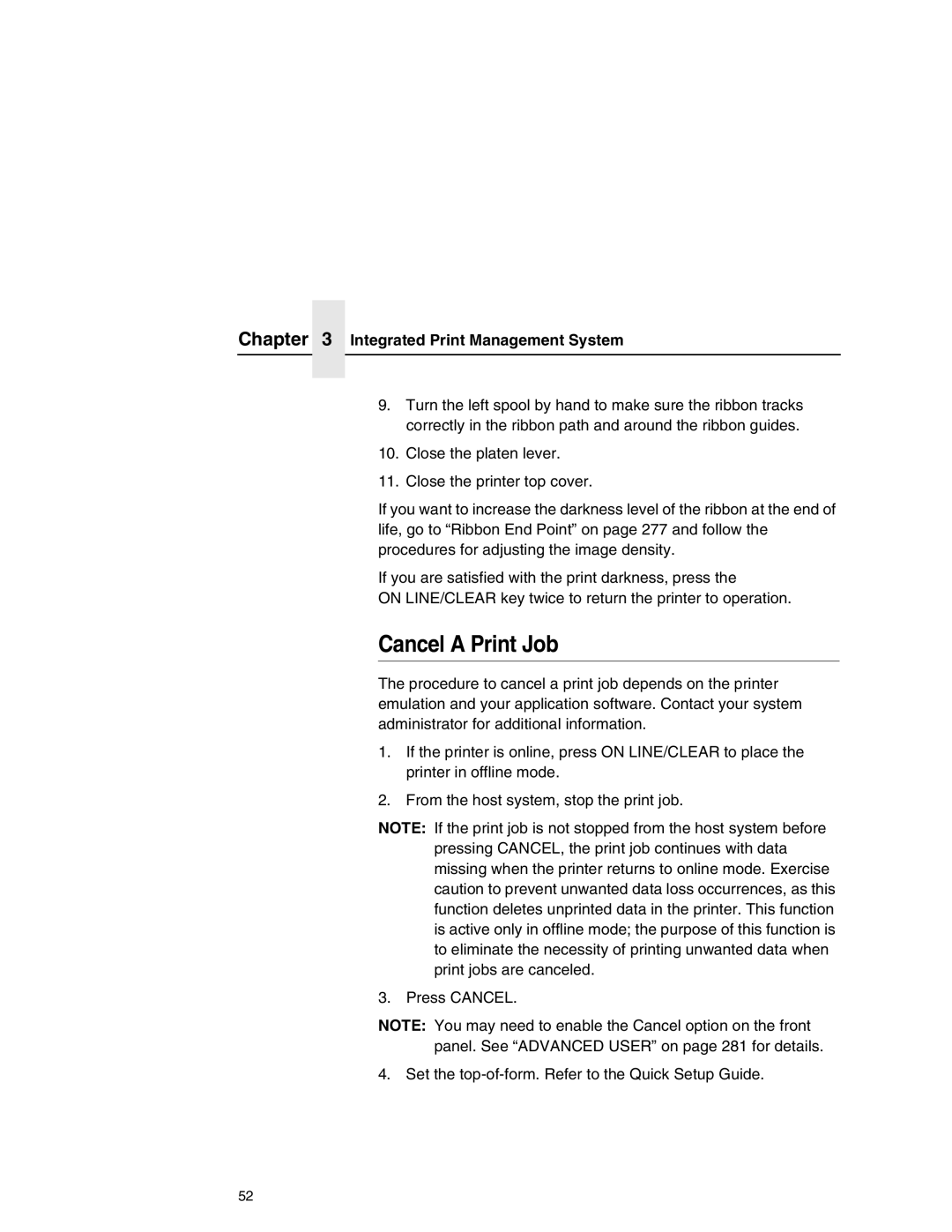Chapter 3 Integrated Print Management System
9.Turn the left spool by hand to make sure the ribbon tracks correctly in the ribbon path and around the ribbon guides.
10.Close the platen lever.
11.Close the printer top cover.
If you want to increase the darkness level of the ribbon at the end of life, go to “Ribbon End Point” on page 277 and follow the procedures for adjusting the image density.
If you are satisfied with the print darkness, press the
ON LINE/CLEAR key twice to return the printer to operation.
Cancel A Print Job
The procedure to cancel a print job depends on the printer emulation and your application software. Contact your system administrator for additional information.
1.If the printer is online, press ON LINE/CLEAR to place the printer in offline mode.
2.From the host system, stop the print job.
NOTE: If the print job is not stopped from the host system before pressing CANCEL, the print job continues with data missing when the printer returns to online mode. Exercise caution to prevent unwanted data loss occurrences, as this function deletes unprinted data in the printer. This function is active only in offline mode; the purpose of this function is to eliminate the necessity of printing unwanted data when print jobs are canceled.
3. Press CANCEL.
NOTE: You may need to enable the Cancel option on the front panel. See “ADVANCED USER” on page 281 for details.
4. Set the
52