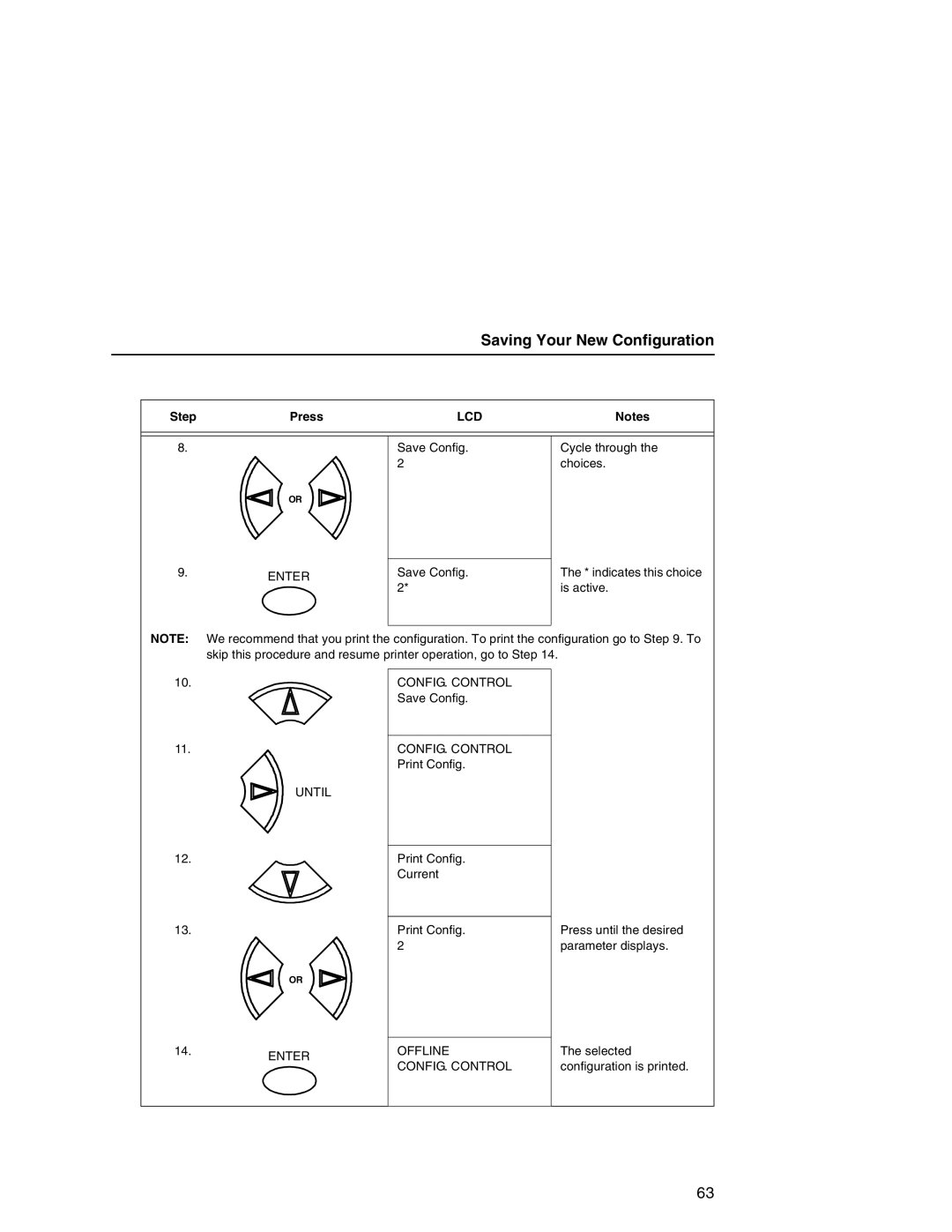Saving Your New Configuration
Step | Press | LCD | Notes |
8.
Save Config. 2
Cycle through the choices.
OR
9.ENTER
Save Config. 2*
The * indicates this choice is active.
NOTE: We recommend that you print the configuration. To print the configuration go to Step 9. To skip this procedure and resume printer operation, go to Step 14.
10. |
|
|
|
|
|
|
| CONFIG. CONTROL |
|
|
|
|
|
|
|
|
| Save Config. |
|
|
|
|
|
|
|
|
|
|
|
|
|
|
|
|
|
|
|
|
|
11. |
|
|
|
|
|
|
| CONFIG. CONTROL |
|
|
|
|
|
|
|
|
| Print Config. |
|
|
|
|
| UNTIL |
| ||||
|
|
|
|
| |||||
|
|
|
|
|
|
|
|
|
|
12. |
|
|
|
|
|
|
| Print Config. |
|
|
|
|
|
|
|
|
| Current |
|
|
|
|
|
|
|
|
|
| |
|
|
|
|
|
|
|
|
|
|
13. |
|
|
|
|
|
|
| Print Config. | Press until the desired |
|
|
|
| 2 | parameter displays. | ||||
|
|
|
| OR |
|
| |||
|
|
|
|
|
| ||||
|
|
|
|
|
|
|
|
|
|
14.ENTER
OFFLINE
CONFIG. CONTROL
The selected configuration is printed.
63