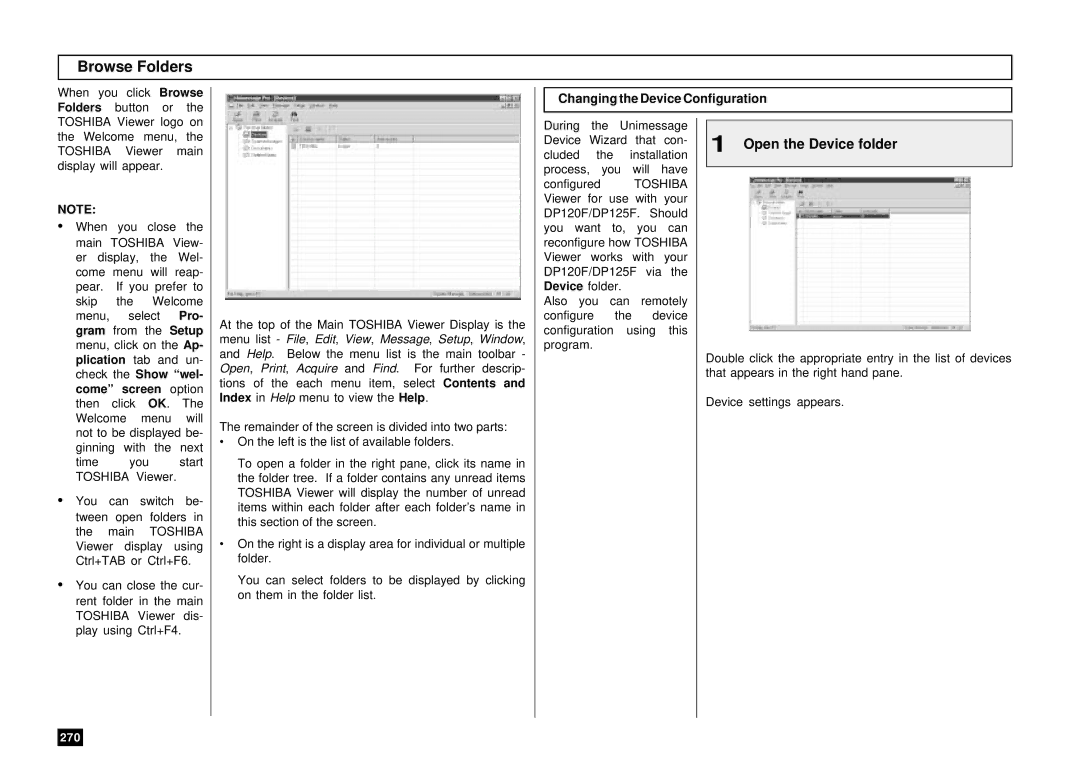Plain Paper Facsimile OPERATOR’S Manual
EPA Energy Star
Toshiba America Business SOLUTIONS, INC
Canada
Toshiba of Canada Limited
Replace the ozone filter
Ozone Safety Information
Laser Safety Information
Contents
123
Error Messages 226
163
173
181
Toshiba Viewer
Features
Care and Maintenance
About Power for the Unit
When a Power Failure Occurs
Do not Place the Unit in the Following Environments
Introduction Facsimile Unit Descriptions
Front View
Rear View
When Optional Recording Paper Trays are Installed
Upper Recording Paper Tray
Handset
Middle Recording Paper Tray
Operation Panel
Mode Key and FINE, U-FINE, Halftone Lamps
JOB Cancel Key
Dial Keypad
Multi Key
Function Keys
Setup Unpacking
Unpack the Carton Make sure All Items are Enclosed
Select a Desirable Location
Facsimile Machine Installation
Connecting Your Toshiba Facsimile
Recording Paper Exit Tray Installation
Document Exit Tray Installation
Charger Cleaner Mylar Scraper Installation
Document Exit Tray
About Recording Paper
Initial Printing Supplies Installation
Recording Paper Installation
Install the Recording Paper Close the Paper Tray
Recording Paper Size Adjustment
Bypass Tray Installation
Pull up the Bypass Tray Paper Support
To the Developer Assembly
Developer Assembly and Drum Unit Installation
Install the Developer Assembly with Drum Unit
Press Down on the Drum Unit Close the Top Cover
Fuser Cleaner Installation
Printing Supplies Replacement
Toner Cartridge Replacement
New Toner Cartridge
Replacing the Fuser Cleaner
Press Down on the Drum Unit
Storage Notes
Drum Unit Replacement
Remove Developer Assembly With Drum Unit
Replacing the Ozone Filter
Close the Top Cover
Quick Start
Terminal ID
Transmitting
Receiving
Keys Used in Menu Operation
User Interface Operation
Menu Operation
Special Character Table
Character Entry
Keys Used in Character Entry
Deleting Characters
Initial Setup
Initial Setting Summary
Configuration Menu
Select the Desired Initial Setting
To display the Setup menu, press
Language Selection
Date and Time Setting
Name
Terminal ID Setting
Select Another Setup Item, or
Dial Type Setting
Device Configuration
Configuration Summary
Configuration Summary
Bell Ringer Volume Adjustment
Alarm Tone Volume Adjustment
Display the KEY
Key Touch Tone Volume Adjustment
Touch Volume
Monitor Volume Adjustment
Power Saver Operation
Enable or Disable the Printer Power Saver function
Setting Separator
Display
Separator
Menu Select the Facsimile Select the Copy Separator Option
Auto Select
Department Code Setting
Enable/Disable the Department Code Function
Department Code
Menu
Enter the Department Code Password
Department Code Maintenance
Department
Select the Function
Account Codes
Account Code
Print Density Setting
SET Print Density
Document Length Setting
Document Length
Line Monitor
Receive Interval Setting
ECM Default Setting
Default Setting for Document Mode Resolution and Contrast
Document Mode
Collate Copy Setting
Collate Copy
With Collate Function on
OFF
Letter Head Paper Reservation Setting
Redial Interval
Setting Redial Interval and Counter
Redial Counter
Auto Receive Mode
Line-2 Operation
Important Note
Basic Functions Automatic Telephone Dialing
Abbreviated Dialer Registration
Retain
Cancel
Modify
TEL NUMBER=MAX.128
Select Communication Options Advanced Setup
Transmission Report Default=off
Line Monitor Default=off
Quality TX Default=off
Select Communication Options
SUB
SEP
PWD
To enter a SUB type Sub Ad- dress, press
10a Assign 10b Use a Preassigned One Touch Key
Assign the Abbreviated Dial Number to a One Touch Key
9h Select the Telephone Line
When a Preset One Touch is Active
One Touch Dialer Registration
Change One Touch Information Enter the Location ID Name
Enter the Alternate Number Optional
9600BPS
SUB SEP PWD
9g Sub-Address Communication 9g-5Select a PWD
Group Number Registration
Numbers Menu
To cancel the existing Group, press To Cancel
Example
Complete Group Station Entries Assign a One Touch Key
To skip assigning this group to a One Touch key, press
Transmit Configuration
Document Specifications
Document Loading
Scan Resolution Setting
Standard
Fine
Fine Halftone
Contrast Setting
Display the SET Select the Contrast Contrast Menu
Normal
Darker
Select the Transmis- sion Mode
Default Setting for Memory Transmission
Display the Default Setting Menu
Send After Scan Default Setting
Default Setting for Security Transmission
Select the Desired Option
Copying
Paper Size for Copying
Recording Paper Size
With Collate Function on With Collate Function OFF
Copying Procedure
1st Row
2nd Row
3rd Row
86% reduction is selected
One Touch Key Dialing
Dialing Methods
One Touch Key Dialing
Abbreviated Dialing
Alphabet Dialing
Keypad Dialing
Enter the Facsimile Number
Transmitting
Memory Transmission
File Number and Residual Memory
File Numbers
Memory Transmission Procedure
Direct Transmission as Default Setting
Direct Transmission
Send the Document Complete the Transmission
Temporary Direct Transmission
On-hook Transmission Monitor Speaker Dialing
Off-hook Transmission Optional Handset Dialing
108
Load the Document
Dial on the External Press The Start
Telephone Key
Pick Up the Handset
Redialing
Automatic Redialing Manual Redialing Direct Transmission
Press the Monitor Key
Press the Redial Key
Manual Redialing Jobs in Memory
Selecting the Receiving Mode
Receiving
Recording Paper Size Reception Reduction Setting
Reception Discard Setting
Display the Discard Menu
Print Menu
Reverse Order Printing Setting
Reverse Order
Reception Multicopy Setting
Telephone Handset Operation Optional
On-hook Dialing
Tone Output
Press the Monitor Press The Redial
Or Pick Up
Handset Key
Job
Communication Status
Current Job Status
Display & Print Transmission Report
Communication Journal
Cancelling a Communication JOB
Display the JOB Cancel Menu
Previous Job in the List
Example
Advanced Functions MULTI-ADDRESS Transmission Broadcasting
Group Broadcast Transmission
Multi-Key Quick Broadcast Transmission
Press Delete or modify using Or , and press
Relay Transmission
Relay Transmission, Relay-Relay Transmission Overview
Setting Up a Relay Box
How to Setup a Relay-Relay Transmission
Display the Mailbox Select Setup Menu
Delete
Select 2.BOX Setup by pressing
Enter the End Station
10a Enter the Number Using the Dial Keypad
Press the desired One Touch Key Example One Touch Key
Deleting a Relay Box
Enter the Password Complete Procedure
Relay Transmission to a Remote Hub
Dial the Remote Hub Unit Complete Procedure
Enter the Box Number
Polling Reservation Polling Reception
Polling & Mailbox Communications
Polling & Mailbox Overview
Bulletin Board Box
Open Mailbox ITU-T Compatible
Confidential Box
Simple & Security Polling Reservation
Load the Document Display Select Polling Polling Menu
Reserve
Digit Security Code
6b Select TEL no 6c Select Code & TEL no Complete Procedure
Select the Security Option 6a Select
Security Code
Security Code
FAX M-BOX
Procedure
Public Mailbox Polling Reservation
Simple & Secure Polling
Enter the Security Code Complete Procedure
Multi Address Polling
Display Select Polling Press the Multi Polling Menu Key
Select the Security Code Option
Interval Stop Time
Continuous Polling
Poll
Enter the Security Code
Turnaround Polling
Load the Document Display
Turnaround Poll
Menu Select on Select the Security Code Option
148
Setting Up a Mailbox
Display the Mailbox Select Setup Select BOX Setup Menu
Enter the Mailbox number max digits Then press
Display the Mailbox Select BOX Setup Enter the Box Menu
Deleting a Mailbox
Complete Procedure
Sending a Document to a Mailbox Remote Hub
Mailbox
154
Reserving a Document to a Mailbox Local Hub
Mailbox
Enter the password to access the Bulletin Board Box
Retrieving Polling a Document from a Mailbox Remote Hub
Retrieving a Document from a Mailbox Remote Hub
Printing a Document from a Mailbox Local Hub
160
Cancelling Documents in a Mailbox Local Hub
To cancel a document from a Bulletin Board Box, press
Enter the password to access Confidential Box
Dept Code Standby Menu Enter Complete Department Code
Department Code Access
Advanced Transmission Functions
Account Code Entry
Cover Sheet Registration
Image Area
Display the Chain Enter the Dial Dial COMM. Menu Number
Pause Signal
Chain Dialing
Important Note
TTI Transmit Terminal ID Print
Display the TTI Menu
TTI Setting Recovery Transmission
Recovery
Transmit Menu Select the Recovery Enter the Stored
Select the TTI Print Option
Sending Recovery Transmission
4th row
Select the Cancel Option
PIN Mask
Select the ECM Option
Disabling ECM Temporarily
Display the SET ECM Menu
Advanced Reception Functions
Privileged Reception
Display Select the Privileged
Privileged RX
Select the RTI Print Option
RTI Remote Terminal ID Print
Display the RTI Menu
Memory Reception Setting
Select the Memory Reception Option
Secure Reception Access Code Setting
Existing Code Security Code
Code Secure RX Activation Period Setting
Enter a New Security Code
178
Stop
Secure RX Manual Activation
Display the Secure Select Start or RX Menu
Secure RX Print
Delayed Communication Time Designation
Delayed Comm
Transmission Options
Load the Document Display Enter the Time
Communication Report Print
Priority Transmission
Low Speed Transmission
Dialing with Sub-Address
Load the Document Display the SUB Select the Option
Address Comm
Menu Enter the SUB Address
186
Attaching or Printing a Cover Sheet
Enter the Sender’s
Name Number
Enter the Facsimile
Cover Sheet Format
Line Selection
Enabling or Disabling Send After Scan Temporarily
Enabling or Disabling Send After Scan Temporarily contined
Setting the Page Count
Turn on the monitor speaker by pressing
Security Transmission
Select the Option Enter the Facsimile Number
Lists and Reports List and Report Options Setting
Reception Journal Settings
Display Select the Desired Journal Menu Option
Communication Report
Manual Output Options Automatic Journal Options
Direct Transmission Report Setting
Memory Transmission Report Setting
MEMORY-TX
Report Menu Select the Option for Set the Option for
Multi-Address Transmission Report Setting
MULTI-ADD
Report Menu Multi-polling Report Options
Multi-Polling Report Setting
Multi Poll
Relay Originator Report Setting
Select the Option for Relay Originator
Relay Station Transmission Report Setting
Set the Option for Relay Hub Station First Page Image
Relay Destination Report Setting
Reception List Settings
Reception List
Menu Select the Job for
Local Mailbox Remote Mailbox Relay Reception
List and Report Print Format and Printing Procedure
Printing Procedure
Transmission/Reception Journal Communication Journal
Manual Print always available see
Display the Print Select the Option
Manual Print
Transmission Report
Transmission Report
Memory Transmission Report
Memory Transmission Report
Reservation List
Reservation List
Multi-Address Transmission Report
Multi Transmission Report
Multi-Polling Report
Multi Polling Report
Relay Transmission Originator Report
Relay TX Originator Terminal Report
Relay Transmission Relay Station Report
Relay TX Relay Station Report
Relay Transmission End Terminal Report
Relay TX END Terminal Report
Relay Reception List
Relay Reception List
Mailbox/Relay Box ITU-T Compatible F-code Communication List
MAILBOX/RELAY BOX Report
Department Code List
Department Control List
Preset Dialing Number Lists
All of Lists
Alphabetical Sort List
Phonebook in Alphabetical Order
Abbreviated Dial Number List
Abbreviated TEL Number List
Group Number List
Group Number Information
One Touch Number List
ONE Touch Number Information
Function List
Function List
Menu List
Menu List
Power Failure List
Power Failure List
Troubleshooting
Error Messages
Error Message
Cause / Solution
Check LINE-2 Display only when Line-2 is installed
Network Error Network Disabled PCL Disabled Device Error
Paper Jam Error Codes
Error Codes Printed on Reports
Transmission Problems
Problem Cause Solution
Reception Problems
Clearing a Document Jam
Remove Other Documents
Open the Scanner Cover
Remove the Jammed Document
Clearing a Recording Paper Jam
Pull Up on Remove the Jammed
Green Paper Feed
Release Lever
If there is any received document stored in memory
When the Recorded Image is not Clear
Document Scanner Cleaning Procedure
Examples of print problem
Cover Plate Rollers
236
Recording Unit Cleaning Procedure
Assmbly
239
User Test Mode Automatic Test Mode
Mode Menu Test Menu
Display the Test Select the Auto Completed
Auto Test
Individual Test Mode
Individual Test Summary
Individual Test
01-07
ADF Test
ADF Test
ADF Test
Select the ADF Test Result Completed
KEY Test
KEY Test
Select the LED Test Menu Check the LCDs
LED Test
Select the LCD Test Menu Start the LCD Test
LCD Test
Speaker Test
Select the Speaker
Test Option
Switch Test
Check the Scanner Check the Top Cover
Switch Test
Check the Bypass Tray If Installed
Switch Test
Check the Flip Panels Completed
Test Print
Select the Test Print Menu
Print Sample
Test Result
Printing a Test Result
Remote Service RDC Remote Diagnosis Configuration Service
RDC Remote Diagnosis Configuration
Automatic Supplies Order Setting
Automatic Supplies Order
Specifications
Supplies
Hardware Options
OPERATOR’S Manual
License Agreement
Wordcraft International Limited
258
259
260
261
Introduction
Upgrading Unimessage Pro for Toshiba Viewer
Computer Requirements
Installation and Device Configuration
Configuration of the CD-ROM
Installing the Toshiba Viewer
Type D\Toshiba Viewer\Setup.exe Start the Installation
Installation
Insert the CD-ROM Select Language
Choose the Destination Location Start the Copy
Device Setup
265
266
267
Uninstalling the Toshiba Viewer
Select Unimessage Pro
Toshiba Viewer alert dialog appears
Double click Add/Remove Programs
Description of the Functions
Description of the Main Welcome Menu
Browse Folders
Open the Device folder
271
3b Load a set file on your hard disk
Change the Device settings
3a Edit the device configuration
Change the Device settings 3c Copy the device configuration
Click on Setup
4b Save as a file on your hard disk
Create the new settings file Save new settings
4a Save within Toshiba Viewer
Add/Edit Phonebook contacts on the DP120F/DP125F
Open the Devices folder Change the settings
2a Edit the phonebook
276
Open the Device folder Create the new phonebook file
Saving the Phonebook
Save new phonebook 3a Save within Toshiba Viewer
3b Save as a file on your hard disk
Scanned images folder
Order
Creating a Routing Rules
Finding items stored in Toshiba Viewer folders
Click Find icon
Define a new search
Select a folder where you want to create a
Folder
Type a name for the new folder
Creating Folder
Select the Twain Scanner Set the scanner settings
File Scan
Click File Scan on Main Welcome Menu
Click Scan
283
Printing from Toshiba Viewer UniPad
Changing the Device Configuration on
Toshiba Viewer GDI Printer
Click Printer
Printing from Other Application
Set print settings Select Print in File menu
Index
226
Lists, see List and Reports
Ozone Filter Replacement
253
Setting 195