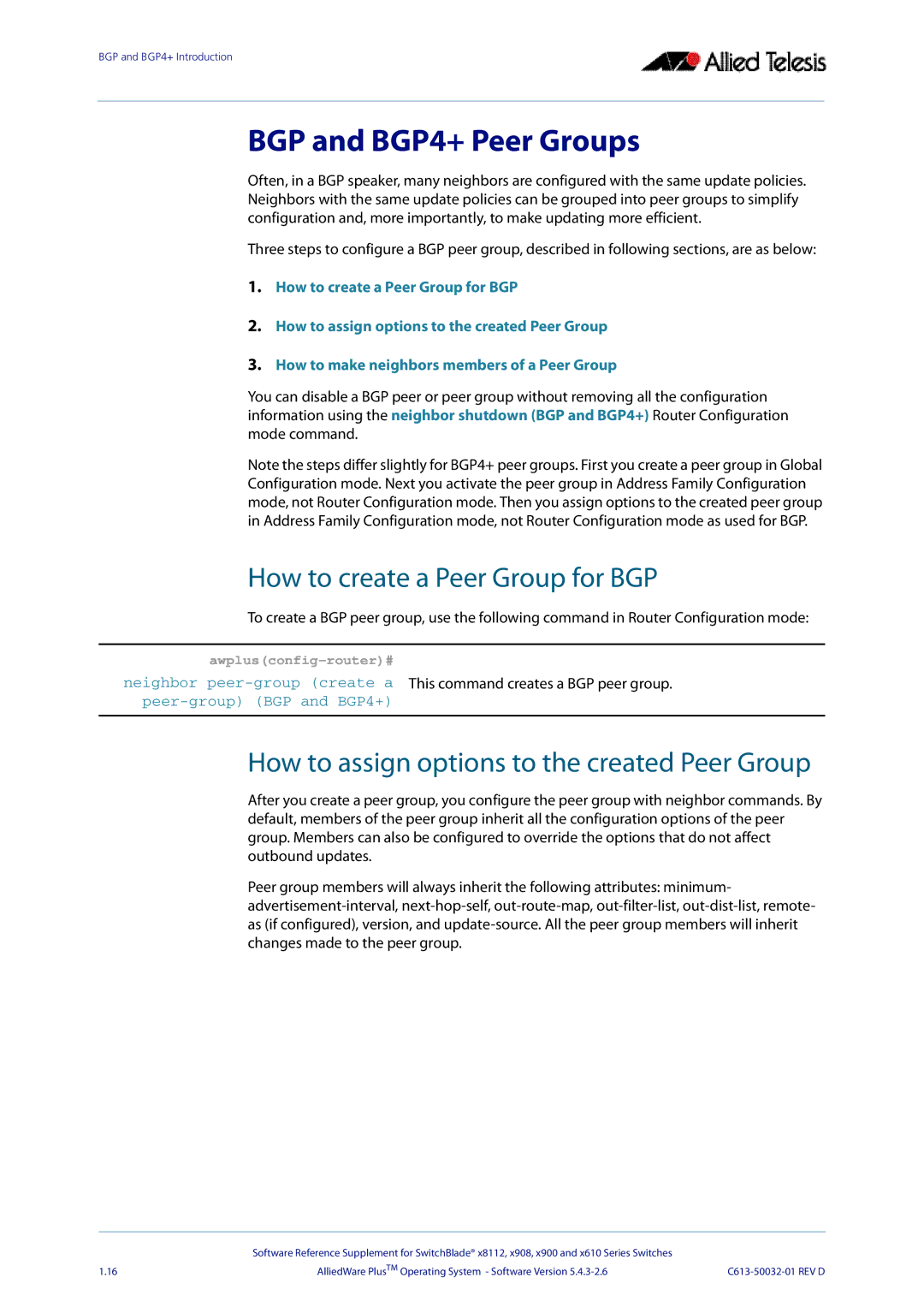BGP and BGP4+ Introduction
BGP and BGP4+ Peer Groups
Often, in a BGP speaker, many neighbors are configured with the same update policies. Neighbors with the same update policies can be grouped into peer groups to simplify configuration and, more importantly, to make updating more efficient.
Three steps to configure a BGP peer group, described in following sections, are as below:
1.How to create a Peer Group for BGP
2.How to assign options to the created Peer Group
3.How to make neighbors members of a Peer Group
You can disable a BGP peer or peer group without removing all the configuration information using the neighbor shutdown (BGP and BGP4+) Router Configuration mode command.
Note the steps differ slightly for BGP4+ peer groups. First you create a peer group in Global Configuration mode. Next you activate the peer group in Address Family Configuration mode, not Router Configuration mode. Then you assign options to the created peer group in Address Family Configuration mode, not Router Configuration mode as used for BGP.
How to create a Peer Group for BGP
To create a BGP peer group, use the following command in Router Configuration mode:
awplus(config-router)#
neighbor
How to assign options to the created Peer Group
After you create a peer group, you configure the peer group with neighbor commands. By default, members of the peer group inherit all the configuration options of the peer group. Members can also be configured to override the options that do not affect outbound updates.
Peer group members will always inherit the following attributes: minimum-
| Software Reference Supplement for SwitchBlade® x8112, x908, x900 and x610 Series Switches |
|
1.16 | AlliedWare PlusTM Operating System - Software Version |