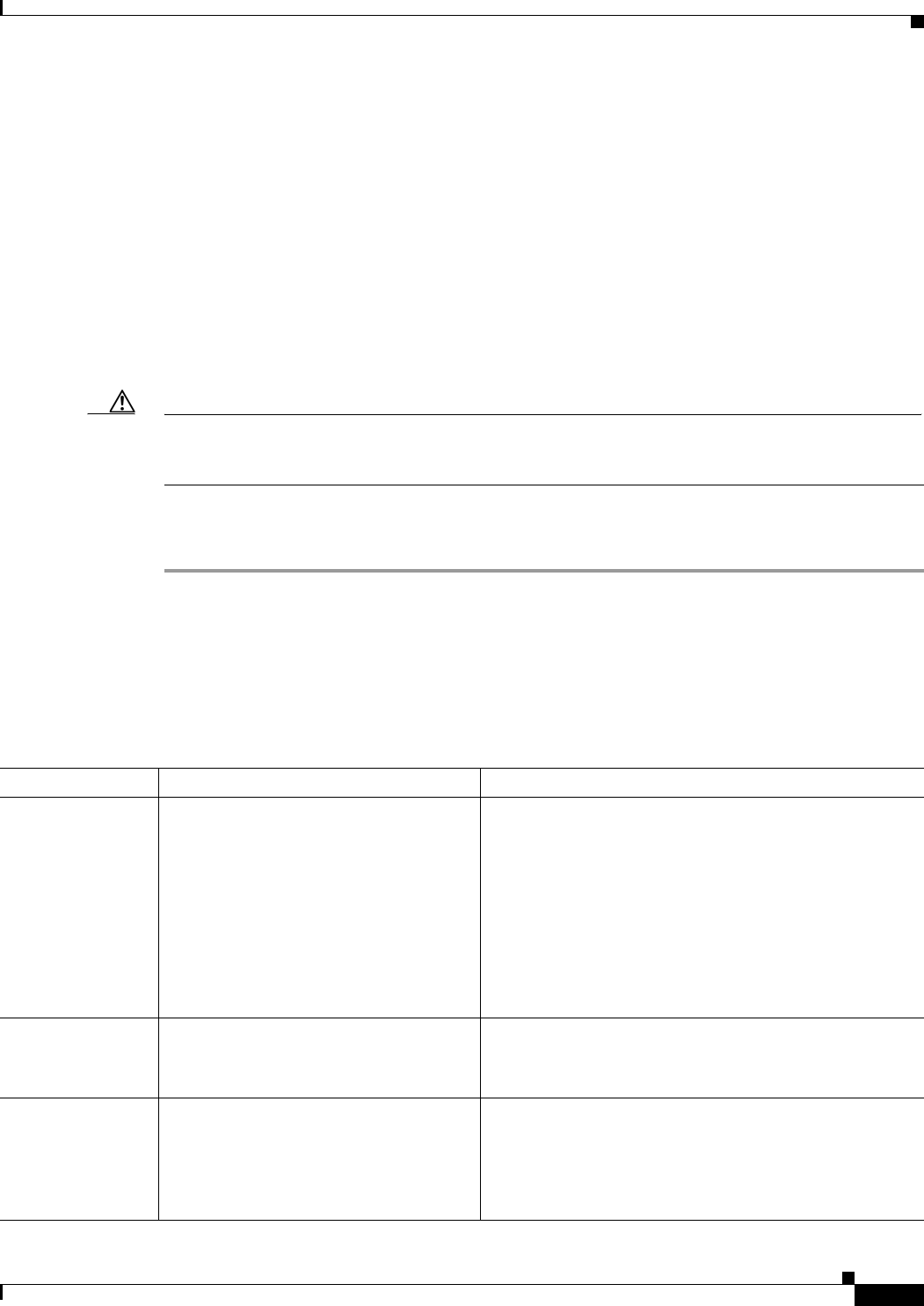
9-19
User Guide for Resource Manager Essentials 4.1
OL-11714-01
Chapter 9 Making and Deploying Configuration Changes Using NetConfig
Creating and Editing User-defined Tasks
For each template, you should specify all the information including the configuration commands,
rollback commands (seeRolling Back Configuration Changes), mode (Config or Enable), and the device
category for which these commands will be applicable.
At the time of job creation, you should ensure that the user-defined task that you have selected is
applicable to the MDF categories of the devices that you have selected.
If the task that you have selected does not apply to the categories of any of the devices that you have
selected, it will not be displayed in the Applicable Tasks pane of the NetConfig job wizard, during job
creation.
For example, if you have selected an CatalystOS category of device, but selected a user-defined task that
is applicable to a Cable device, then the task will not show up in the Applicable Tasks pane of the job
wizard and you will not be able to proceed further with the job creation. For details on the Applicable
Tasks pane and job creation, see Step 5 in Starting a New NetConfig Job
Caution NetConfig does not validate the commands you enter in a user-defined template within a task. If you
enter incorrect commands you might misconfigure or disable the devices on which jobs using the
template run.
View the Permission Report (Common Services > Server > Reports) to check whether you have the
required privileges to perform this task.
Step 1 Select Resource Manager Essentials > Config Mgmt > NetConfig > User-defined Tasks.
The User-defined Tasks dialog box appears. If you are creating a task for the first time, the system
displays a message that there are no user-defined tasks.
The User-defined Tasks dialog box has a Tasks browser in its left pane. After you create a task, the task
is displayed in the Tasks browser along with its template(s).
Step 2 Define or edit a user-defined task by entering the following information in the dialog box:
Area/Field/Button Description Usage Notes
Name Enter name for the new task. This is a
mandatory field.
To create new task from a copy of an existing task:
1. Select the name from Templates list,
2. Enter the new name.
3. Save the task.
To modify a task, select it from the tasks list but do not
modify its name.
You can modify a task by adding or deleting templates,
modifying existing templates and changing other details.
Template Name Enter the template name. This is a
mandatory field.
Template Name is provided for User Defined Tasks when
you create a template for more than one device category
which has different commands to execute.
Command Mode Select mode (config or enable) in which
commands will run.
Each user-defined template can run commands in one mode
only.
If you select Enable, enter Rollback Commands area is
disabled because only config commands can be rolled
back.