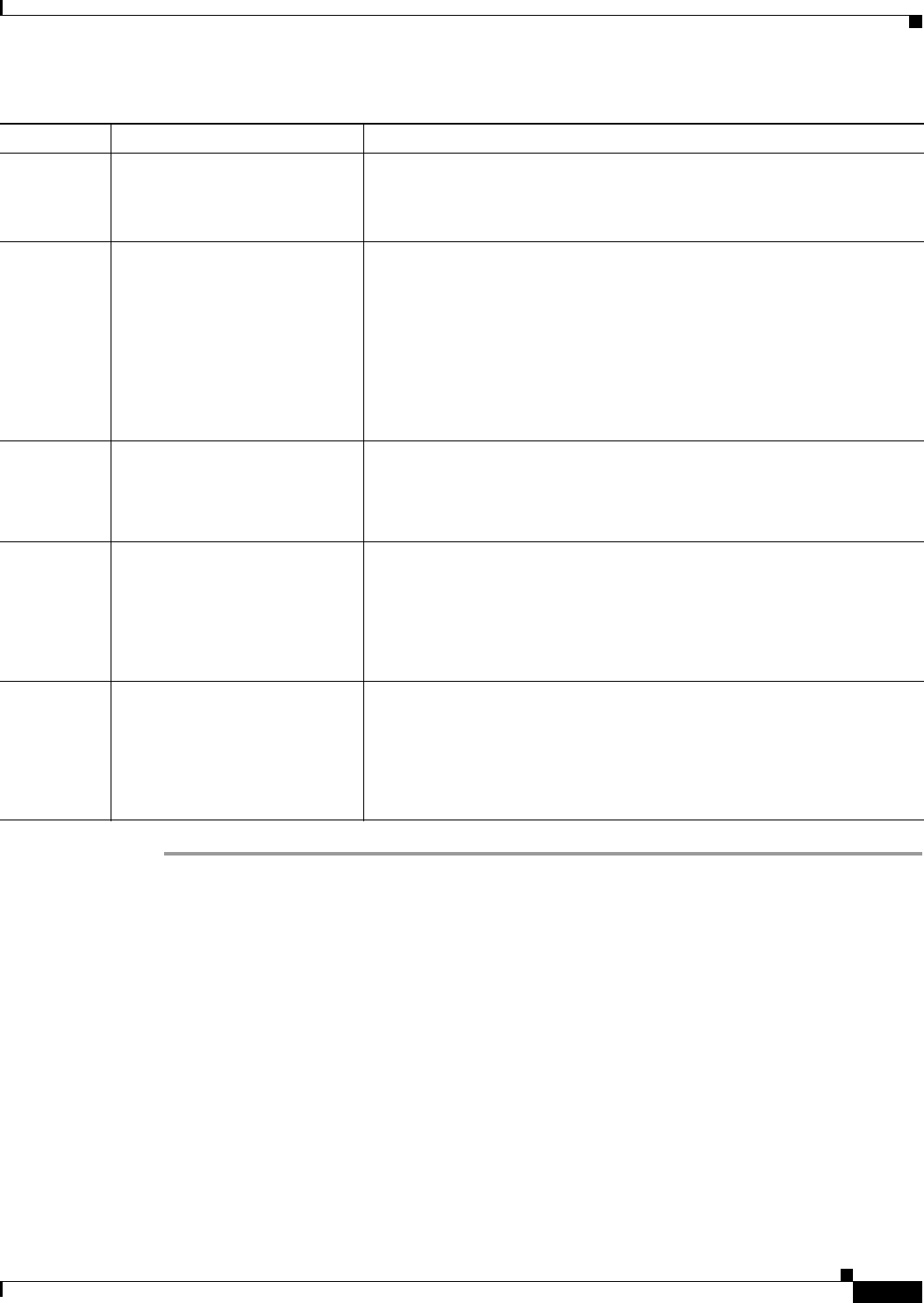
10-41
User Guide for Resource Manager Essentials 4.1
OL-11714-01
Chapter 10 Editing and Deploying Configurations Using Config Editor
Viewing the Status of all Deployed Jobs
Button Description Usage Notes
Create Creates a new job. 1. Click Create.
The Create Config Deploy Job wizard appears.
2. Use the wizard to define and schedule a download job.
Edit Edits pending job.
The Job definition opens with
the current information,
including Job ID.
You can edit the job in the same
way as you can define and
schedule a new job.
Click Edit to edit only jobs you own.
If the job start time occurs during editing, it will run without the edits.
In such a case, you can complete your edits, reschedule the job, and re-edit
it.
To prevent job from running unedited:
1. Complete edits before job start time.
2. Cancel job and create new one.
Copy Copies job.
You can edit the job in the same
way as you can define and
schedule a new job.
Click Copy.
The Job definition opens with the current information and the new ID
except job schedule details filled in.
Stop Stops a running job. 1. Click Stop.
You are prompted to confirm stopping a job.
2. Click OK.
You can stop only the jobs that you own. Admin level users can stop all
jobs.
Delete Removes the job from the Job
Scheduler.
1. Click Delete.
You are prompted to confirm stopping a job.
2. Click OK or Cancel.
You can remove only the jobs that you own. Admin level users can remove
all jobs.