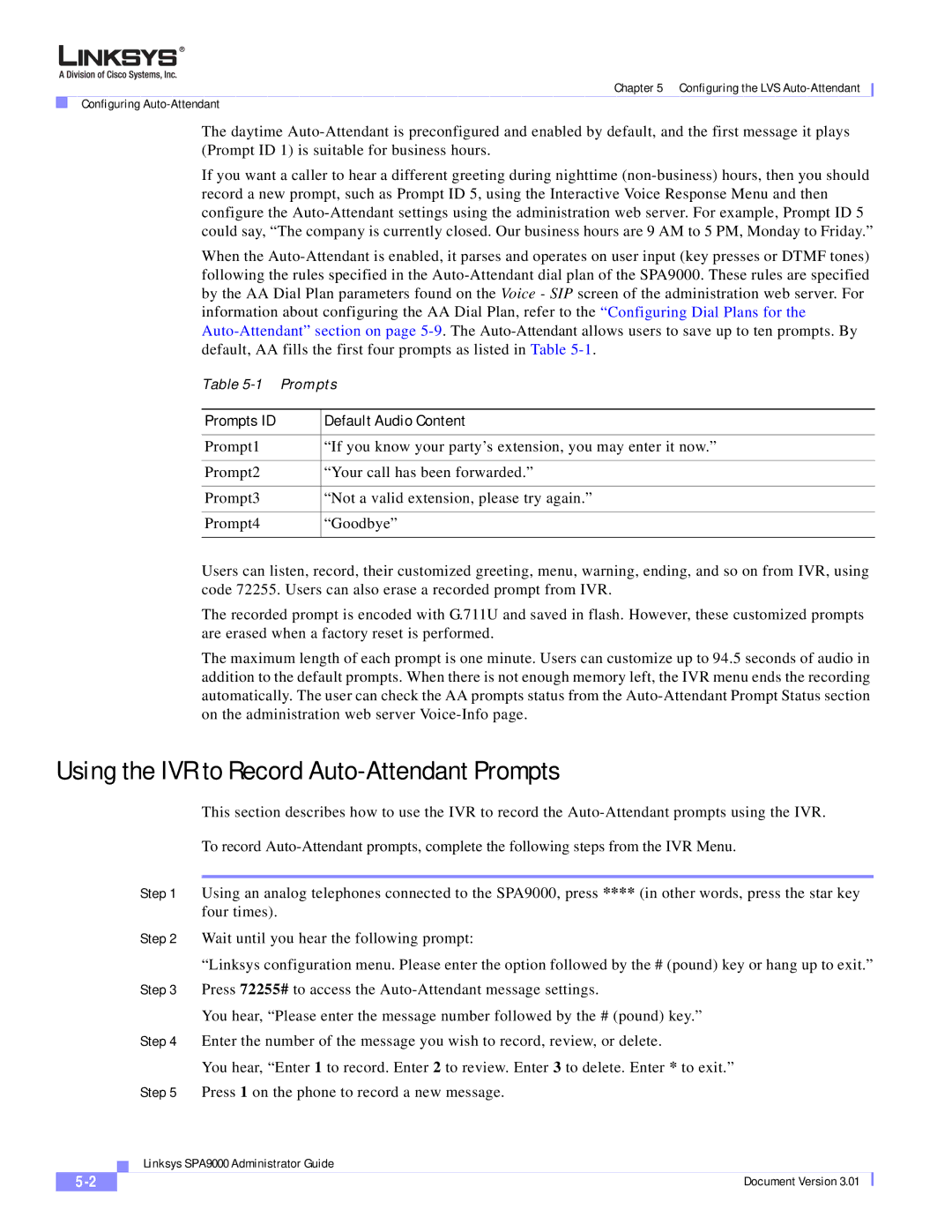Chapter 5 Configuring the LVS
Configuring
The daytime
If you want a caller to hear a different greeting during nighttime
When the
Table | Prompts | |
|
|
|
Prompts ID |
| Default Audio Content |
|
|
|
Prompt1 |
| “If you know your party’s extension, you may enter it now.” |
|
|
|
Prompt2 |
| “Your call has been forwarded.” |
|
|
|
Prompt3 |
| “Not a valid extension, please try again.” |
|
|
|
Prompt4 |
| “Goodbye” |
|
|
|
Users can listen, record, their customized greeting, menu, warning, ending, and so on from IVR, using code 72255. Users can also erase a recorded prompt from IVR.
The recorded prompt is encoded with G.711U and saved in flash. However, these customized prompts are erased when a factory reset is performed.
The maximum length of each prompt is one minute. Users can customize up to 94.5 seconds of audio in addition to the default prompts. When there is not enough memory left, the IVR menu ends the recording automatically. The user can check the AA prompts status from the
Using the IVR to Record Auto-Attendant Prompts
This section describes how to use the IVR to record the
To record
Step 1 Using an analog telephones connected to the SPA9000, press **** (in other words, press the star key four times).
Step 2 Wait until you hear the following prompt:
“Linksys configuration menu. Please enter the option followed by the # (pound) key or hang up to exit.” Step 3 Press 72255# to access the
You hear, “Please enter the message number followed by the # (pound) key.” Step 4 Enter the number of the message you wish to record, review, or delete.
You hear, “Enter 1 to record. Enter 2 to review. Enter 3 to delete. Enter * to exit.” Step 5 Press 1 on the phone to record a new message.
| Linksys SPA9000 Administrator Guide |
Document Version 3.01 |