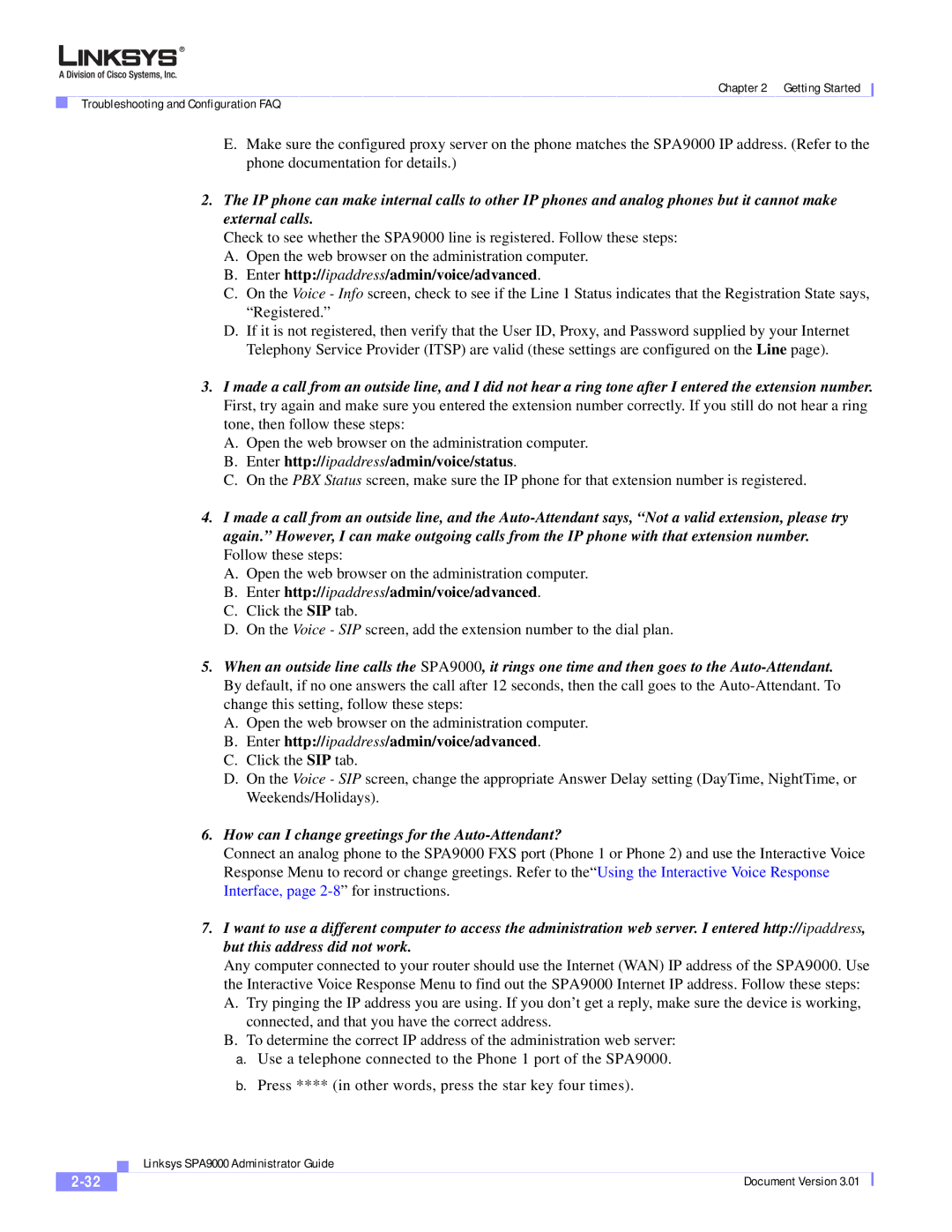Chapter 2 Getting Started
Troubleshooting and Configuration FAQ
E.Make sure the configured proxy server on the phone matches the SPA9000 IP address. (Refer to the phone documentation for details.)
2.The IP phone can make internal calls to other IP phones and analog phones but it cannot make external calls.
Check to see whether the SPA9000 line is registered. Follow these steps:
A.Open the web browser on the administration computer.
B.Enter http://ipaddress/admin/voice/advanced.
C.On the Voice - Info screen, check to see if the Line 1 Status indicates that the Registration State says, “Registered.”
D.If it is not registered, then verify that the User ID, Proxy, and Password supplied by your Internet Telephony Service Provider (ITSP) are valid (these settings are configured on the Line page).
3.I made a call from an outside line, and I did not hear a ring tone after I entered the extension number. First, try again and make sure you entered the extension number correctly. If you still do not hear a ring tone, then follow these steps:
A.Open the web browser on the administration computer.
B.Enter http://ipaddress/admin/voice/status.
C.On the PBX Status screen, make sure the IP phone for that extension number is registered.
4.I made a call from an outside line, and the
A.Open the web browser on the administration computer.
B.Enter http://ipaddress/admin/voice/advanced.
C.Click the SIP tab.
D.On the Voice - SIP screen, add the extension number to the dial plan.
5.When an outside line calls the SPA9000, it rings one time and then goes to the
A.Open the web browser on the administration computer.
B.Enter http://ipaddress/admin/voice/advanced.
C.Click the SIP tab.
D.On the Voice - SIP screen, change the appropriate Answer Delay setting (DayTime, NightTime, or Weekends/Holidays).
6.How can I change greetings for the Auto-Attendant?
Connect an analog phone to the SPA9000 FXS port (Phone 1 or Phone 2) and use the Interactive Voice Response Menu to record or change greetings. Refer to the“Using the Interactive Voice Response Interface, page
7.I want to use a different computer to access the administration web server. I entered http://ipaddress, but this address did not work.
Any computer connected to your router should use the Internet (WAN) IP address of the SPA9000. Use the Interactive Voice Response Menu to find out the SPA9000 Internet IP address. Follow these steps:
A.Try pinging the IP address you are using. If you don’t get a reply, make sure the device is working, connected, and that you have the correct address.
B.To determine the correct IP address of the administration web server:
a.Use a telephone connected to the Phone 1 port of the SPA9000.
b.Press **** (in other words, press the star key four times).
| Linksys SPA9000 Administrator Guide |
Document Version 3.01 |