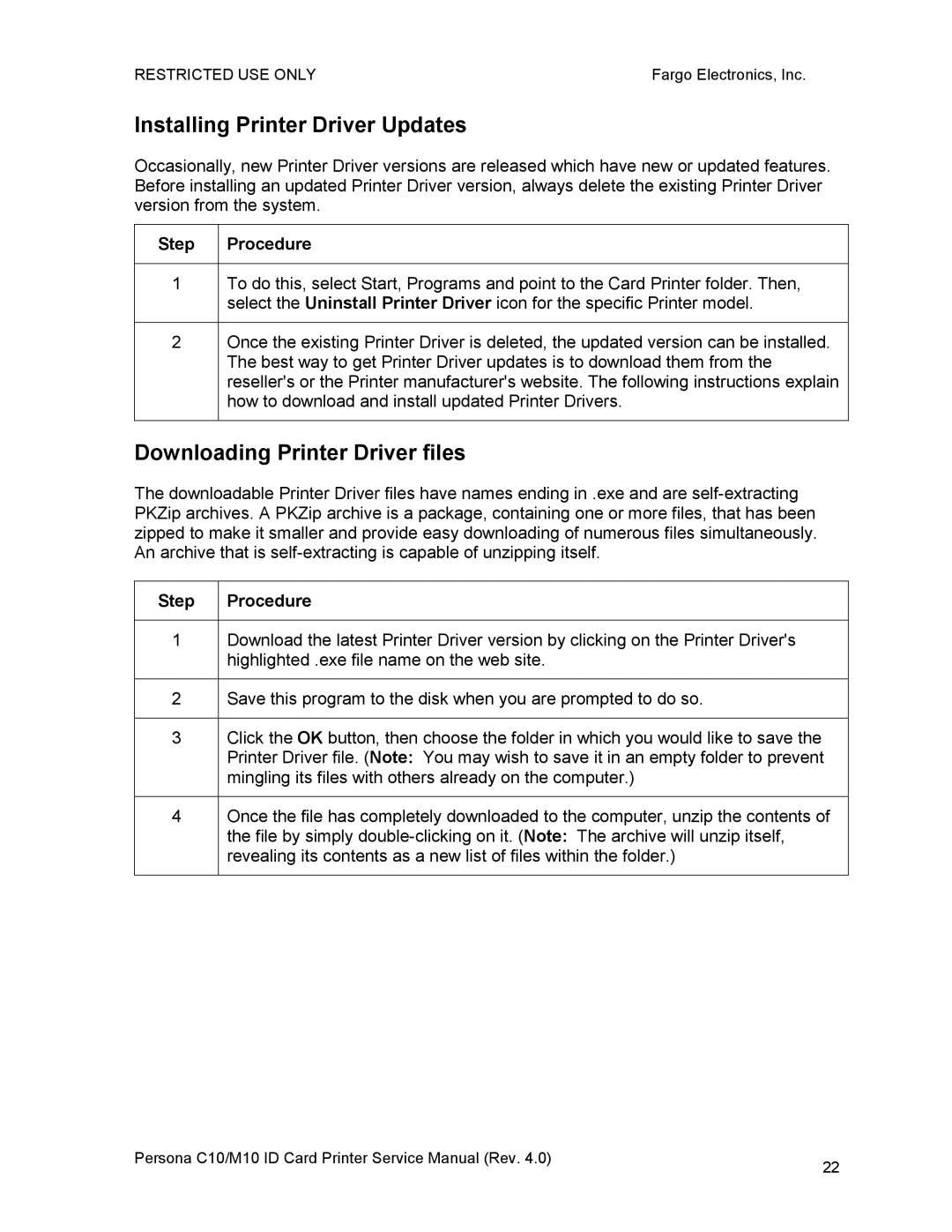RESTRICTED USE ONLY | Fargo Electronics, Inc. |
Installing Printer Driver Updates
Occasionally, new Printer Driver versions are released which have new or updated features. Before installing an updated Printer Driver version, always delete the existing Printer Driver version from the system.
Step | Procedure |
1To do this, select Start, Programs and point to the Card Printer folder. Then, select the Uninstall Printer Driver icon for the specific Printer model.
2Once the existing Printer Driver is deleted, the updated version can be installed. The best way to get Printer Driver updates is to download them from the reseller's or the Printer manufacturer's website. The following instructions explain how to download and install updated Printer Drivers.
Downloading Printer Driver files
The downloadable Printer Driver files have names ending in .exe and are
Step | Procedure |
1Download the latest Printer Driver version by clicking on the Printer Driver's highlighted .exe file name on the web site.
2Save this program to the disk when you are prompted to do so.
3Click the OK button, then choose the folder in which you would like to save the Printer Driver file. (Note: You may wish to save it in an empty folder to prevent mingling its files with others already on the computer.)
4Once the file has completely downloaded to the computer, unzip the contents of the file by simply
Persona C10/M10 ID Card Printer Service Manual (Rev. 4.0) | 22 |
|