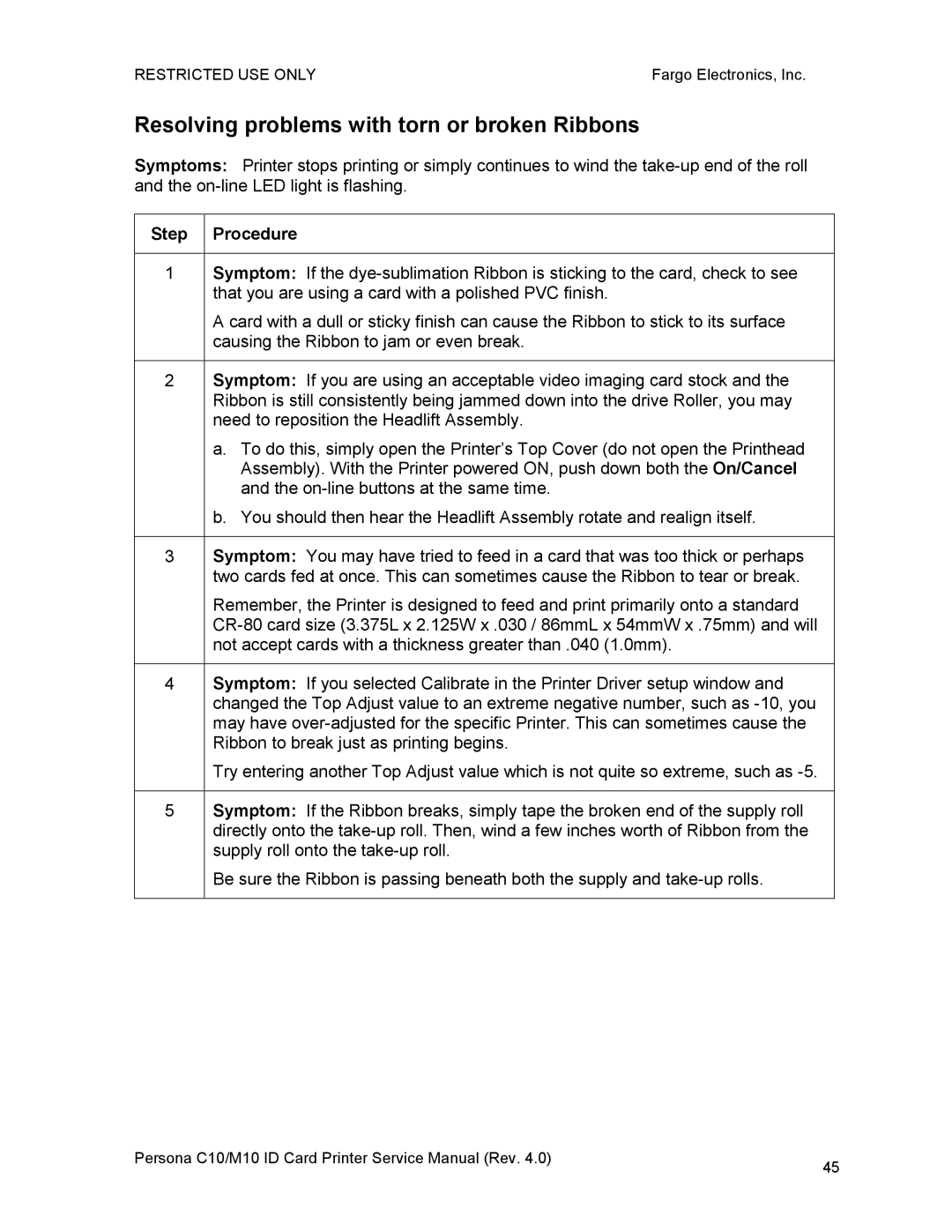RESTRICTED USE ONLY | Fargo Electronics, Inc. |
Resolving problems with torn or broken Ribbons
Symptoms: Printer stops printing or simply continues to wind the
Step Procedure
1Symptom: If the
A card with a dull or sticky finish can cause the Ribbon to stick to its surface causing the Ribbon to jam or even break.
2Symptom: If you are using an acceptable video imaging card stock and the Ribbon is still consistently being jammed down into the drive Roller, you may need to reposition the Headlift Assembly.
a.To do this, simply open the Printer’s Top Cover (do not open the Printhead Assembly). With the Printer powered ON, push down both the On/Cancel and the
b.You should then hear the Headlift Assembly rotate and realign itself.
3Symptom: You may have tried to feed in a card that was too thick or perhaps two cards fed at once. This can sometimes cause the Ribbon to tear or break.
Remember, the Printer is designed to feed and print primarily onto a standard
4Symptom: If you selected Calibrate in the Printer Driver setup window and changed the Top Adjust value to an extreme negative number, such as
Try entering another Top Adjust value which is not quite so extreme, such as
5Symptom: If the Ribbon breaks, simply tape the broken end of the supply roll directly onto the
Be sure the Ribbon is passing beneath both the supply and
Persona C10/M10 ID Card Printer Service Manual (Rev. 4.0) | 45 |
|