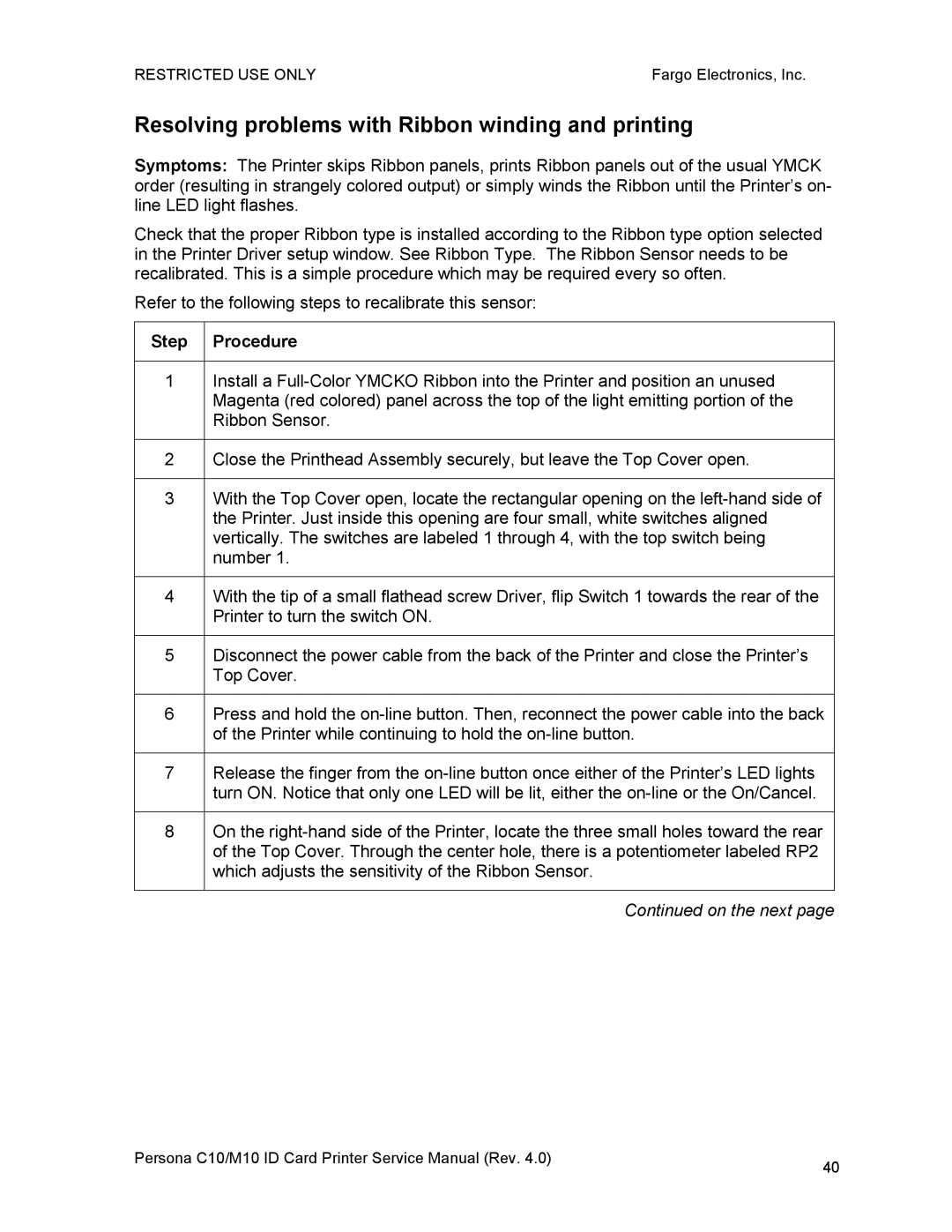RESTRICTED USE ONLY | Fargo Electronics, Inc. |
Resolving problems with Ribbon winding and printing
Symptoms: The Printer skips Ribbon panels, prints Ribbon panels out of the usual YMCK order (resulting in strangely colored output) or simply winds the Ribbon until the Printer’s on- line LED light flashes.
Check that the proper Ribbon type is installed according to the Ribbon type option selected in the Printer Driver setup window. See Ribbon Type. The Ribbon Sensor needs to be recalibrated. This is a simple procedure which may be required every so often.
Refer to the following steps to recalibrate this sensor:
Step | Procedure |
|
|
1 | Install a |
| Magenta (red colored) panel across the top of the light emitting portion of the |
| Ribbon Sensor. |
|
|
2 | Close the Printhead Assembly securely, but leave the Top Cover open. |
|
|
3 | With the Top Cover open, locate the rectangular opening on the |
| the Printer. Just inside this opening are four small, white switches aligned |
| vertically. The switches are labeled 1 through 4, with the top switch being |
| number 1. |
|
|
4 | With the tip of a small flathead screw Driver, flip Switch 1 towards the rear of the |
| Printer to turn the switch ON. |
|
|
5 | Disconnect the power cable from the back of the Printer and close the Printer’s |
| Top Cover. |
|
|
6 | Press and hold the |
| of the Printer while continuing to hold the |
|
|
7 | Release the finger from the |
| turn ON. Notice that only one LED will be lit, either the |
|
|
8 | On the |
| of the Top Cover. Through the center hole, there is a potentiometer labeled RP2 |
| which adjusts the sensitivity of the Ribbon Sensor. |
|
|
| Continued on the next page |
Persona C10/M10 ID Card Printer Service Manual (Rev. 4.0) | 40 |
|